[Update: Here is a new Node-RED flow that works better with Home Assistant’s Energy Dashboard.]
After years of waffling on if I should install solar on my house, I finally decided that it would be a good investment. While the federal tax credit went down from 30% to 26%, I would still get a bit of my investment back. The tax credit goes to 22% next year and then goes away, so if I didn’t make the leap now, I’m not sure financially it would make sense for a long time until the panel prices come way down.
Like most major investments, I did a significant amount of research. I got proposals from 9 companies using a variety of panels and inverters. For better or worse, I went with a SunPower system. SunPower wants to make it easy for people to see how much energy they are producing and their monitoring site has a very, very simple dashboard. Apparently their older dashboard (still available via a different URL that uses Flash) showed output on a per panel basis. When I asked SunPower about this, here was their response:
Unfortunately, our monitoring website only shows production data of the system as a whole. Inverter level monitoring was only offered to dealers for troubleshooting and/or repair purposes. This was not offered to homeowners because, after lengthy evaluation, that feature offers more information than is necessary to monitor ongoing system performance, but not enough information to help identify problems (on the rare occasions when they do occur). We also had concerns about the feature’s design, in part due to negative feedback from customers.
After a bit of research, I found that the monitoring device (PVS6) actually has the ability to be queried for local data. An individual with better hacking/detective skills than me figured out the commands to send to the unit and posted information on GitHub describing the setup. That looked pretty straight forward. So I decided to figure out how to integrate it into Home Assistant and into my Grafana graphs.
First step was to configure a Raspberry Pi as basically a bridge where HTTP requests sent to one port would be redirected out the other port. I didn’t need a full fledged router for this, just an HTTP proxy. I decided to use a Raspberry Pi Zero W that I had lying around as a base. I ordered an Ethernet adapter for it and that was it for hardware. My son designed a case for both pieces and I 3D printed it.
Configuring the Raspberry Pi
- Download the Raspberry Pi Imager
- Select the Raspbian Lite image.
- Write the image to an SD card.
- Create a file called wpa_supplicant.conf at the root of the image with the following:
ctrl_interface=DIR=/var/run/wpa_supplicant GROUP=netdev update_config=1 country=US network={ ssid="<Name of your WiFi>" psk="<Password for your WiFi>" } - Add a file called ssh at the root of the image. This file should be empty.
- Assign a static IP address mapping on your router for the Pi.
- Boot the Raspberry Pi. Login using username: pi password: raspberry
- Update the OS using
sudo apt-get update - Install ha-proxy
sudo apt-get install haproxy - Modify
/etc/dhcpcd.confby adding the following so that the Ethernet going to the PVS6 doesn’t attempt to setup a gateway. If this happens, the Pi no longer responds over WiFi.interface eth0 nogateway - Add the following to
/etc/haproxy/haproxy.cfg:frontend http-in bind *:80 default_backend backend_servers backend backend_servers server sv1 172.27.153.1:80 listen stats bind *:8080 stats enable stats uri / stats refresh 10s stats admin if LOCALHOST - Reboot the Pi.
Now when you issue HTTP calls to the Pi, they’ll goto the PVS6.
Setting up Home Assistant
I use Node-RED for most of my automations, so the following is how I poll the PVS6 from Node-RED.
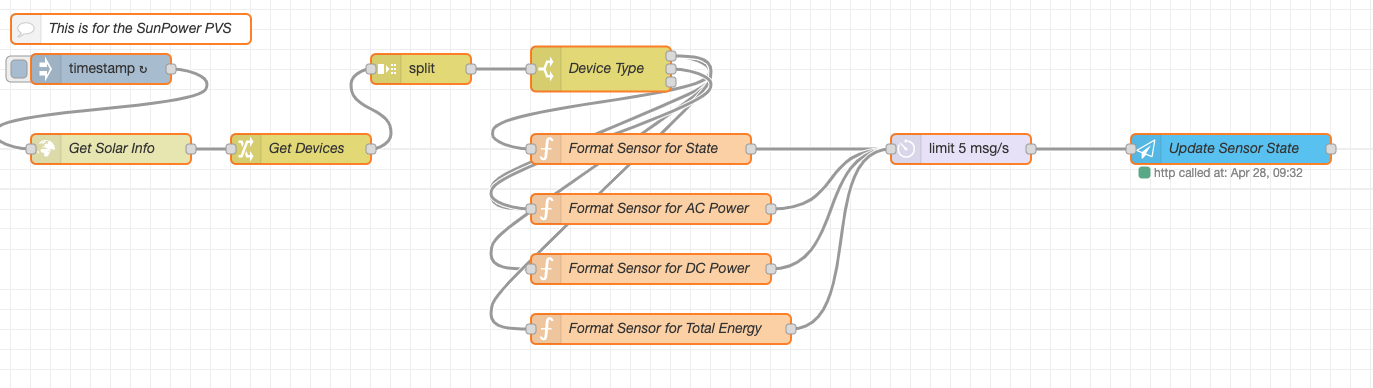
Basically what I do is make an HTTP call to the Raspberry Pi over the WiFi interface that redirects to the PVS6. Using the information from the GitHub repo I found, the call is: http://10.0.3.55/cgi-bin/dl_cgi?Command=DeviceList
I then parse out the different devices that are returned (one for each inverter, one for the monitoring unit, one for the consumption meter and one for the production meter). My installer didn’t hook up the consumption meter, but I use an older version of the Rainforest Automation EAGLE-200 to connect to my electric meter and get consumption data.
This Node-RED flow generates multiple sensors that can then be used to display data right in Home Assistant or in Grafana. There is more information in the output than I need such as AC voltage, DC voltage, AC current, DC, current, etc. I use Home Assistant’s HTTP interface to create new sensors and since I have no idea how fast it can respond, I rate limit the updating of the sensors.
You can download my Node-RED flow from here.
Grafana
I’m going to leave it as an exercise for the reader to setup pretty pictures in Grafana. I’ve setup a basic dashboard and some other graphs. The per panel graphs are useful to tell me if a panel isn’t operating properly. While SunPower doesn’t really want you to know this information, it is very helpful. My system was turned on (my installer and SunPower can remotely disable my system which really bothers me) yesterday and I noticed that 1 of the panels wasn’t generating power. This amounts to about 8% of my overall system; most people wouldn’t know this which makes it even more important to be able to get status on a per panel basis.
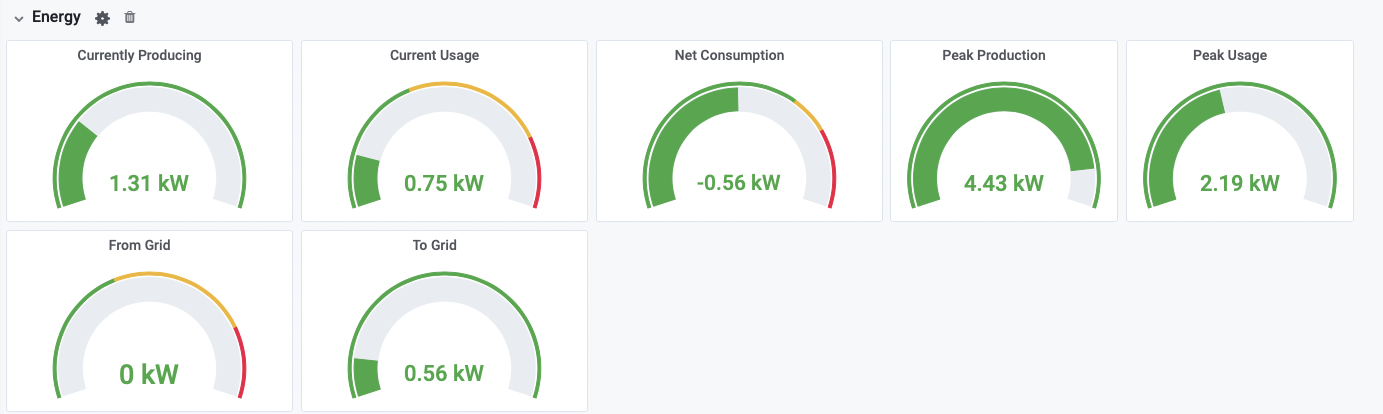
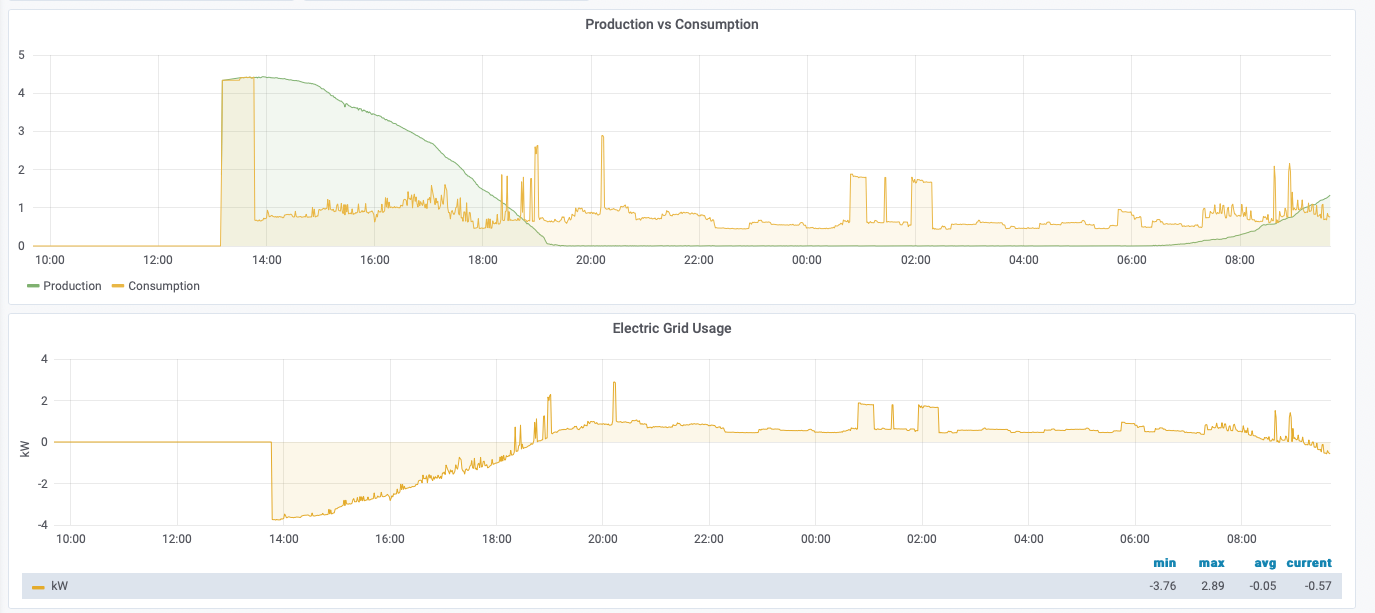
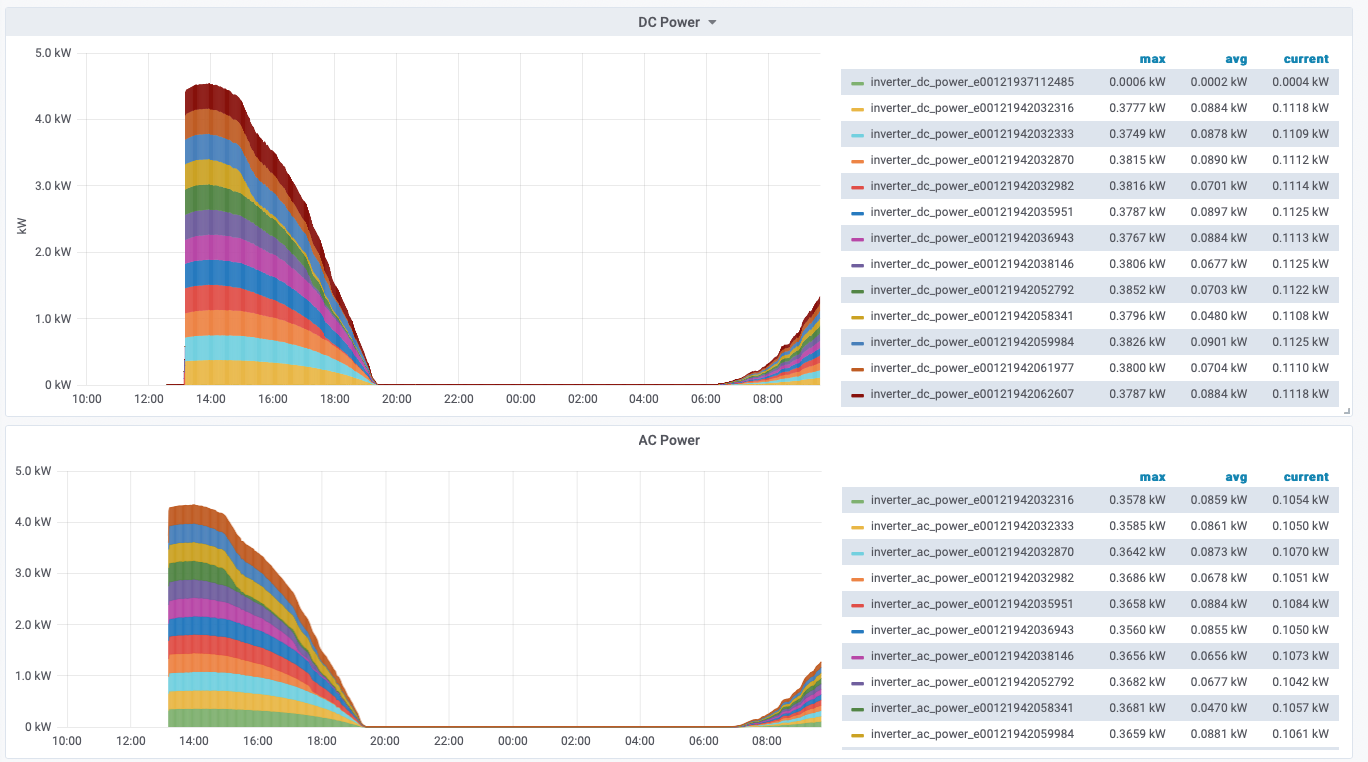
Conclusion
I’ve written up this guide to help others, but also to refresh my memory in the future to figure out what I did. My home automation system is growing more and more complex by the day and if I don’t document at least parts of it, I’ll never be able to troubleshoot it.
Feel free to ask questions or provide comments.
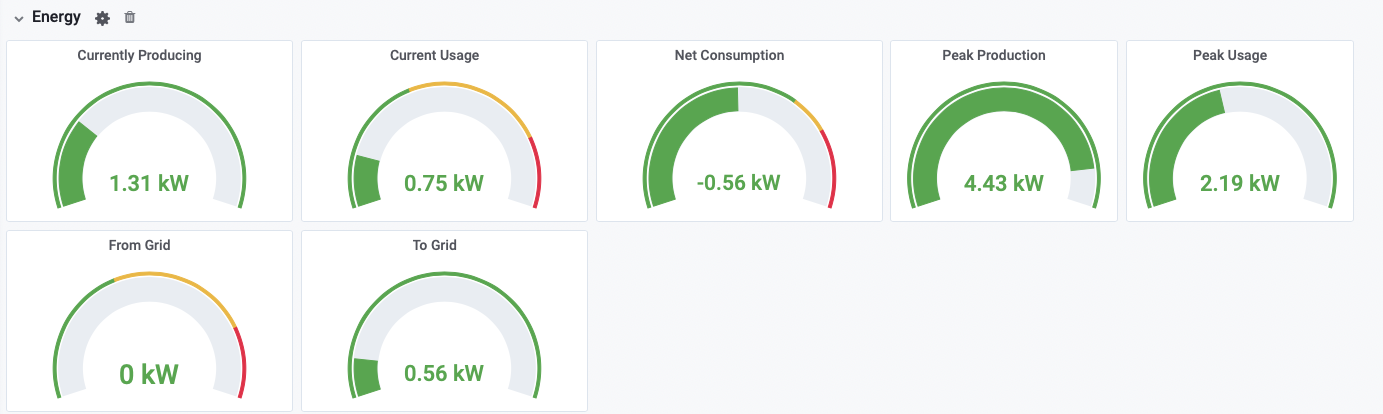
Does anyone doing self monitoring have Enphase IQ7 or IQ8 microinverters on their panels? If so, does the PVS5/6 communicate to them using the same data format and report data via the PVS ethernet port?
Yes. I connect to PVS6 (needs dongle version) via its LAN port. And it returns the same JSON format.
Thanks everyone who contributed in this process.
Thanks. Do you know that you have Enphase microinverters on you panels?
From the installer document, it says “Inverter (brand and model number): Type H / SPWR-A5 (IQ 7HS)(27)”
THANKS. Per the model #, it looks like Enphase IQ 7’S.
Since you are self monitoring per the commands and process in this blog, data access and format are the same as the prior brand.
I have updated the document at https://starreveld.com/PVS6%20Access%20and%20API.pdf
Updated (5/29/24): Documented new knowledge about other open ports, add configuration to haproxy for those ports, included a reference to “sunpower-ess-monitor” (monitors a Sunpower ESS system and publishes to an MQTT broker). Also included information about a known and confirmed firmware problem with logging storage filling up and causing reporting to Sunpower to stop.
Hi Dolf,
FYI, several of the SunPower links (including the pre-2022 PV6 Installation) in your document are either gone or moved (404). I’ve got a pre-2022 PV6, but on quick glance it appears the newer version might cover both.
Thought you might want to check/update as appropriate.
BTW, thanks for the summary. I plan to build myself one of these implementations in the next few months.
Well, it is official: SunPower is in chapter 11 bankruptcy, leaving us all with an uncertain future. It stands to reason that our systems will continue to function, but SunPower monitoring may not. That further increases the value of our custom monitoring.
https://app.pv.sunpower.com/e/es.aspx?s=1631&e=9557814&elq=b6cf9f251b4d4859a5f4720787a01b87
Not a surprise. That is one screwed-up company full of false promises, had horrible customer service and couldn’t objectively assess the idealistic promises of solar energy.
… … don’t have much hope or recourse for remaining warranties.
Given the Chapter 11 and the current state of my system (broken, no answers from SunPower support), I have been poking around on my own. Does anyone know how they set the Schneider Electric battery inverter admin password? The user and guest accounts were the default password, but I’ve tried the default for the admin account and it is not the default.
Was your system installed by a contractor to SunPower? (mine was) If so, maybe they would have or know the answer.
Hi,
Somewhat off this subject, but I would appreciate any info on how everyone is faring through and handing this SunPower situation. My problems are worsened by the fact that my SP installer (assigned by SP) promptly went out of business after he installed my system. After much agony SunPower arranged for another of their installers to handle my frequent inverter failures (1/year for the past 4 years). I’ve got another one malfunctioning now. But, and probably due to the SP bankruptcy, other service companies are not accepting “3rd party” customers. If there are any others in service limbo right now, I’d appreciate any info, help, condolences, etc. … …
I wonder if we will ever get any compensation for our now uncovered warranties. I also wonder if warranty coverage will be part of the so-called restructuring. I don’t have a legal contact to find out.
I was told by my representative at SunPower (I have had an ongoing monitoring problem for a couple of years) that, my “panels are manufactured by Maxeon and the microinverters by Solar Bridge. Ultimately, it’s always been up to them to decide if something was covered but now you or the dealer will just speak with them directly. Your microinverters serial numbers are viewable in the app if you need them but unfortunately when it comes to the panels, a tech will have to get on the roof and lift them to get that information.” Suggest that you narrow down who the manufacturer is of your micro-inverters (might be the same as mine) and start speaking with them directly. I thought at some point in time, that Enphase picked up the microinverter contract from SunPower. I know I have one panel / MI going bad right now and plan to take that conversation to Solar Bridge in the near future.
Yes, I know who supplied my panels and inverters to SP – for all the good it’ll do. Please let us know how contacting Solar Bridge works out for you. I wonder if individuals can buy replacements directly from them or need to go through a solar contractor.
Unfortunately, Enphase inverters are not interchangeable with Solar Bridge from what I can see by studying my neighbor’s Enphase inverter system. An educated guess tells me SP’s change to Enphase was for their higher reliability. It seems it was one reason and a belated attempt to head off the bankruptcy the low reliability microinverters were causing – only a guess considering their rotten support was probably also a contributor.
In my case, I now have had 6 failures, two them repeats. Considering the warranty and service hassles, solar companies flashing in and out of business, the fact that net metering is becoming a thing of the past, and the utilities are beginning to soak solar system customers with higher rates than those without — there are lots of regrets.
…further comment/info…
SolarBridge was bought by SunPower and subsequently sold to Enphase. They no longer exist and I think Enphase discontinued the SolarBridge inverters. Let me know if you find any, if you determine there’s an Enphase model that is compatible in an existing system, and if you find anyone to install them. Beware of “used” ones.
Huh. Maybe I should be talking to Enphase about SolarBridge? Sounds like I should prepare myself for a bit of a run around. Bummer about your continued problems. We had 100% of our first MI’s replaced and so far, decent except for one. Mostly decent because the new one’s peek output is a bit less than the original ones. Stupid question… I have one MI that needs replacing… why could I not install any MI (Enphase or other) if AC is AC… if I already have some Romex in the attic and run the new MI on a dedicated circuit in the combiner panel – it would be nice to have it monitored by the SP system, but I could get over that as long as it is sending kW’s to my house. If Scott would prefer this conversation be held elsewhere, I am ok with that.
Hi Aaron, here is fine to talk about this as we’re all trying to learn what happens next. For me, I have Maxeon panels and EnPhase (branded SunPower) micro inverters, so if I have a problem it would appear that there is some type of warranty. However, I’m not sure my installer is still in business. If there is an issue, I’ll likely have to pay someone to troubleshoot it and then try to get someone to cover the cost under warranty. Knock on wood, my system has been working fine for the 4 years since I had it installed.
It’s pretty hard to tell the players in the solar industry. Enphase is/was not owned by SunPower. SunPower now uses Enphase’s inverters, not the opposite. From the news releases I saw from over the past 10 years, SolarBridge was bought by SunPower circa 2014 then SunPower sold it to Enphase in 2018 and began sourcing and using the Enphase IQ7/8. Perhaps Enphase continued to supply the SolarBridge version for a while, I don’t know. If anyone has a more precise sequence, I think we all would benefit from it.
Also, If anyone knows if Enphase’s IQ inverters are compatible (mounting, connectors, DC/AC electricals, data communications protocol, PVS5/6 monitors) in the SunPower SolarBridge installations, that would be great. If the inverters can be replaced it would sure be nice to be able to continue to use the self-monitoring that has been designed, communicated and discussed on this forum.
SunPower Players and their relationships – well, I did get an email off to both SolarBridge and Enphase yesterday seeking information about warranty coverage. We’ll see if I get a response anytime soon. If not, I’ll give them a call and see if I can get something out of them. Enphase has gone on record to say they will cover SunPower / Enphase MI (so Scott is covered), but I have not found anything that defines warranty coverage for SunPower / SolarBridge MI. I too am interested in what options (compatibility / monitoring / wiring / connectors) there are if the currently installed products are no longer available – warranty or not. I guess the conversation begins. I appreciate you folks and your willingness to share your experiences along the way.
Unfortunately not, installed directly by SunPower. I don’t even know who to turn to besides my own tinkering, I’m guessing no third party will touch it and starting yesterday, SunPower isn’t even taking support calls at all any more from what I can tell.
Has anyone received a Notice of Claims Bar Date letter re the SunPower Bankruptcy from Epiq Corporate Restructuring, LLC? It requires a response for claims against SP to be filed in Bankruptcy Court.
I am interested to know if anyone else is filing claims for the remaining time on warranty periods (panels, inverters, battery backup systems) and on any currently open failure cases. Claims must be received by 10/18/2024.
I filed a claim for a new MI failure earlier this week after determining that sunpower or solar bridge can’t help. Related… Enphase says they can replace a bad solar bridge MI with an enphase MI outside of the warranty process. I will be following up with them to get more details. Enphase also says that they can install new enphase monitor that can see solar bridge MI. Again, still collecting info.
The replacement monitoring solution will be Enphase Envoy. It will cost approximately $700
Thanks, Dolf/AaronJ.
I guess the self-monitoring process will be kaput when Enphase MIs are used. I presume any remaining SolarBridge MI’s can still be accessed via self-monitor.
Any idea if a claim for the remaining warranty periods would beneficial? Perhaps a reserve fund could be set up for those of us with long in-warranty periods left. Considering the SolarBridge MI failure rate I’ve experienced (greater than 1 per year), and the same brands/models are still in place, statistically I’m sure they’ll continue to fail.
They replace the PVS6, so yes you lose that integration. I believe there is a solution for enphase out there though.