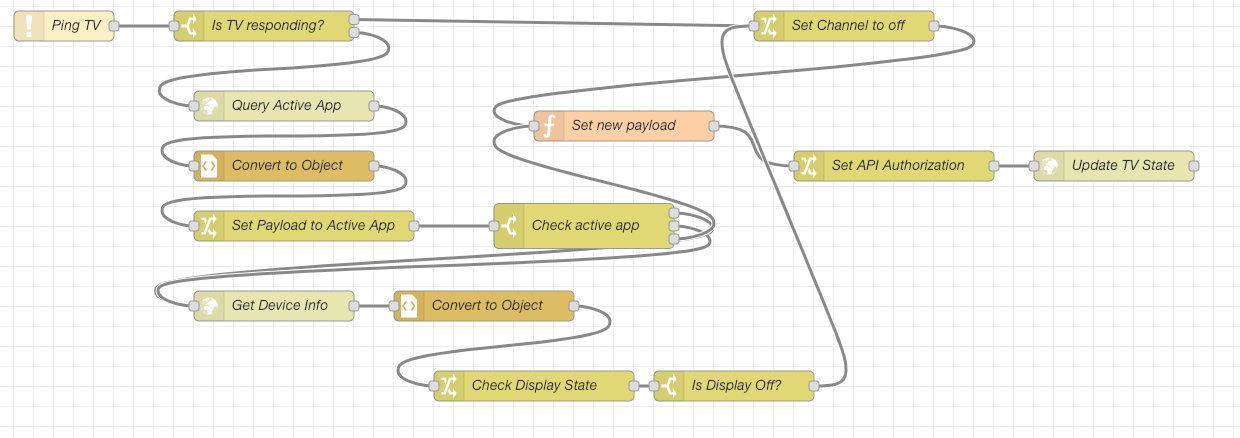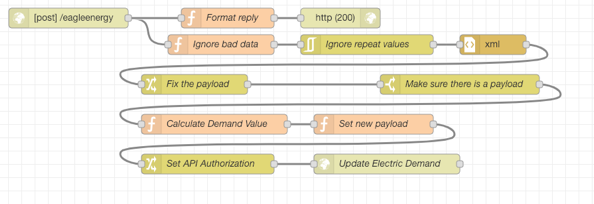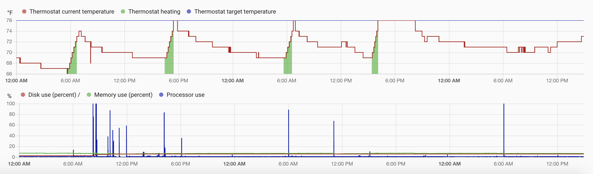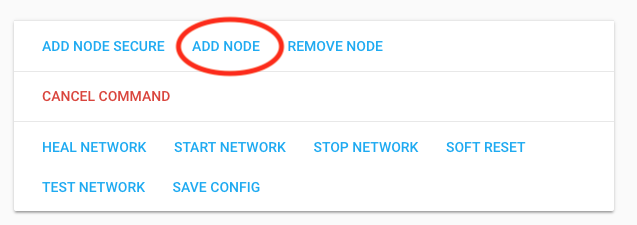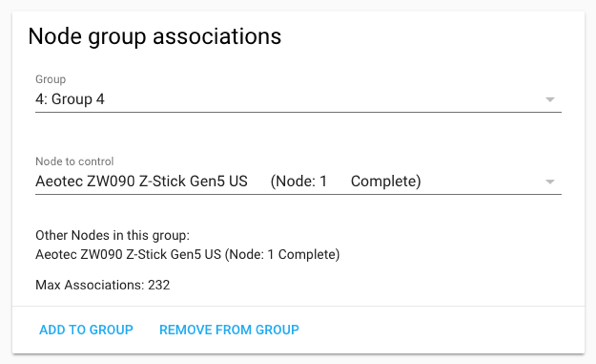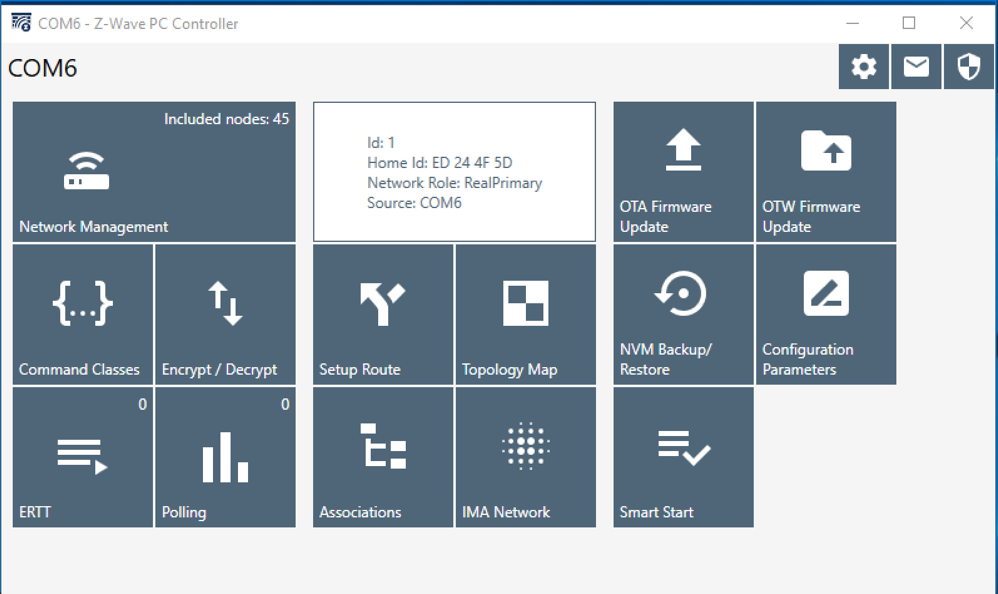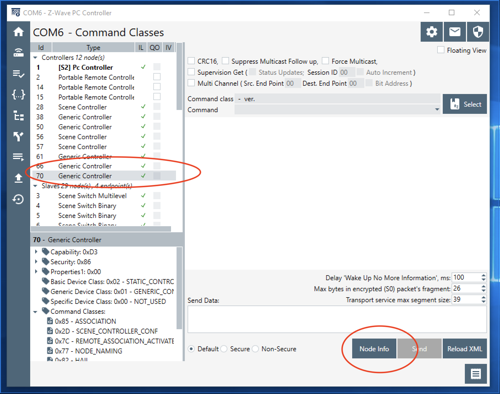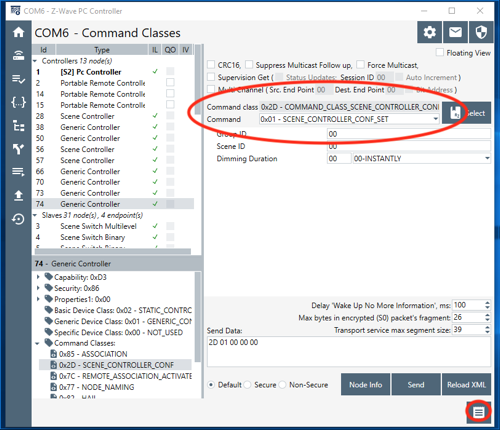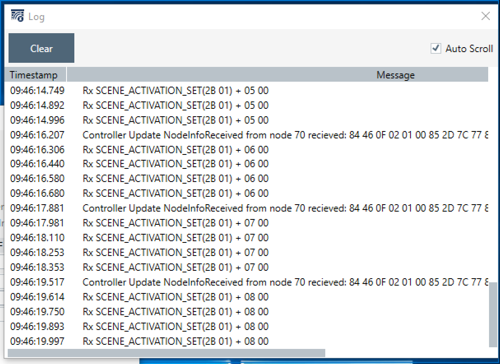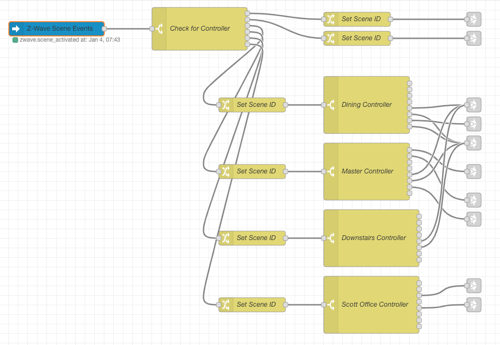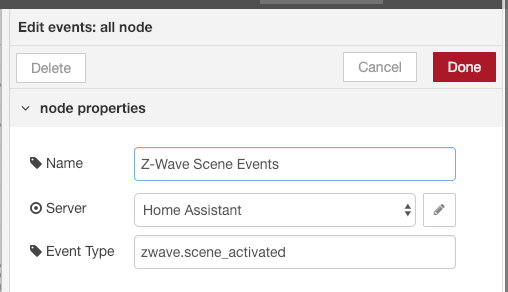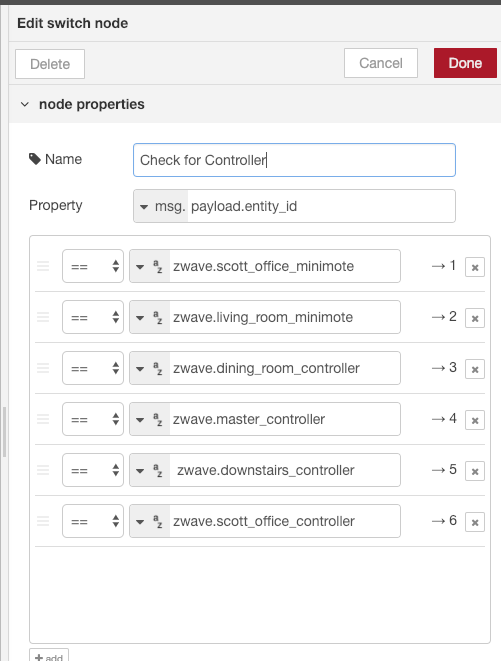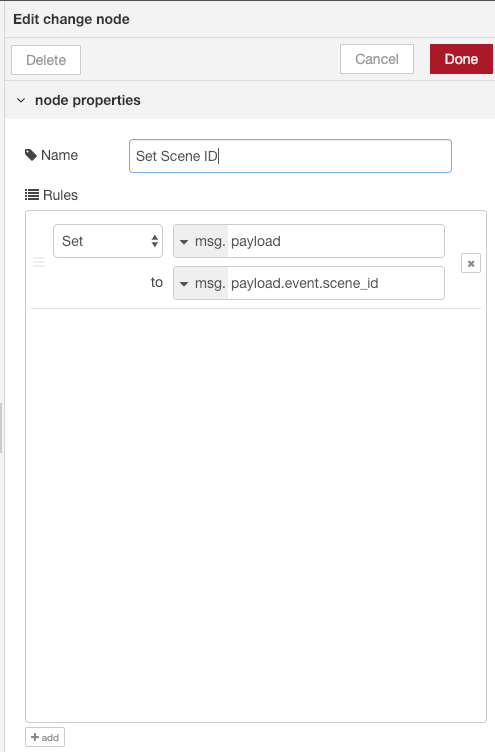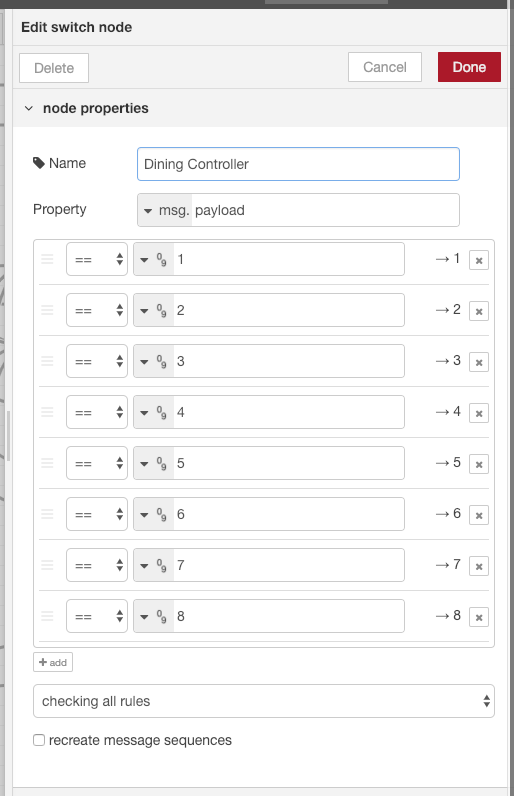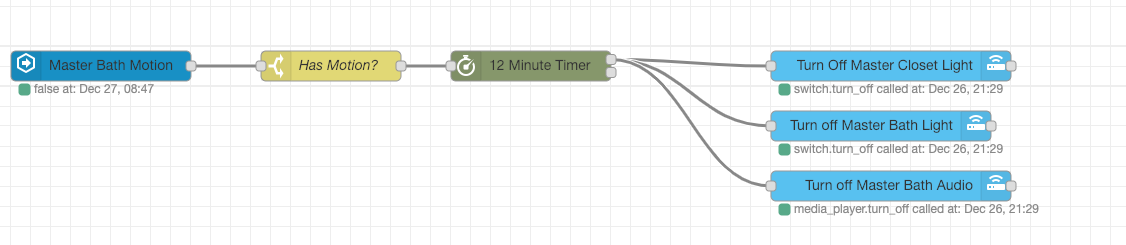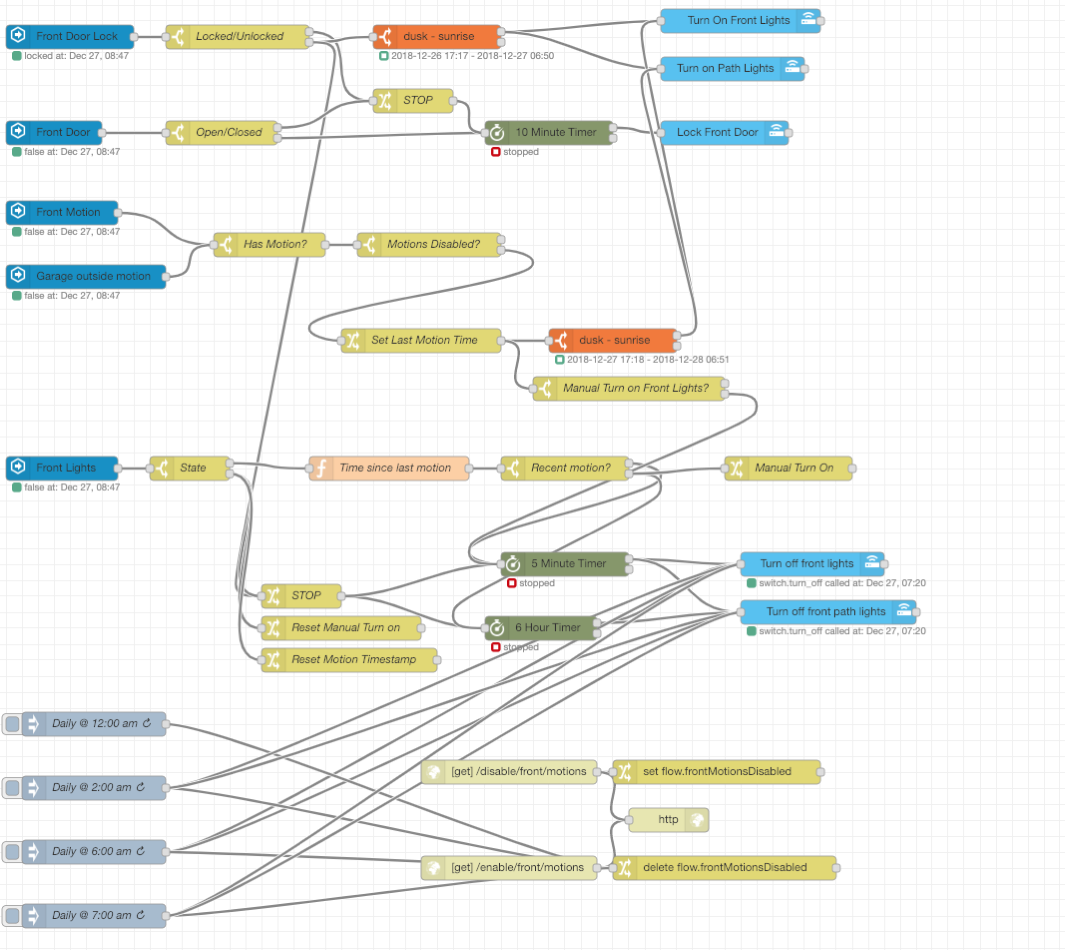Ever since I can remember, my dad has told me that any piece of electrical equipment that has a cord or is hardwired should be Underwriters Laboratories listed. UL listing means that a sample of the product has undergone testing and meets certain criteria for the type of device it is. Does this mean that items that lack the UL listing aren’t safe? No, it could just mean that the company didn’t spend the money to get the product tested.
Most things you buy with a cord are UL listed, so it really isn’t a concern. However, with more and more products coming direct from overseas and being developed faster and cheaper, it is becoming more common to see mass market products lacking UL listing.
Taking a slight detour here, UL has been the predominant testing lab/certification and the one that most people recognize. However, recently more products bear the ETL mark. Edison Testing Laboratory was started by none other than Thomas Edison and performs similar functions to UL. I’ve done a bit of research and the only real difference is which service a company choses to use. ETL tests to the same standard as UL. I suspect there could be a cost or time to test difference between the two.
I’ve been very cautious about things I buy direct from overseas and even some things I buy here that aren’t from mainstream manufacturers. While a UL or ETL mark doesn’t guarantee that something is going to be safe, it gives me some reassurance that an independent lab has looked at the product.
When I went to purchase a 3D printer, the Creality Ender 3 Pro was advertised as having a UL listed power supply (older ones didn’t). This got me curious about what that meant. Components of products can be UL listed without the entire product being listed; for whatever reason the whole device didn’t go through certification. These components bear a different mark called a "listed component".
So while the power supply on the printer is UL listed, the printer itself is not. I’m not overly concerned about this as the power supply is the piece that connects to 120 V and outputs low voltage. This, of course, doesn’t mean that the printer couldn’t catch fire (I’ve seen reports of this).
For my son’s Eagle Scout project, he’s building something (I’ll post about it when it is complete) that plugs into the wall and is controlled by a low voltage circuit. We found an example of what he wants to do on GitHub where the author posted a list of components. One of the components is a solid state relay that takes line voltage (120V) on one side and is controlled by low voltage on the other. While relays are quite common, mixing low and line voltage can be dangerous. According to the National Electric Code any time low voltage and line voltage are placed in the same electrical box, there must be a plastic separator between the two. When we remodeled our house, I had to find electrical boxes that had separators as I put low voltage audio controls in every room next to the bank of light switches.
Looking at this relay, I didn’t see a UL component mark on it and even if I did, I’d be concerned about putting it in a box that had line voltage and low voltage. So in my effort to help my son (adults can help on projects and he’s asked me to handle the electrical part and some of the electronics due to my knowledge of the field), I started researching parts that are UL or ETL certified so that we didn’t have to worry about mixing line voltage and low voltage. The pieces we’re looking at are widely used in IoT devices and consist of an outlet that can be controlled by a low voltage circuit.
I’ve looked and looked and have found some standalone outlets that are listed. I came across a blog post talking about the Sonoff smart plugs that are UL listed. Excellent, I may have found what I needed. I purchased 2 of the plugs and received them last week. They didn’t have an ETL logo on them, but did have a UL logo on them. Unfortunately looking up the product in the UL database didn’t come up with anything, but it did appear in the ETL database. When I asked Sonoff about this, they said that the S31 was ETL certified and not UL listed. That’s kind of odd and the discrepancy is enough for me to send them back. I did, however, find another outlet TGWF115PQM by Top Greener that is UL listed (and is in the UL database). In addition, this plug was easily flashed with the Tasmota firmware that works with Home Assistant and I believe it will work for my son’s project.
Many of the major brands of IoT devices, including the Belkin plugs don’t list UL or ETL certification on their web pages. If they are listed, I think that would be an important fact to mention on their site. If you browse Amazon for smart plugs, you’ll see some say CE or FCC certification; this is NOT the same as UL or ETL certification. Even if they say ETL or UL listed, I’d strongly encourage people to lookup the products and verify the certifications at UL or ETL.
If you’re in the market for IoT devices, look carefully at the certification on the devices and would not order anything direct from overseas that is line voltage (I ordered a small computer last year direct and the external power supply was not UL listed so I just swapped it with another one that I had just to be on the safe side).
Stay tuned for more on the project and the journey.