Adding Energy Monitoring to Home Assistant
Now that I have Home Assistant running pretty well, I've started seeing what else I can add to it. There are several components for monitoring energy usage, but sadly none for my Rain Forest Automation Eagle Energy device. After a quick search, I found a Node-RED flow that looked promising. It would query the local API of the device (or the Cloud one) and give me an answer. The next step was seeing how to get that into Home Assistant. I found the HTTP Sensor which would let me dynamically create sensors. (There is so much to explore in Home Assistant, it will keep me entertained for awhile.)
With all the pieces in place, I set the Node-RED flow to repeat every 15 seconds and then use the Home Assistant API to add the usage. This worked well for a few hours, but then I stopped receiving updates only to discover that the Eagle device had stopped responding. When I checked the developer documentation, it indicated that the local API was not supported for my older device. However, an Uploader API was available that would push the data to me. That sounded interesting, so I created a flow in Node-RED that listened for a connection and then parsed the data using the flow I found before. The only problem was how do I get the device to push me the data. The Eagle device has options for cloud providers, but something I missed before is that there is the ability to add a new one. I added my Node-RED install using: http://10.0.3.100:1880/eagleenergy and the data starting flowing!
So far this new method has been working for almost 24 hours, so I have a lot more confidence that this will keep working.
The Node-RED flow is below:
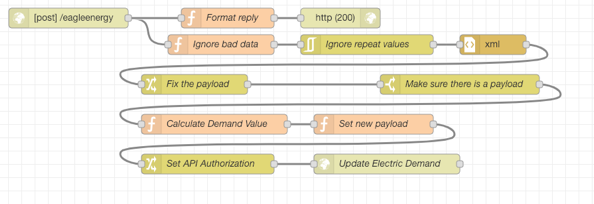
[{"id":"b7dc8932.f85388","type":"xml","z":"15825822.ae8e1","name":"Convert to
Object","property":"payload","attr":"","chr":"","x":310,"y":1440,"wires":[["21269998.3f97e6"]]},{"id
":"c85cb9e0.0ba818","type":"http request","z":"15825822.ae8e1","name":"Query Active
App","method":"GET","ret":"txt","url":"http://10.0.3.41:8060/query/active-app","tls":"","x":310,"y":
1380,"wires":[["b7dc8932.f85388"]]},{"id":"b35dc59a.083738","type":"ping","z":"15825822.ae8e1","name
":"Ping
TV","host":"10.0.3.41","timer":"10","x":90,"y":1300,"wires":[["e2decb33.dc36e8"]]},{"id":"e2decb33.
dc36e8","type":"switch","z":"15825822.ae8e1","name":"Is TV
responding?","property":"payload","propertyType":"msg","rules":[{"t":"false"},{"t":"else"}],"
checkall":"true","repair":false,"outputs":2,"x":290,"y":1300,"wires":[["6b2354bd.8306ec"],["c85cb9e0
.0ba818"]],"outputLabels":["","Is awake?"]},{"id":"a59cc790.158f68","type":"http
request","z":"15825822.ae8e1","name":"Update TV
State","method":"POST","ret":"txt","url":"https://homeassistant.com:8123/api/states/sensor.tv_state"
,"tls":"","x":1140,"y":1440,"wires":[[]]},{"id":"208bd98e.9ed806","type":"change","z":"15825822.
ae8e1","name":"Set API
Authorization","rules":[{"t":"set","p":"headers","pt":"msg","to":"{\"Authorization\":\"Bearer
INSERT_BEARER\"}","tot":"json"}],"action":"","property":"","from":"","to":"","reg":false,"x":920,"y"
:1440,"wires":[["a59cc790.158f68"]]},{"id":"21269998.3f97e6","type":"change","z":"15825822.ae8e1","
name":"Set Payload to Active
App","rules":[{"t":"set","p":"payload","pt":"msg","to":"payload.active-app.app[0]._","tot":"msg"}],"
action":"","property":"","from":"","to":"","reg":false,"x":330,"y":1500,"wires":[["6d6fdcd0.004714"]
]},{"id":"71eea783.5158f8","type":"function","z":"15825822.ae8e1","name":"Set new
payload","func":"var channel = msg.payload\nif (channel == \"Davinci Channel\") {\n channel =
\"Idle\"\n}\nvar newPayload = {\"state\":channel,\"attributes\":{\"icon\":\"mdi:television\",
\"friendly_name\":\"TV\"}}\nmsg.payload = newPayload\n\nreturn
msg;","outputs":1,"noerr":0,"x":650,"y":1400,"wires":[["208bd98e.9ed806"]]},{"id":"6b2354bd.8306ec",
"type":"change","z":"15825822.ae8e1","name":"Set Channel to
off","rules":[{"t":"set","p":"payload","pt":"msg","to":"off","tot":"str"}],"action":"","property":""
,"from":"","to":"","reg":false,"x":870,"y":1300,"wires":[["71eea783.5158f8"]]},{"id":"ee5484a0.
bf69c8","type":"http request","z":"15825822.ae8e1","name":"Get Device
Info","method":"GET","ret":"txt","url":"http://10.0.3.41:8060/query/device-info","tls":"","x":300,"y
":1580,"wires":[["dfba9256.d0175"]]},{"id":"6d6fdcd0.004714","type":"switch","z":"15825822.ae8e1","
name":"Check active app","property":"payload","propertyType":"msg","rules":[{"t":"eq","v":"Davinci
Channel","vt":"str"},{"t":"null"},{"t":"else"}],"checkall":"true","repair":false,"outputs":3,"x":610
,"y":1500,"wires":[["ee5484a0.bf69c8"],["ee5484a0.bf69c8"],["71eea783.5158f8"]],"outputLabels":["
Davinci
Channel","Null",""]},{"id":"dfba9256.d0175","type":"xml","z":"15825822.ae8e1","name":"Convert to
Object","property":"payload","attr":"","chr":"","x":510,"y":1580,"wires":[["37ef8802.728648"]]},{"id
":"37ef8802.728648","type":"change","z":"15825822.ae8e1","name":"Check Display
State","rules":[{"t":"set","p":"payload","pt":"msg","to":"payload.device-info.power-mode[0]","tot":"
msg"}],"action":"","property":"","from":"","to":"","reg":false,"x":560,"y":1660,"wires":[["adaad7e0.
489ba8"]]},{"id":"adaad7e0.489ba8","type":"switch","z":"15825822.ae8e1","name":"Is Display
Off?","property":"payload","propertyType":"msg","rules":[{"t":"eq","v":"DisplayOff","vt":"str"}],"
checkall":"true","repair":false,"outputs":1,"x":760,"y":1660,"wires":[["6b2354bd.8306ec"]]}]