-
XPAL Power to MacBook Pro
I picked up an XPAL Power XP18000 from Woot.com to use when I travel which seems a bit more frequent lately. I knew that they couldn't provide a tip for the MacBook Pro as the MagSafe connector is patented and doesn't appear to have been licensed from Apple. They acknowledge this fact and have indicated that they're working with Apple on it. Considering that the MagSafe connector has been out for about 3.5 years, I'm not holding my breath.
On my last trip I used a battery from BatteryGeek that I borrowed from work. The MagSafe connector is definitely not Apple quality, but it worked, so I thought that if they could hack together a cable, why couldn't I?
I found some MagSafe cables off broken power adapters and will use those when I get them, but in the meantime, I wanted a solution. I read a lot of tips online and found one that said to use a circuit lighter adapter socket connected to the battery and then use a MagSafe airline adapter plugged into the socket. Well, I happened to already have the socket and the MagSafe airline adapter, so I was almost there. In a stroke of genius when I was trying to sleep, I remembered that I had a bunch of circuit boards in the garage slated to get trashed (by law, I have to dispose of them as hazardous waste which I haven't gotten around to doing, so they sit in a metal bucket). Some of the circuit boards had power connectors on it. I took a power connector off one of the boards, soldered it to the circuit lighter adapter and presto, I had a connector. A little electrical tape and it looks pretty good. There is a bunch of extra cable and a few twists and turns, but it works. Once I get the MagSafe cables, I'm going to hop down to Fry's (the store that has what I need, but I dread having to go there), get some connectors and give it another try.
While I hope that XPAL Power manages to get a licensed MagSafe tip, I have a solution in the meantime. My next trip is in about 1.5 weeks and I'll give it a try.
-
Love/Hate Relationship with Google
I use Google everyday for searching and switched my personal domain to Gmail using Google Apps for your Domain over to Google several years ago. Things work smoothly and are worth every penny I pay for it (it's free). Recently we started using Google Apps Premier ($50/user/year) for one of our domains at work and it works reasonable well. However, we just tried to purchase 10 additional accounts last week and a week later, they still haven't processed the order nor returned any of my several email messages to know what is the status. Was the problem a credit card problem? Did the order not go through? I have no idea and am not really sure what to do.
Anyone have any ideas how to get a human at Google to figure out why they don't want to take my company's $500 for additional accounts? Is it time to consider another provider? Our last email provider was awful and then we moved to doing our own email which works, but at some point in the future, I'd like to stop having to maintain servers.
-
Starbucks HQ would be proud
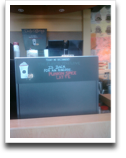 I was in Chicago this week for 4GWorld and saw this sign at Starbucks at the convention center. I'm sure that Starbucks headquarters would be quite proud of their employees promoting their seasonal latte.
I was in Chicago this week for 4GWorld and saw this sign at Starbucks at the convention center. I'm sure that Starbucks headquarters would be quite proud of their employees promoting their seasonal latte.What's even funnier is that not only did I see this on one sign, I saw it on two and the printed sign no more than 10 feet from this had things spelled correctly.
-
Review: EyeTV
 Now that I have a high definition TV, I needed to find a solution to record HD content. We've had a TiVo
Now that I have a high definition TV, I needed to find a solution to record HD content. We've had a TiVofor 5 years now, so watching live TV on a regular basis was not an option. After some research, I decided to turn a Mac Mini I had into a media center using El Gato's EyeTV 250 Plus
.
As I wrote before, the options for having 1 DVR that records analog cable and clear QAM channels are quite limited. The EyeTV handles this, so it is a huge plus for it.
The first thing I noticed after installing the EyeTV is that it isn't a TiVo. Well, duh, it isn't made by TiVo. The way I look at it, the TiVo is the gold standard in DVRs as the interface is easy to use, has Season Passes to record all episodes of a show and can be configured from a remote control. The EyeTV is a computer program and easiest way I've found to do the scheduling is to use Apple Remote Desktop to connect to the machine and use the program guide instead of being able to use the remote.
It took me awhile to figure out how to effectively use the remote control and on screen menus and last night was the first time I watched TV (I've had it for about a week now) using just the remote control and not using my MackBook Pro to control it. The quality is quite good and the on screen menus can be negotiated fairly easily (not as easily as the TiVo, however. Now that I've realized the limitation of the programming, I think I can live with it. However, it won't pass the wife test; I'll have to do the programming and show my wife how to view the recordings.
Pros
- Ability to use an existing Mac to use as a DVR.
- Easy to add drive space for expansion (add an external hard drive).
- Records analog cable.
- Records clear QAM channels.
- Free TV Guide guide data for a year.
- Record scheduling via TitanTV.
- Ability to add commercial skipping (in recordings) using etv-comskip. This may be the killer feature of the EyeTV. In my testing, this has worked most of the time.
- Recordings can be shared to other machines if they have EyeTV installed, or if they are exported to AppleTV and added to iTunes, or if they are exported to iPhone format and viewed over the web.
Cons
- It isn't a TiVo.
- I haven't figured out how to remotely schedule clear QAM channels.
- Scheduling has to be done from a remote computer. A web interface (advertised via Bonjour) would be ideal.
- On screen menus need work as there are far too many clicks to do anything. Take a look at the TiVo.
- On screen menus seem slow.
- Remote control is a piece of junk. It is far too light (in weight) and the buttons aren't labelled to reflect what they do. I've had to look at the manual a few times and play around with it to figure out how to use it.
- More needs to be done to allow full control via the remote control if El Gato wants to hits the media center market.
- Toast Basic which is included is a waste as the only goal is to upsell you and while it is nice to have some kind of recording software, I don't like getting slapped with "you can't do this unless you upgrade". El Gato might have been able to strike a better deal with Disco or just build in basic disc burning themselves. Mac OS X includes APIs for burning DVDs.
- I haven't found an option to automatically delete recordings after x days or when disc space gets slow.
- No option to say how much disc space you want to devote to recordings.
- No ability to stream live TV to other machines.
- If recordings are shared for AppleTV (to share over iTunes), they have to be manually removed.
Overall Recommendation
I have a love/hate relationship with this product so far. I like being able to record HD and non-HD content using my setup without having to purchase more content. In addition, I like the commercial skipping (via open source software). The scheduling, however, is the biggest downside to making this a true TiVo replacement. In addition, the on screen menus need a lot of work. I'm definitely going to keep this and learn to use it more. However, I can't whole heartedly recommend the EyeTV. It isn't a product for the novice and won't pass the wife test in ease of use. Some of the export options may make it more useful as I have a few trips coming up.
I'll post updates as I learn more and possibly as the software gets updated.