-
Money isn't everything
"Money isn't everything" is typically a line I hear people say when they don't have money and think that money wouldn't help them. After many years of working like crazy, I've come to some realizations and it really starts with that line. I think that it's taken me a long time to come to this realization, others would say that I've been lucky in coming to this realization quickly!
I've been a workaholic and when I've been self-employed, I have gotten paid on the number of hours I work. So, there was always an incentive for me to work more as I got paid more. Over the course of the last 7 months, I've done a lot of thinking and have come to the conclusion that the extra work is only bringing me extra money and nothing more. I kind of dread doing the extra work now that I have had a very enjoyable contract for the last 7 months.
My wife commented to me today that I'm much more relaxed. I'm really liking my new attitude; this, of course, doesn't change my work ethic, but gives me a better balance between work and life.
-
Review: Brother 7840W Multifunction Printer
I've been a huge opponent of consumer grade all-in-one devices (printer, scanner, copy, fax), so when I was talking to some friends at lunch and they recommended Brother devices, I had to see for myself. My biggest complaint on these devices is that the drivers are just awful and perform poorly. I picked up a Brother MFC-7840W
from Office Depot that was on sale for $229 (which is apparently now the regular price). I read Apple's support article on which devices had support built into Mac OS X 10.6; a few years back at WWDC, Apple said that Snow Leopard would have much better scanner support, so having drivers included in the OS meant that at least I could blame Apple if it didn't work well.
When I installed Snow Leopard, I didn't install the Brother drivers, so I thought there would be a problem. However, I plugged an Ethernet cable into the device, powered it on and then configured it in Print & Fax. The device was recognized, but said that it would use a generic driver. No problem as Apple's support article said that just do a software update after that and it would download the correct drivers. That's precisely what happened. A few minutes later and it was all setup and I did a test print. Now that printing worked flawlessly, it was time to check out the scanning (I don't have a phone jack on the side of the room where the device is, so I ignored the whole fax stuff and fax is something I never use).
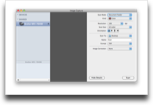 I fired up Image Capture (Apple's scanning/camera utility), selected the device and was easily scanning. I was pleasantly surprised as everything worked on the first try and scanning from the document feeder worked equally as well. So far, so good. The next step was to see how easily I could integrate scanning into an application using Snow Leopard's ImageKit and if the Brother device worked with it. I've done worked with TWAIN and Image Capture and both were a nightmare. Apple has sample code called ImageKit Demo which is basically the Image Capture application. Code worked and I was scanning from within an app; there is minimal code to do this, so again I was pleased.
I fired up Image Capture (Apple's scanning/camera utility), selected the device and was easily scanning. I was pleasantly surprised as everything worked on the first try and scanning from the document feeder worked equally as well. So far, so good. The next step was to see how easily I could integrate scanning into an application using Snow Leopard's ImageKit and if the Brother device worked with it. I've done worked with TWAIN and Image Capture and both were a nightmare. Apple has sample code called ImageKit Demo which is basically the Image Capture application. Code worked and I was scanning from within an app; there is minimal code to do this, so again I was pleased.The Brother device also has the ability to scan directly to FTP. While I would have liked Scan to Email, Brother only put in email functionality to report status on the printer and even in that case, didn't bother supporting SSL, so it doesn't work with Gmail as an SMTP server. After a few minutes of thinking, I figured out a clever way to use Scan To FTP. I have a Mac Mini setup as a media center that is on all the time, so I turned FTP on (I dislike FTP as it is an ancient, insecure and hard to use protocol due to how it uses 2 TCP ports). I setup a profile using the Brother web interface to scan to a folder I setup on Dropbox. So after the scan comes in, it goes to the Dropbox folder and then transfers to my Mac pretty quickly.

The downside of this is that it doesn't like mediacenter.local as a host name, so I had to give it a static IP address (not a problem as I used my Time Capsule base station to assign a static address to my media center). Note that the Brother broadcasts itself via Bonjour, so the engineers at Brother clearly know about Bonjour and using Bonjour addresses. Turns out that this setup came in handy as I was in Portland the other day and needed something scanned, so I just asked my wife to put the item on the scanner, choose Scan to FTP from the front panel and a few minutes later, I had the file, all without my wife having to install drivers or learn how to use Image Capture (the drivers are on her computer as I setup the printer on her machine as well).
The printer is very fast compared to the HP LaserJet 2100 TN that I've had for 8 years (I bought it used off eBay), is quiet, and the scanning is a dream. The document feeder doesn't do double sided scanning (at least not that I've found) and isn't as fast as my Fujitsu ScanSnap
, but it sure is convenient to scan directly from the front panel.
Pros
- Easy setup.
- Drivers are distributed with Snow Leopard.
- No junky scanning application.
- Web based interface for setup.
- Networkable.
- Convenient scanning.
- Fast printing.
- Decent price.
- Quiet when it goes to sleep.
Cons
- No scan to email from front panel.
- Email settings for reports don't handle SSL (no Gmail support).
- Scan to FTP doesn't recognize Bonjour addresses.
- Not as fast as a dedicated scanner.
Summary
So far, this device has completely changed my mind on all-in-one devices. The easy to use scanning interface without a dedicated scanning application makes scanning a breeze. The printer is fast and produces decent output. When the device goes to sleep, it is virtually silent; I always turned my old printer off after using it as the buzzing drove me crazy. The sticker price isn't that bad and overall this device is the machine I would like to have seen years ago. I had an HP and EPSON all-in-one device (both inkjet instead of laser like the Brother) that were both put out to pasture awhile ago due to their poor drivers and not so user friendly interface.
If you're shopping for an all-in-one device, this Brother device may be for you. I'm extremely impressed with it and should have gone with Brother years ago (granted some of the Bonjour stuff and Scan to FTP might not have been there).
-
Four years of going Paperless
I've always been good about keeping receipts, but I just shoved receipts in folders sort of ordered by date. Just over 4 years ago, I was looking for a receipt and got frustrated that I couldn't find one. The idea for ReceiptWallet (now Paperless) was born as there was no other Mac product on the market tailored to receipt management. Two weeks of work later, I had a working version of the software and released it to the world a few weeks later.
Ever since then, I have scanned every paper receipt, stored every web receipt, as well as every manual I've received. To many, this may sound like overkill, but I've had no problems easily pulling up receipts for everything I've bought. Some stores accept copies of receipts and I hope that more will do so in the future. I've gone one step further and pretty much every piece of paper that comes in our door gets scanned as it make it so simple to find documents that there is almost no reason to use a regular filing cabinet (OK, I still file the paperwork after scanning and storing) as scanning is easy and storage space is cheap.
More and more documents are being delivered electronically, so it makes sense to store everything electronically (as long as you have sufficient backups). Printing out documents is usually a waste.
I still keep the paper receipts, but this year, I'm going to do more cleaning and get rid of all the ones I can no longer read and ones for items that I'll never return.
If you haven't started a system for storing documents electronically, there is really no reason to delay; scanners are cheap and fast and storage space is plentiful. I highly recommend the Fujitsu ScanSnap
scanner and have recently been impressed with the Brother MFC-7840W
all-in-one (more on this device in a future entry).
-
Computer sleep vs hibernate
While troubleshooting my computer today to see if I could prevent it from crashing if it went into hibernate mode (where the OS saves out the contents of RAM before sleeping to the disk and completely shuts down the system), I again came across information on how to disable hibernate. I've seen this information a number of times, but didn't really pay attention to it. Recent Mac laptops, by default, have hibernate turned on which is great if your machine loses power completely and you haven't saved your work. However, I always save my work and rarely let my machine get all the way down such that the battery is completely dead. So, hibernate simply makes it longer for my machine to sleep; with the addition of 2 more GB of RAM, it takes even longer to write out the contents of RAM.
Basically to disable hibernate mode, you issue the following command from terminal:
sudo pmset -a hibernatemode 0
To re-enable hibernate mode, you do:
sudo pmset -a hibernatemode 3
(Information from Apple's documentation.)
So with that set, my machine should goto sleep faster and no longer crash on wake (due to a firmware issue with my SSD).