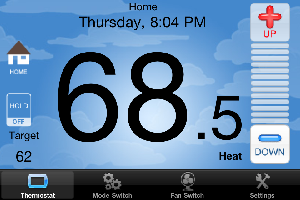-
Facebook as a news source
My wife is so addicted to Facebook that I always ask her what is happening in the world after she checks Facebook. She actually does find out stuff on Facebook about the world which I have also learned from more reputable sources. Last night when we were watching the local news, they had a story on the Mountain High Ski Resort where the newscaster said that the Mountain High Facebook page said that people started lining up at 6 a.m. That struck me as odd to use Facebook as a source for a news story. I would have expected them to at least call Mountain High and either get a quote or verify the information, but relying on a post on a Facebook page seems like poor journalism.
Maybe this is what journalism is in the future; get facts from potentially unreliable sources, don't verify them, and then report them. Then the game of telephone starts where the unverified facts get distorted on and on. I think I'm living in the past where I trusted journalists.
-
Review: Radio Thermostat CT-30 (3M Filtrete 50)
My wife has been complaining that the temperature on our thermostat is always wrong, reading too high. So, I've looked a few times at getting a replacement thermostat. However, since they cost $60-$70 for a regular programmable one, I've put it off until I did my research to find one that I liked. My biggest complaint about the thermostat was that programming it was a pain; we're currently on the same routine 7 days a week as our son wakes up at the same time and goes to bed at the same time, so if I want to change the temperature or time, I need to copy the program across all 7 days. While not complicated, I don't like the interface for doing it.
A friend of mine said he got a Radio Thermostat CT30 WiFi enabled thermostat. It sounded quite gimicky as who really needs to control the temperature sitting on the couch? I saw that the price was $99, so it was almost a no brainer to get it. For only $30-$40 more, I could get a new toy! This device is the same as the 3M Filtrete 50 which Home Depot apparently sells. I went to my local Home Depot and it had a spot on the shelf, but no units. A stock check showed no units in the county and none on order. Very strange. Anyway, I ordered it on a Saturday and it arrived the following Thursday.
Before installing it, I read all the instructions online and it looked like I was good to go; I just had to hook up an extra wire at my furnace and connect it to the thermostat for power (the C wire). After finally figuring out which circuit my furnace was on, I turned off the power, hooked up the thermostat, fought with it to mount it (the wire in the wall wasn't moving back into the wall for me to mount it flush), and turned the circuit breaker back on. A few minutes later, I was able to control the thermostat with my iPhone. That was very, very cool.
One thing that concerned me, however, was that the A/C compressor was making a clicking noise. I shut the power off again and was about to yank out the thermostat when I decided to try wiring the C wire different; this time I wired it to an unused lead on the furnace, not the C lead. It still provided 24 V AC, but wasn't touching the compressor's wires. This seemed to have solved the issue for me. Hopefully I didn't blow up the relay for the compressor.
First thing I noticed is that the temperature read 3-4 degrees cooler than our old thermostat, so the new one actually did solve one problem. After poking around at the Radio Thermostat account page, I found out that I could quickly and easily program the thermostat from a web page. Another win! The thermostat pings a server every minute to update status and get new commands. This, of course, brings up the question of what happens when the company goes out of business. I have no idea, but the thermostat does have an internal web server so I could likely control it locally if needed.
Besides being able to set the current temperature while sitting on the couch, another win for the thermostat is being able to set the temperature when I'm not home. If I forget to hold the temperature so it doesn't come on when we're not home, I can use my iPhone and do that. In addition, I can change the temperature before I get home.
I haven't even mentioned the touch screen display. The display is huge and quite easy to use. I gave my wife the 10 second tour of it (just enough to change the temperature) and it passed the "wife test" for ease of use. (She doesn't like change, so introducing new tech in the house can sometimes be difficult; once she uses some of it, she likes it, but it's the initial stage which is tough.)
Pros
- Nice iPhone/iPad application to control temperature.
- Programming can be done on a web site.
- Temperature can be set remotely.
- Large, easy to read touchscreen LCD.
- Accurate temperature reading.
Cons
- Price is a little more than a regular, programmable thermostat.
- Relies on external server for communications. (If company goes under, the WiFi part may become useless.)
- Installation can be quite tricky.
Summary
I'm not sure why I am so excited about a thermostat, but this is just too cool. Being able to control the temperature when I'm not home is very neat and being able to do the programming in seconds without having to consult the manual is very handy. If you know how to install a thermostat and know how to work with WiFi access points, this thermostat is a must get! Will there be better devices that do more coming soon? Of course, but if you are looking to replace your current thermostat, this is a no brainer.
Install this device at your own risk; I take no responsibility for any issues that may arise from installing this device.
-
LEGOLAND is no DisneyLand
My wife scored some free tickets to LEGOLAND that were going to expire yesterday, so since we had nothing else to do, we spent a few hours there. It cost us $12 to park so even spending a few hours there was worth it.
I've been a LEGO fanatic for a long time so I had expectations about the park. (We went about 6 months ago when someone else gave us free tickets.) The first thing I noticed when walking up was that the signs made out of LEGO bricks were faded and broken. The models in the park are made out of regular LEGO bricks put together with some type of acetone and then coated with a UV protectant. This kind of fading was seen all over the park. In addition I saw paint chipping in various areas along railings.
We saw some new models at the entrances to the other companion parks and they were bright and clean. While the park wasn't dirty, it just seemed a bit run down. For a park that opened in 1999, I expected more. Last month we had free tickets to DisneyLand and the experience was completely different. The much older park was in tip top shape and everything operated smoothly.
We had lunch at LEGOLAND and even the concessions were not up to par. While the food was not bad, the chaos ordering is something you'd never see at a Disney park. If the operators of the park had a clue, they would take some hints from others attractions.
After a little research, I found that the majority owner of the park is the Blackstone Group which also owns SeaWorld, a park we visit often because my son loves Shamu (please no comments about whales in captivity or making money off these animals). SeaWorld is not quite on par with DisneyLand, but the park is well kept and for the most part is a great place to visit (they changed the Pets Rule show for Christmas and it was a disaster).
If LEGOLAND ever wants us to pay the $69 per person extortion fee to get in the gate, they'll need to do some major refurbishing and possibly rebuild a lot of the models to make everything nice and shiny. I was amazed at how many people were there; I wonder how many return visitors they get. Maybe I'm just too picky, but if I'm going to spend my hard earned money I want to get value. Now if the park cost say $30 to get in, maybe it would be a different story. However at that cost I'd have to compare it to the San Diego Zoo and call the zoo a much better value.
-
Putting the Ark back into storage
I've written about rain in San Diego before and every year, we hear the same thing on the news about flooding. Why is this news? It happens EVERY year in the same places. Yes, it rained a lot. Now the sun is out, move along.
I almost felt like I was back living in Portland with the amount of rain we got! I figured that I brought the rain back as I was up there on business last week.
Oh well, I'll have to run as much as possible before I have to pull the ark out of storage again.