-
Review: Running Buddy smartphone pouch
For many years, I've been using a Wahoo Fitness Sportband
to hold my iPhone when I run. I've replaced it a few times and try my best to keep it in good shape. It appears that rinsing it after I run and adjusting the strap caused my last one to wear out prematurely. I can't say that I've been disappointed with it, but when I heard a recommendation for the Running Buddy
on MacBreak Weekly, I figured I'd give it a try.
The Running Buddy is a pouch that clips to my shorts using very powerful magnets. The pouch holds my iPhone 6s pretty snuggly the magnets ensure that it won't move. When I first put my phone in the pouch and started running, I had my doubts about it as I thought my phone would fall. It was a weird feeling having the pouch on my waist. After a few miles of running, I forgot that I was still wearing it. One thing to note about the pouch is that if your shorts aren't tight, then the pouch with your phone will pull down your shorts!
I've been running with the pouch for a few weeks and I can't quite say if having the phone on my arm or on my waist is better. The pouch is slightly more comfortable as I don't have pressure on my arm, but the pouch rubs against my stomach. The armband's neoprene got quite disgusting because of the sweat. The different material of the pouch seems like it would repel sweat better.
I'm going to keep using the pouch as I'm starting to get used to how it feels.
Pros
- Convenient way to hold iPhone while running.
- No unsightly tan lines on my arm.
- No pressure on my arm.
- Material is easy to wipe off and doesn't appear to retain sweat.
Cons
- Feels kind of weird on my waist.
- At first it feels like it is going to fall off.
- Can't glance at information on screen.
- Unknown longevity as the part that comes in contact with my waist and shorts gets covered in sweat.
- Material rubs against my abdomen and could cause irritation.
Summary
This case is an interesting solution to holding my phone. For people walking, I can definitely recommend it if you don't have pockets or the pockets aren't convenient. For runners, I think it takes getting used to and if you don't like armbands, it is definitely worth a try.
-
Dealing with the IoOT
No, the title is not a typo. I'm coining the acronym Internet of Outdated Things! I've written in the past about keeping devices updated and the recent KRACK attack brings this issue back to the forefront. I've already updated by UniFi access points and am waiting for updates from Apple and Amazon for clients that I have connecting over WiFi. The only other devices that I have on my WiFi network are a few old SlimDevices Squeezeboxes.
These Squeezebox Radios are now over 5 years old, but still going strong. All our music in the house is streamed through 3 other Squeezebox devices that are hard wired, so I'm not concerned about those. Since Logitech stopped supporting these devices several years ago, I can't realistically expect to get a firmware update to fix this WiFi issue. However, should I just toss the devices because I can't get a firmware update? For some devices I'd take the opportunity to upgrade, but our music system has been running so well for so long that I'm not going to touch it. Where does that leave me? While the KRACK attack is mostly theoretical right now and the attacker must be in close proximity, I decided I had to figure out a way to mitigate this just for my own piece of mind.
I decided to start with the work I documented last year on blocking my IP cameras from talking to the Internet and modify it for this situation. This is a little different because I only want the Squeezebox devices talking to my Media Center running the Logitech Media Server and I want the devices to be able to talk to the Internet in order to stream music. Unlike last year, this exercise is all being done in the UniFi controller since I'm using a USG and UniFi access points.
So let's begin:
- In the UniFi controller, go into Settings and select Networks.
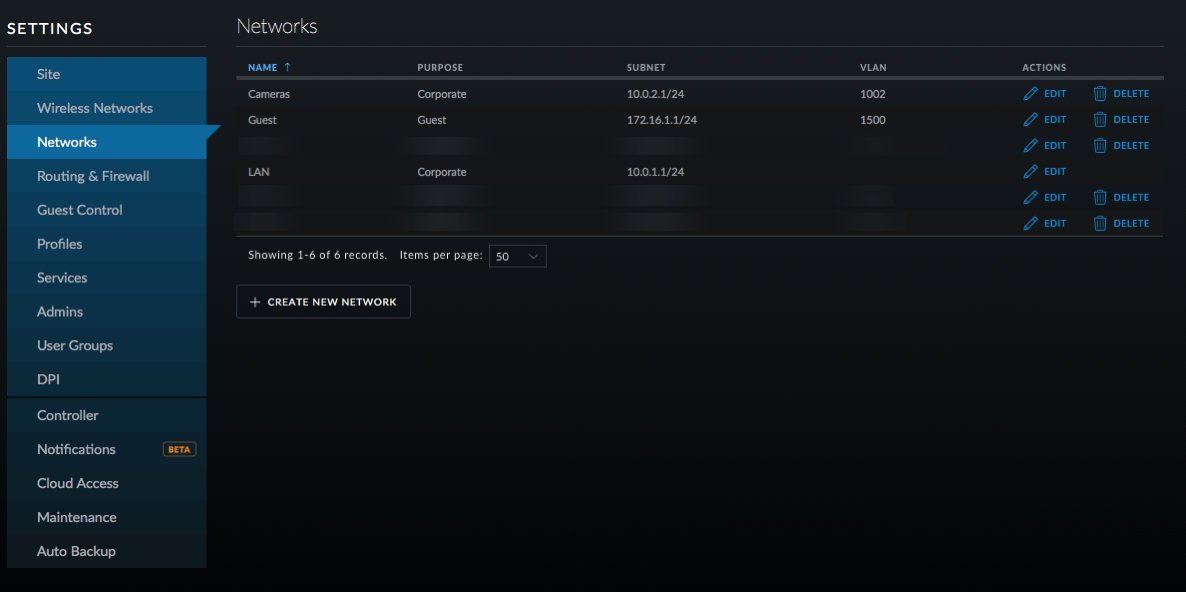
- Click on Create New Network.
- Enter a name for the network; I chose Music.
- Leave it on Corporate and LAN1.
- Enter a VLAN number; I chose 1006 and then enter the gateway as 10.0.6.1/24 or something similar depending on your network. Click on Update DHCP Range.
- You can enable DHCP guarding if you like so that only the USG is recognized as a DHCP server.
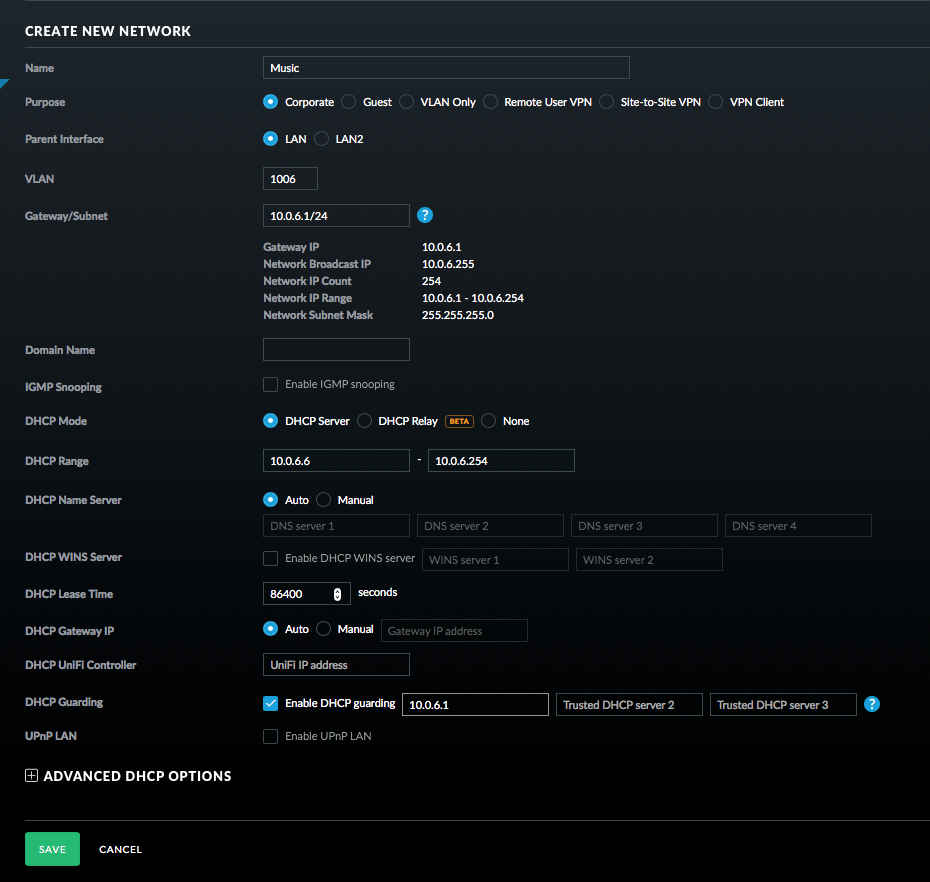
- Click Save.
- Click on Wireless Networks and then Create New Wireless Network.
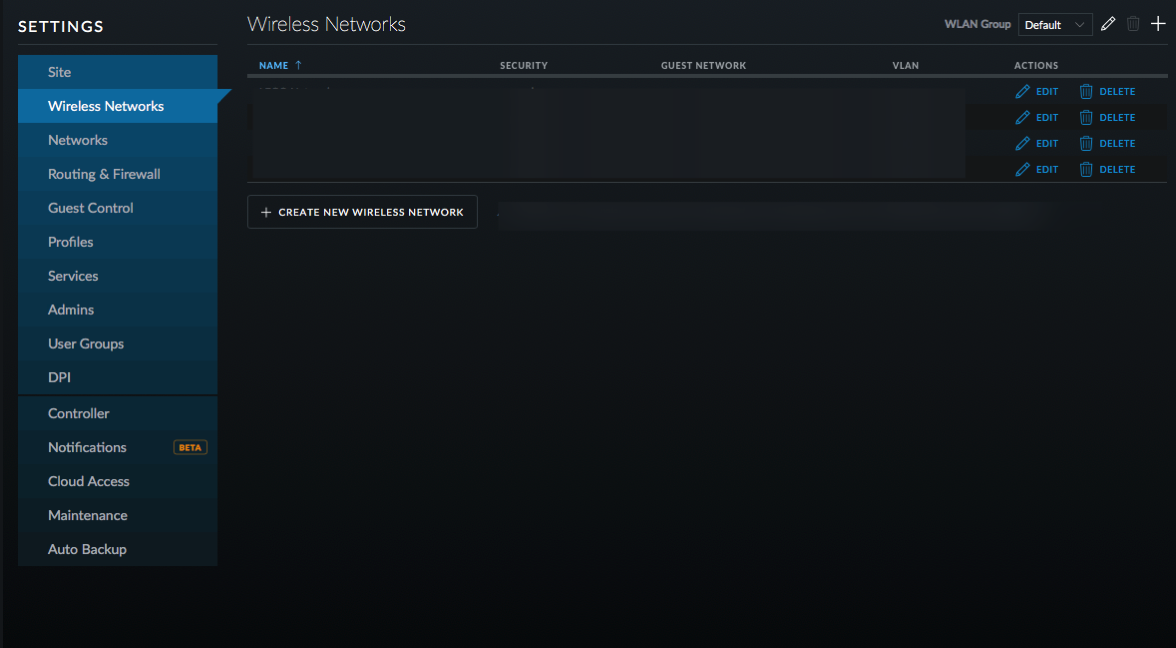
- Name the new network and turn on WPA Personal Security with a Security Key.
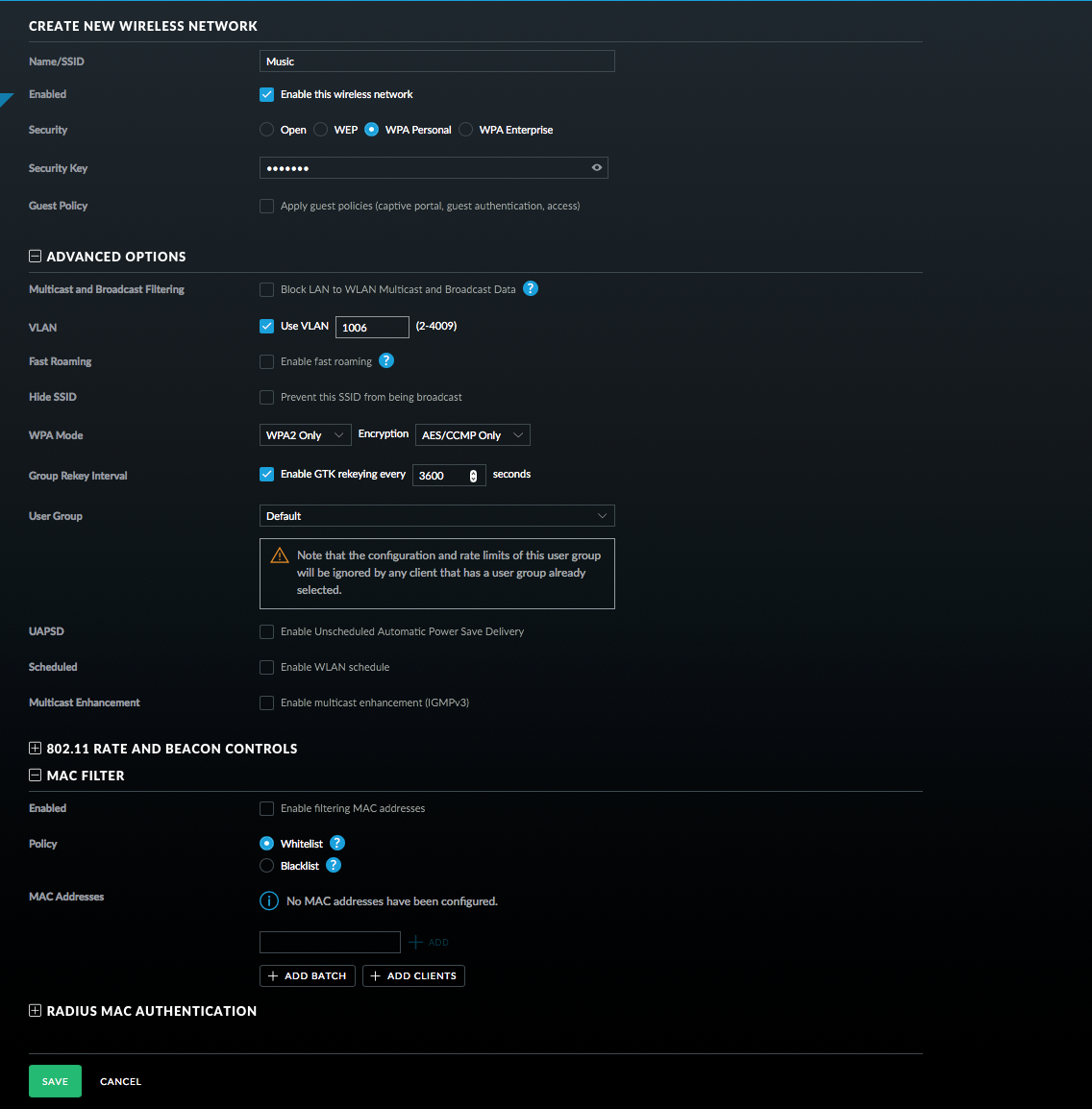
- Select Use VLAN and enter the VLAN you setup before.
- Click on Advanced Options and then on MAC Filter (note this may not be in all versions of the controller software).
- Whitelist your devices that you want to connect (this is not necessary and MAC addresses can be spoofed, but it can't hurt).
- Click Save.
- Click on Routing & Firewall, Firewall, and then Select Groups. These groups will be used later in the firewall rules.
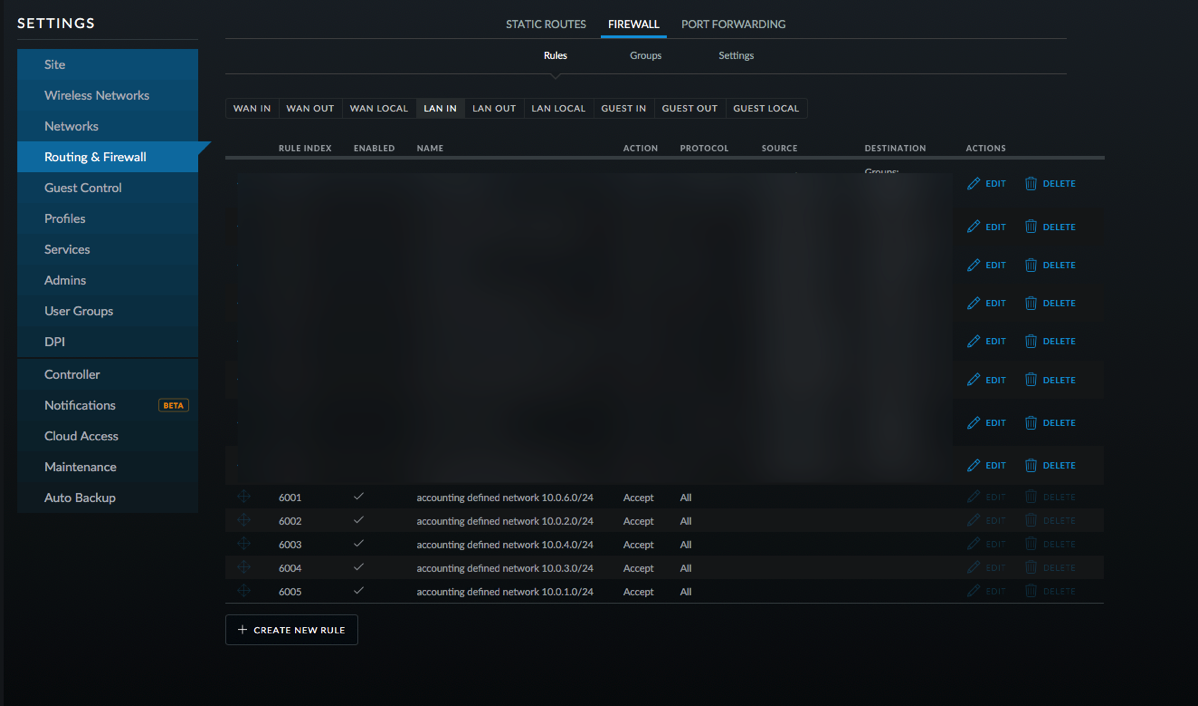
- Click Create New Group. Set it up as a Port group with 53, 123, and 67 as the ports. Name it DNS _ NTP _ DHCP.
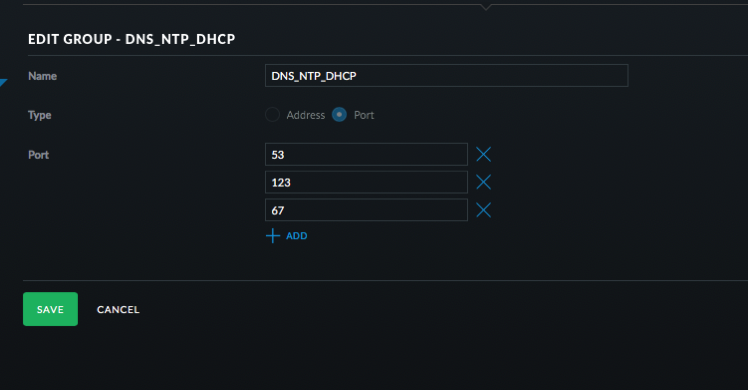
- Click Save.
- Click Create New Group. Address group and use 10.0.0.0/8 and then click Save.
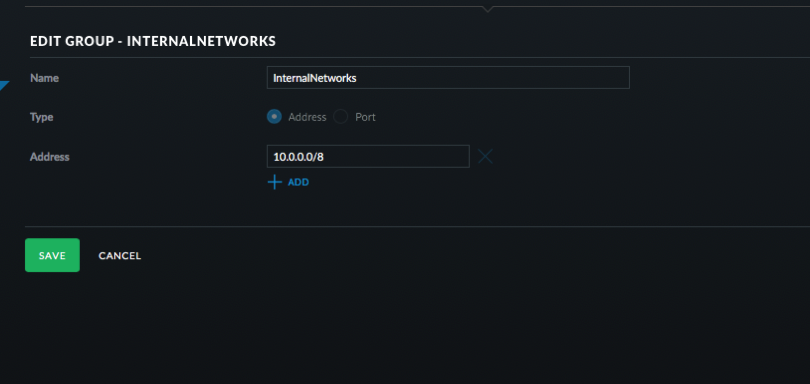
- Click Create New Group. Address group and use 10.0.1.100 or whatever is the address of your Logitech Music Server. Click Save.
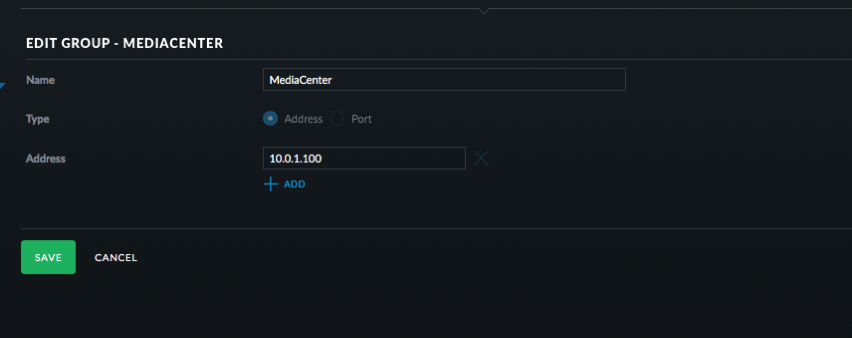
- Click Create New Group. Port group and use 9090, 3483, and 900. Click Save.
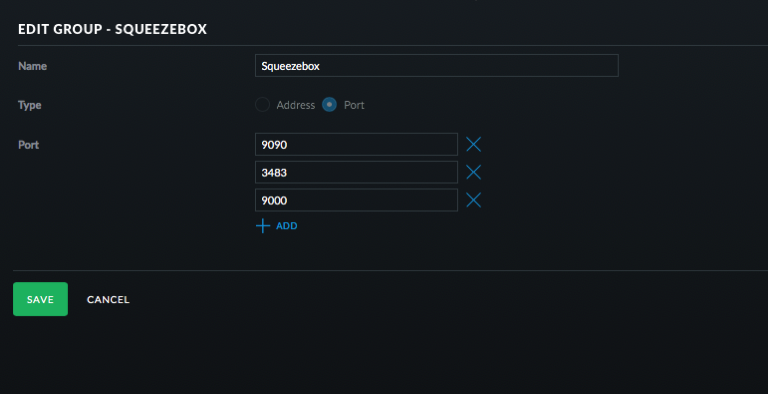
- Click on Rules and then LAN Local.
- Click Create New Rule.
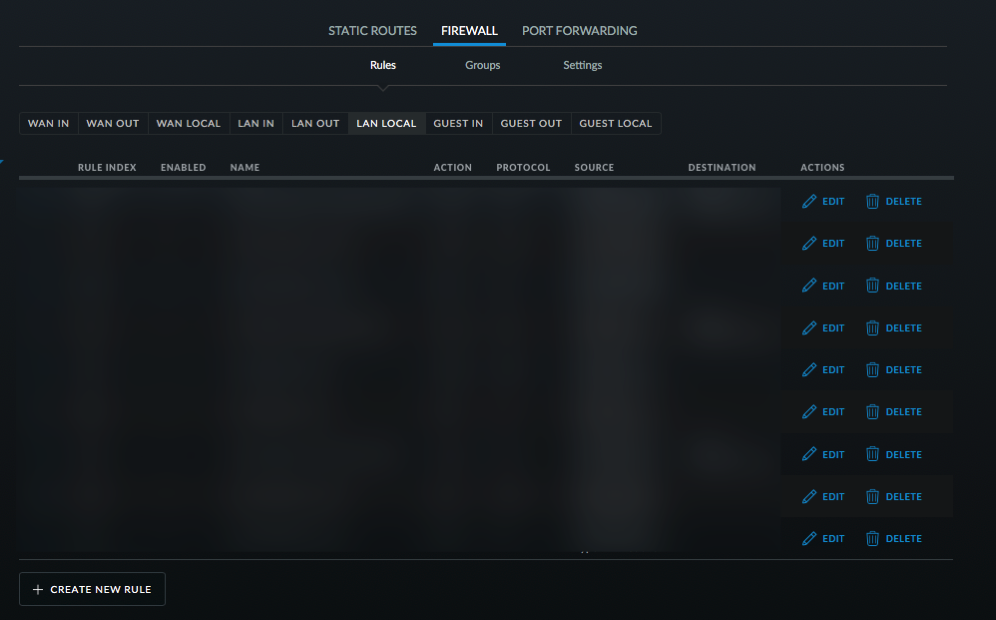
- Configure this rule to allow DNS, NTP, and DHCP requests from the Squeezebox devices to the router. Select UDP, New/Established/Related. Then select the Music Network and then the DNS _ NTP _DHCP port group as seen in the picture. Click Save.
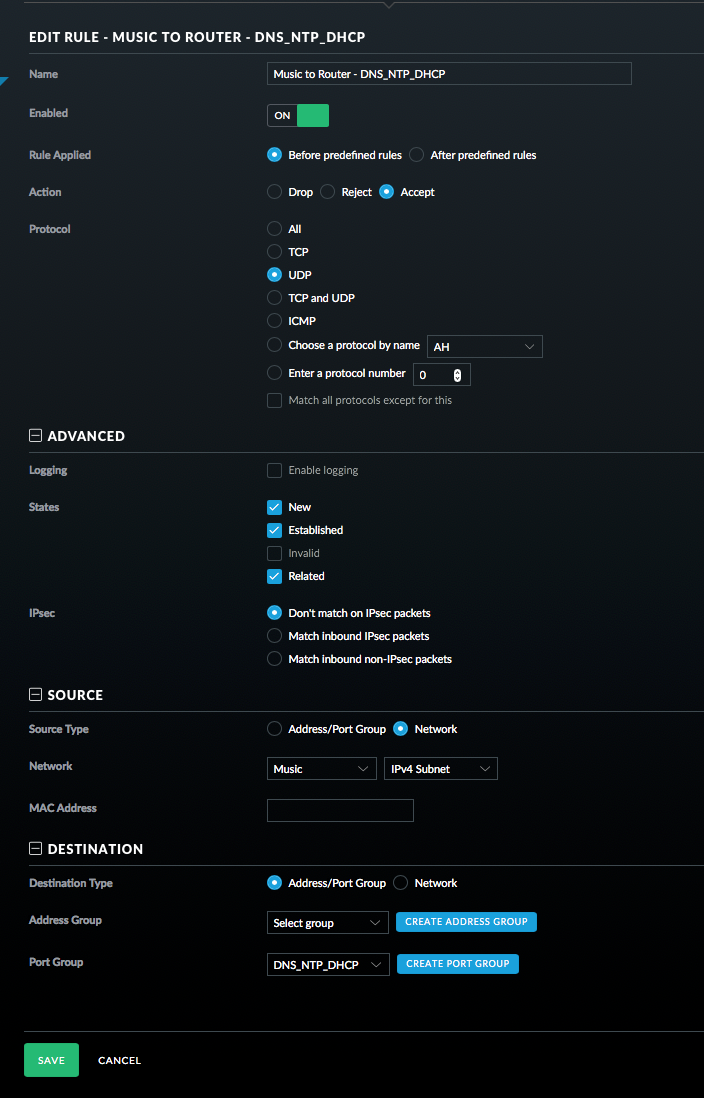
- Add a Rule for ICMP packets. See picture.
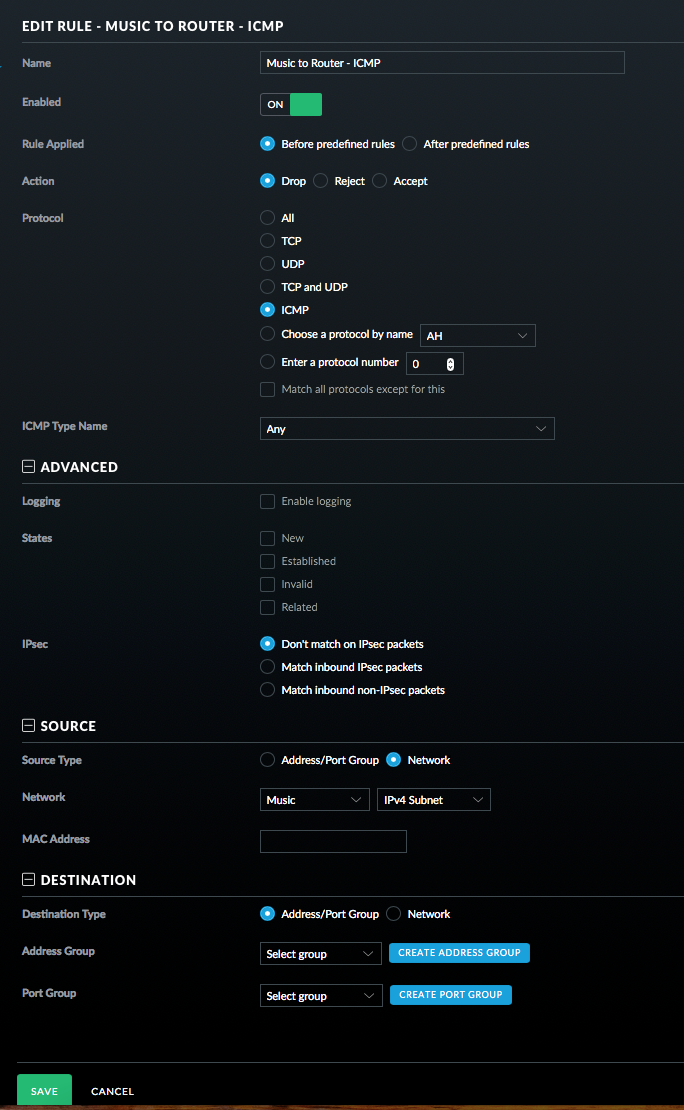
- Finally for this section, add a rule to drop all other traffic. This must be the last rule in this set.
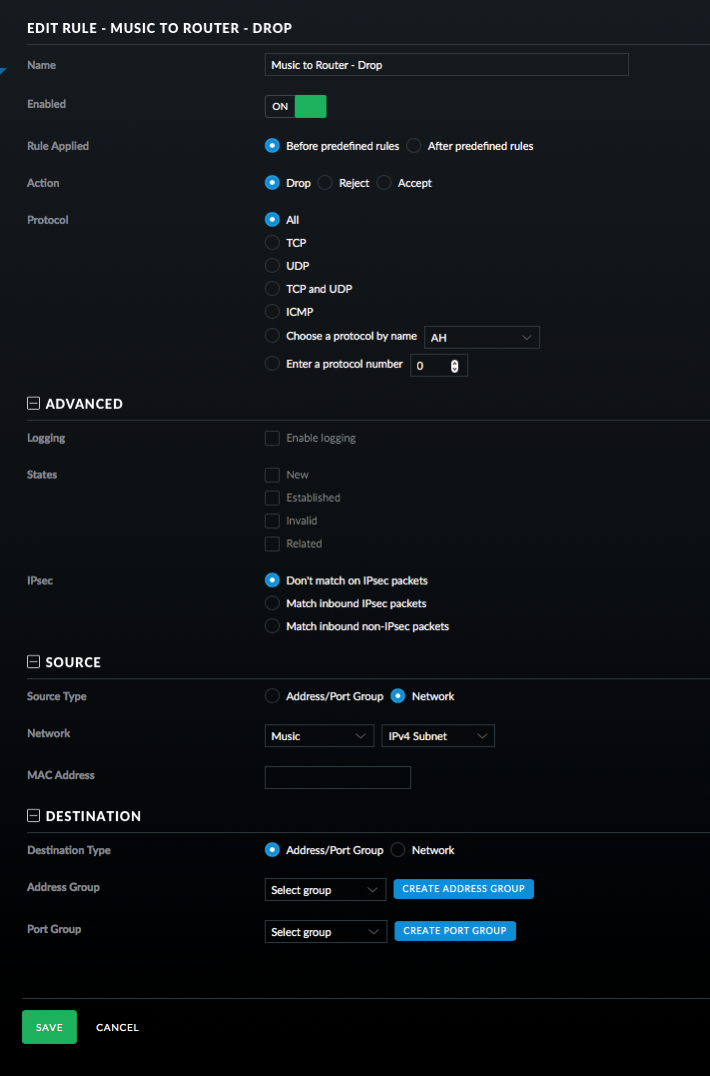
- Click on LAN IN and then Create New Rule.
- This rule allows traffic from the Squeezebox to the Media Center.
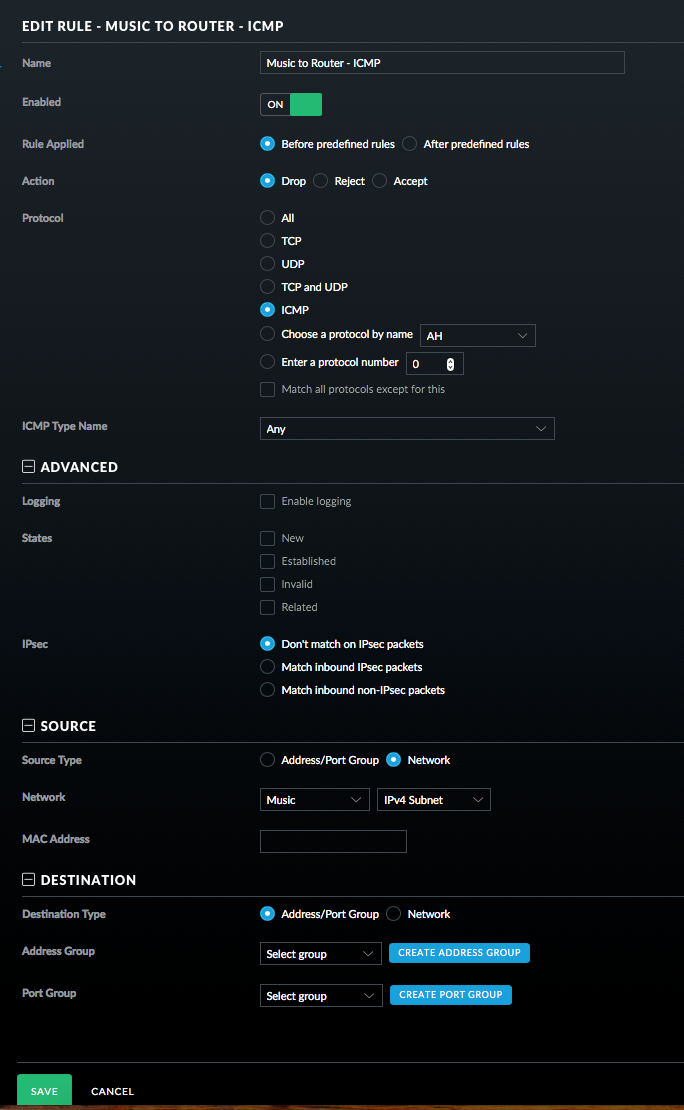
- And finally the last rule to drop all traffic from the Squeezebox to the internal network.
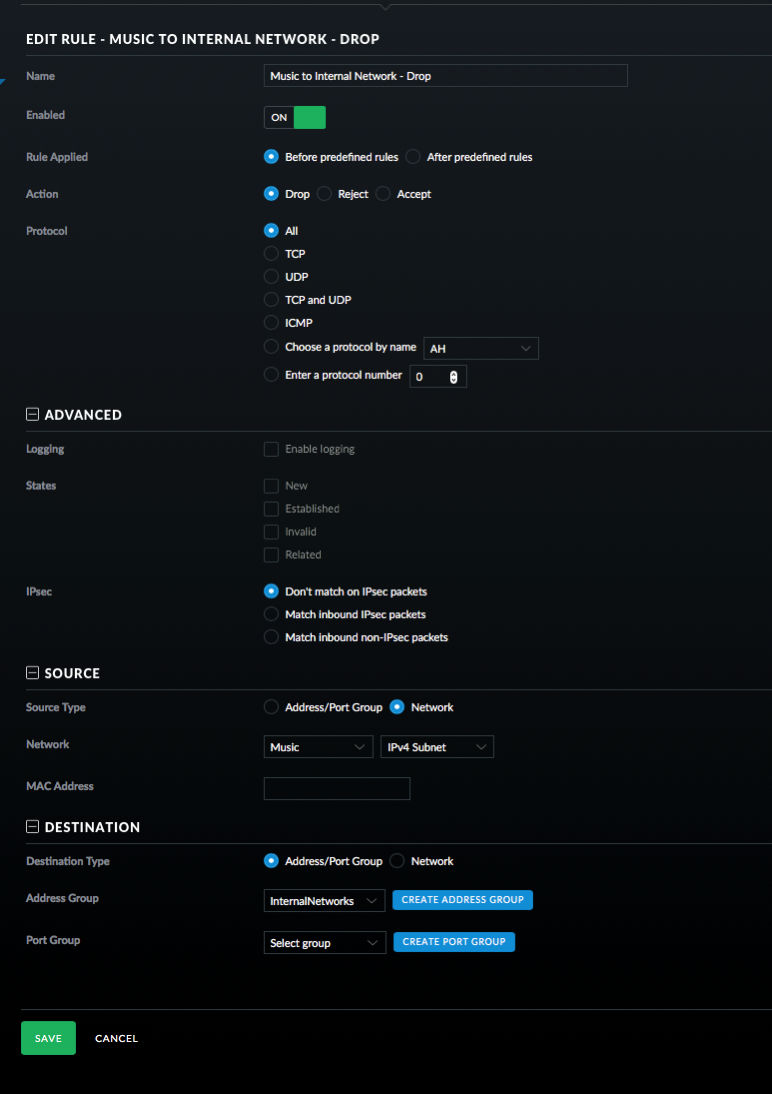
- On the Squeezeboxes, you have to enter the IP address of your Logitech Media Server as device discovery won't work over subnets without some extra steps.
Still here? The process for creating rules is quite tedious, but once you get the hang of it things start moving faster. What I've done is restricted traffic from the Squeezebox devices so that they can only talk to the Logitech Music Server on certain ports and can only talk to the router on certain ports. I also didn't setup rules for WAN traffic letting the Squeezeboxes talk to the Internet.
Will this fix KRACK? No. Will I be a target for KRACK? Probably not. Is isolating network traffic a good thing? Absolutely. If you have the know how to do this and a little time, I think it is worth it. I've gradually been moving pieces of my network to VLANs.
If there are any mistakes, please let me know! I'm not a network engineer, so it is quite possible I missed something.
- In the UniFi controller, go into Settings and select Networks.
-
Developing Consumer Apps (MyNumberBlocker)
I love writing software and routinely create programs to meet my needs. In many cases my applications are very focused and have a market of one, so I don't bother polishing them or releasing them. There have been several exceptions to this including ReceiptWallet (now called Paperless and NotifyMail (NotifyMail was not quite consumer friendly, but did well in the enterprise). My latest application, MyNumberBlocker follows in the footsteps of my other apps in that it is very focused. This app is a one trick pony, but it solved my need to block the increasing number of phone calls that look like they come from the same prefix as my phone.
When I started MyNumberBlocker, I was able to get it running very quickly and decided that I could use it as an experiment to see how the current App Store operates. As an individual I've only put one app on the Apple App Store and that was many years ago. Making the app user friendly wasn't difficult, but took me awhile because I like tackling different types of problems and presenting a user interface with instructions was not fun. Another challenge was setting up a website and putting together some instructions.
I know that MyNumberBlocker isn't going to bring in enough money to change my life so I've set a very modest sales goal. The next step is figuring out how to market the app with little to no marketing budget!
-
Repairing a Time Machine backup
Apple's Time Machine can be considered a revolution in creating backups for average users. Plug in a hard drive, set it for Time Machine and it just works. When Apple introduced the Time Capsule routers, they brought this ease of use to devices that didn't have a dedicated external hard drive for backups. For the most part, this worked as well but there are sometimes issues.
When using Time Machine connecting to a Time Capsule, NAS, or other file server, a disc image in the form of a sparse bundle is created for each machine that is connected to the server. The sparse bundle is basically a wrapper that contains the hard drive. Inside of the wrapper are many files called bands that contain the data. This bundle grows as more data is added which is great. Unfortunately if something happens such as unplugging a computer from the network or closing the computer while the disc image is in use, the entire image can become corrupt.
Yesterday I disconnected my Mac from my Thunderbolt Display which was connected to Ethernet during a Time Machine backup. This caused the disc image to become corrupt. Up until now I had just accepted that I'd have to start over with the backup. I spent last week getting a new backup strategy in place and didn't want to start over again. I did some searching and found a few articles on repairing corrupted sparse bundles. I started with this article but instead of trying to perform the repair on the network, I screen shared to my Mac Pro and attempted to do the recovery locally. Unfortunately the steps outlined failed to repair my disc image. Another article had similar commands but didn't quite work either. Combining information from the two, I came up with my own steps to repair the image:
Attach to the disc image, but don't verify it or attempt to mount it. Note thereadwriteoption as this was key for my repair.sudo hdiutil attach -nomount -noverify -noautofsck -readwrite /Volumes/Backups/Shared\ Items/Backups/Scott’s\ MacBook\ Pro.sparsebundleLook at the output that will be something like:
/dev/disk6 Apple_partition_scheme /dev/disk6s1 Apple_partition_map /dev/disk6s2 Apple_HFSMake a note of the disk for the last entry that has HFS in it.
Perform the verification and repair using:
sudo fsck_hfs -drfy /dev/disk6s2I had to do the above item twice to get a message that the volume was repaired successfully. This will take awhile depending on the damage and size of the disc image.
Once the volume has been repaired, issue the final command
sudo hdiutil detach /dev/disk6s2After that I did a Time Machine backup and everything worked again! I tested out restoring a file and that worked as well. Now I have a way to fix the disc images when this happens in the future. Apple really needs to do something about this issue as the articles I referenced are 6 and 9 years old meaning this isn't a new problem.