-
Review: Ram Mount iPhone car mount
When I decided to ditch my GPS unit to use my iPhone, I needed a way to secure my iPhone in my car or a rental car so I started to look for options. On the MacBreak Weekly podcast, Andy Ihnatko raved about the mounting systems from Ram Mount. Since Andy reviews a lot of products and seems pretty critical of some poorly made ones, I figured he might know what he's talking about. I decided to give the iPhone 4 bracket a try.
The first problem I ran into is that Ram Mount website is a bit confusing, so I surfed over to GPSCitywhere they had some very helpful videos to explain the system. Basically you purchase a bracket and a mount. When you get a new device, you just get a new bracket and use the mount you already have. Since the brackets are relatively cheap (about $10 with shipping), this seems like a huge win as it will be cheaper in the long run and reduces waste.
After I got over that hurdle and received my bracket and mount, I put it all together and tried it out by placing the suction cup on the window. I've never been a fan of suction cups as they tend to fall and don't seem all that reliable. However, I chose the suction cup mount for its flexibility. It stuck quite well and it looked promising for actually using in a car.
On a recent trip, I rented a car and the 3 hour drive to our destination would definitely put the mount to the test. When I tried to get the mount onto the windshield in the lower left corner (California law requires it to be in the very lower left corner within 5 inches of the bottom or something like that, so the gooseneck was going to be a big help), it didn't stick. I realized that I had it on a sticker, so I moved it slightly and got it directly on the windshield, locked it in place, and put my iPhone in it. The first part of the trip was quite bumpy (I'm not sure where CalTrans spends our tax dollars repairing roads, but it wasn't on the freeway we traveled) and I was expecting my iPhone to fall. However, it held up not only for that part of the trip, but for the entire 3 hour drive and then all the way back without coming loose once.
The gooseneck allowed the iPhone to be positioned at the right position so I didn't have to take my eyes off the road. All the pieces feel stiff and I hope that they stand up to the test of time.
This definitely seems to be a system that I'll be using in the future when I get my next phone as it held up on my first test and seems well made. I like the interchangeable pieces and the locking suction cup mount appears to work well and is quite secure.
Pros
- Ingenious system that allows you to pick and choose mounts and brackets.
- Appears to be well built.
- Suction cup mount sticks well despite bumpy roads.
- Gooseneck allows for easy positioning of mount.
- Relatively inexpensive components.
Cons
- Website for ordering directly from the manufacturer is confusing.
Summary
If you're looking for a way to mount an iPhone (or other smart phone) in a car, I don't think you can go wrong with the Ram Mount system. Ordering from GPSCity is the way to go as the prices and shipping are quite reasonable; they're also quite fast at shipping. -
The wrong way to use a Smart Cover
One of the coolest aspects of the iPad 2, believe it or not, is the Smart Cover. I like the idea of having a built in stand and have used it a number of times. However, it seemed a bit unstable to me and I thought it was very un-Apple to do that. So I watched the Smart Cover video on Apple's site again and realized my mistake. I thought that when the cover was "rolled up" the micro fiber side was on the inside of the triangle so that the plastic side of the cover was towards the surface. Well, that isn't the case; the proper way to fold up the Smart Cover is to have the micro fiber towards the surface where the iPad is resting.
I feel a bit dumb about not seeing this, but having the micro fiber "out" just seems wrong. Oh well, when opening the Smart Cover and making it into a stand, take a look at the video on Apple's website if you have any questions about the stand working right.
-
Review: Navigon for iPhone
I've written in the past about my poor experience with phone based navigation systems that relied on a network for the maps as well as the routing information. Last summer with iOS 4 released, a new crop of useless navigation applications appeared for the iPhone. With a trip on the horizon where I'd be renting a car, I decided to try out Navigon for iOS as it received decent reviews from users and had all the maps self contained without relying on the network. The navigation apps are all in the range of $25-$50 (or so), so I did a bit of research before plunking down $40 on Navigon's USA edition (it was on sale when I bought it).
When I first started using the app around town, the biggest difference from my Garmin 765 was the screen size. However, I soon realized this didn't matter as I just listened to the voice navigation. My Garmin became increasingly frustrating to use as the resistive touch screen wasn't very accurate and entering information was cumbersome. Navigon's interface is quite straight forward and data entry is easy. The voice prompts are clear and gave me enough notice before I had to make a turn.
Once you enter an address and start navigation, there is no need to touch the display again, except if alerts come up (which is kind of annoying, but Navigon can't do anything about notifications and battery warnings). As with all GPS apps on the iPhone, Navigon sucks the life out of the battery. If you combine this with being in an area without cell coverage, you pretty much need to plug the iPhone into a car charger. Luckily I have a 2 USB port car charger and an extra USB to dock connector cable.
California law is very specific on where you can place a GPS unit and effectively it can only be mounted in the lower left corner of a windshield (you can put it in the lower right corner, but that's pretty useless). So, you'll need to get some type of mount so that the iPhone can maintain an adequate GPS signal and you can hear the voice. Also, if you want to glance at the screen for an upcoming turn, it needs to be at eye level. However, relying on the voice navigation seems pretty adequate (and safer) to me.
Coming from the Garmin, I really only needed the GPS application to navigate me to my destination without relying on the cellular network and be easy to enter information. Navigon easily met these conditions. In my testing, I took it on a trip to an area that had no AT&T coverage for the last about 1 hour of the trip, so any GPS app that didn't have built in maps would have been a complete failure (i.e. Garmin's offering for the iPhone).
While I'm not a huge fan of the colors that Navigon used and the non-standard looking buttons, I believe they made the choices to be easy to use with one hand and be as non-distracting as possible. Of course, the app says not to use while driving, but the developers probably knew that people would ignore this, so they made it easy for people to use while driving (I don't condone this activity; rely on the voice navigation while driving).
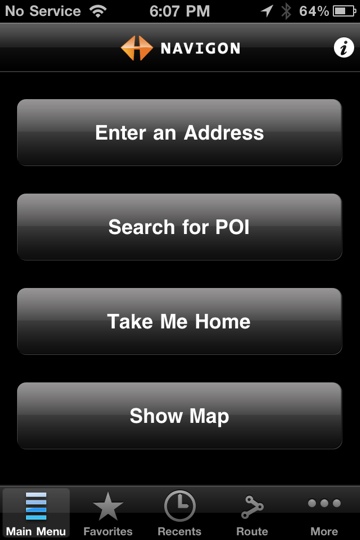
My torture test was to use the app in an area I'd never been before and have it navigate me to my destination that was about 3 hours away. I was either going to have huge problems if it got me lost (no cell coverage for part of the trip as I said before) or it was going to deliver me safely to my destination. (OK, I had actually put Google Maps directions on my iPad in case there was a problem as I'm not a complete idiot.) The Navigon software performed flawlessly.There are a number of GPS apps out there that probably do a similar job, so I can't say that it is any better or worse than others. I can say, however, that it is better than my Garmin and frankly better than a standalone GPS unit due to the fact that I don't have to carry an extra device and it has all my addresses in it. I packed up my Garmin and am ready to pass it on as I no longer have a use for it; I really haven't had the Garmin for that long (about 1.5 years) as I bought it after my last fiasco with phone based navigation software. My, oh my, how quickly things (and my thinking) change.
Pros
- Built in maps.
- Doesn't rely on a network connection to operate.
- Text to speech voice tells you where to turn and when.
- Active Lane Assistant makes it easy to see which lane you need to be in on a freeway for exiting/merging.
- Different options for routes based on your preferences.
- Decent list of points of interest. I was able to enter "Budget" and an option came up for Budget car rental return which is what I wanted.
Cons
- Address book integration is kind of poor. Tapping on a friend's full address sets the destination to be about 30 miles away from where it really is.
- Social networking integration is useless.
- Inconsistent use of British spelling. In one case Favorites is spelling Favourites and Optimize is spelled Optimise. For the version with USA maps, it should use American spellings.
- Black background and black buttons just don't look right to me. It looks like someone wanted to get fancy and instead made it look ugly.
Summary
Navigon USA edition does what it is supposed to do and easily replaces a standalone GPS unit. If you are going to travel in a rental car or even your own car in an unfamiliar area, the Navigon app (or one of its competitors) would definitely be worth your money to have at your disposal. The cost may seem a bit steep at $50 or $60, but compared to a standalone GPS unit that does less, it's a drop in the bucket. -
The other side of daily deals
In the last few years, "daily deals" have started popping up everywhere from Groupon to my local paper's deal. From a consumer point of view, some of these are pretty good where a consumer can get a product or service for maybe 50% off. This, of course, isn't done out of altruism, but for marketing purposes in order to attract new customers.
My wife's jewelry business, Designs by Janessa, has been doing well, but she's been looking for ways to expand it and market to more people. She was approached by one of these deal sites and now has done a few of them. I'm sure many of my readers have read about coffee shops that did Groupons and lost tons of money because the deals didn't do what they had expected them to do.
While I'm not going to get into the exact specifics of how these deals work, I'm going to present some made up numbers and give people an idea of the merchant side of a deal.
The companies that present the deals have 2 goals when doing a deal. The first is to make money. If you take kind of a conservative figure (similar to Apple's App Store), the company may take 30% of what someone pays for a deal. On a $50 value for $25, the company makes $7.50. They cover the processing fee and run the website for the deal. What they bring to the table is their customer list and potential audience. The company's other goal is to build their customer list so that they can solicit other merchants to do a deal and say "we have 50,000 people on our list". So basically, the company is selling a customer list to merchants (merchants only get the list of people that buy it). Is the "list" worth say $7.50 (or more) per customer? Well, that depends.
For the merchant, they are trying to gain repeat customers and spread the word about their company or brand. They really aren't looking for the person that uses the deal and doesn't come back as the cost to acquire that customer is usually far too high. So how does a merchant do a deal and not get raked over the coals with people just looking for a bargain? That's where things get tricky.
First off, the merchant must realize that the entire cost of the deal is a marketing expense. So in my hypothetical example above, the merchant effectively is paying $32.50 for each customer that is brought in as the merchant must provide $50 worth of a product or service, but only gets paid $17.50 for it.. Ouch, that sounds pretty steep and can easily make a merchant regret doing the deal. Depending on what the merchant is offering, if a customer buys the minimum and never comes back or tells his/her friends, this is a waste. In order to reduce the cost to the merchant, the merchant should make sure that shipping and sales tax are excluded and that the minimum purchase is greater than the deal, i.e. any single product that can be purchased is greater than the deal value; in this case, $50.. This, at least, reduces the cost per customer and most customers understand that discounts don't apply to shipping and tax. If a customer purchases significantly more, then the cost to acquire the customer is a drop in the bucket and the deal was a success.
Second, the merchant needs to put words in the contract such that there is a limit to the number of offers that any one person or better yet, household (defined as the same address) can redeem. My wife had a person buy 11 of the offers which was basically 50% off. Some of the deal sites are smart enough to limit the number by credit card number and/or address.
Third, if the merchant thinks that customers are trying to game the system, the merchant should put the onus on the company putting on the promotion to either foot the bill for the dishonest people or deal with the customers. It's probably in the best interest of the company putting on the promotion to eat the cost so that they don't get a bad reputation; besides, they're making a killing for minimal work.
Fourth, limit the total number of offers. If the merchant is a small business, the influx of customers could swamp them and annoy all customers when products are delayed.
Fifth, before even undertaking a daily deal, the merchant has to ask him or herself if the marketing dollars could better be spent elsewhere. If something comes up as a deal, does the merchant actually want the customer that is cheep and looking for a deal? Also, if someone doesn't get in on a deal, he or she could be waiting for the next deal and not buy expecting a deal to come later.
Daily deals have been a boon to consumers (my wife and I have bought a few). Most people don't realize the actual cost to the merchant and some merchants may think they're losing money on a deal which is probably the wrong way to look at being part of a deal. However, before a merchant gets involved in a daily deal, he or she should carefully think of the cost, additional work involved, and the headaches of dealing with "cheap" customers (in my experience, customers that are looking for a bargain are sometimes quite troublesome and not worth keeping as customers).