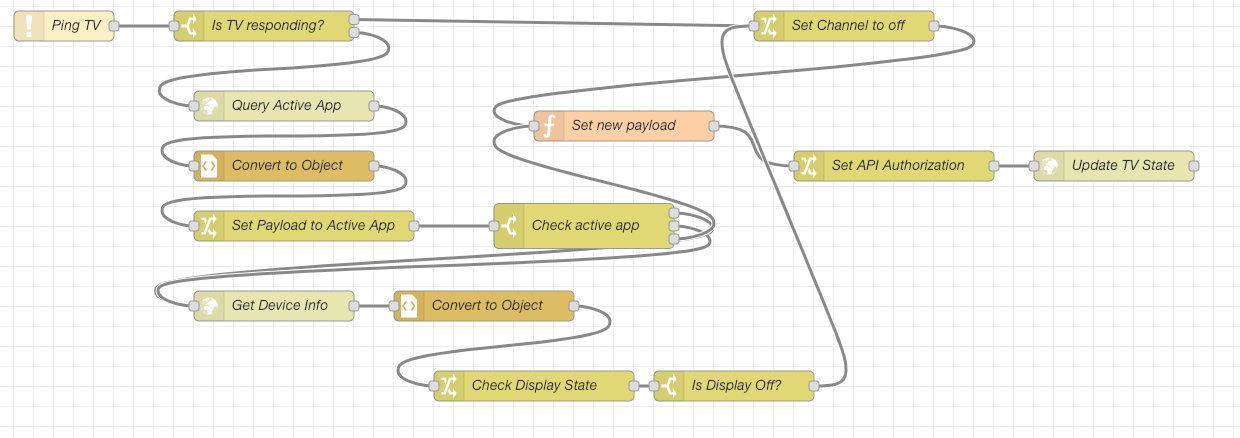One of the lazy things that I've tried to do was have the Amazon Echo turn my TV on and off. When I had Home Assistant running on my Raspberry Pi, I used a component that controlled the TV and Apple TV via HDMI CEC. Unfortunately it wasn't quite reliable and I lost the ability to use it when I migrated to a VM for Home Assistant.
In a recent release of Home Assistant, support was added for Roku and since I have a TCL Roku TV, I decided to give it a try. The component itself works, but has a few major limitations for me. First off it initializes on Home Assistant startup. In order to conserve a little energy, I have my TV, Apple TV, and sound bar on a Z-Wave controlled outlet. The outlet doesn't turn on until the afternoon, so most of the time when Home Assistant restarts (I have it restart at 6 am so that my audio distribution units initialize as they also turn off at night), the TV isn't turned on. The second issue has to do with the TV going to sleep. It has a deep sleep and a fast start mode; fast start uses more energy, so I leave it off. The Roku component uses HTTP commands to control the device or TV; when the TV is in deep sleep, it doesn't respond to HTTP commands. This, of course, makes it impossible to turn on the TV with the component.
After thinking about this problem for awhile, I came up with some Node-RED flows to turn on the TV and handle status updates. The TV, it turns out, responds to a Wake-On-LAN packet as I have it connected via Ethernet and Home Assistant has a WOL component that lets me send the packet.
My flow to check on the TV state is a bit complicated.
- First it pings the TV. The ping is done every 10 seconds.
- If the TV responds, it sends an HTTP request to the TV.
- When the response comes back, it is parsed, the current application running is checked. This also lets me know what Roku channel is currently active. I have noticed that my TV reports that the Davinci Channel is active when I turn the TV off, so I special case that.
- If the channel is not null and not the Davinci Channel, I then send a command to check to see if the display is off.
- After I figure out the app and if the display is off, I craft a new payload with the current channel in it.
- The payload is then sent in an HTTP request back to Home Assistant's HTTP Sensor API
- If the TV doesn't respond to the ping, I set the payload to off and then send the state to the Home Assistant API.
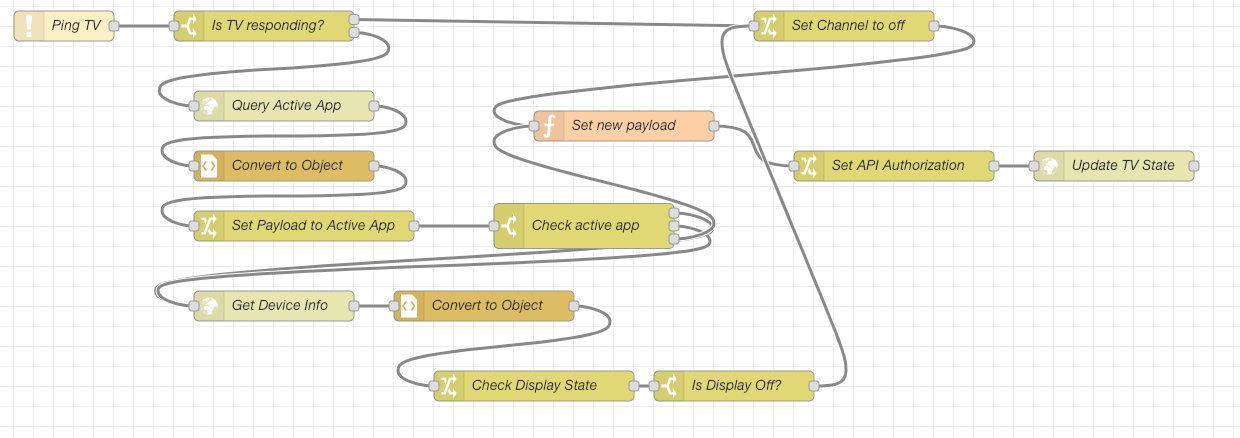
Turning on the TV is a bit less complicated.
- Send WOL packet to TV.
- Pause.
- Send HTTP command to turn on TV.
- Send HTTP command to set input to HDMI3 (my Apple TV).
Turning off the TV is even easier.
- Send HTTP command to turn off TV.

When I turn on the TV outlet, the state of the TV gets updated pretty quickly as the ping command from above is running every 10 seconds.
I've posted the Node-RED flows below that can be imported and modified for your situation.
Download Node-RED flow to turn Roku TV on/off
Download Node-RED flow to get current TV state
Comments
February 28th, 2020
Todd Santoro
Do I need to set up the state flow or can I skip it?
February 28th, 2020
Scott Gruby
If you just want to turn on the TV, I think you can skip it. I like to see the state, so I need it. However, it has been so long since I touched it, I could be mistaken!
April 5th, 2020
Todd Santoro
OK. I have the TV Status working but this is my first time using the HTTP In node and I cant figure out what the full url would be for /off/livingroom/tv’ I keep getting 404 not found errors when I try to trigger each part of the flow. Any help you could give would be great.
April 5th, 2020
Scott Gruby
Hi Todd,
The URL for the Node-RED endpoint would be:
http://:1880/endpoint/off/livingroom/tv
If you set port 1880 for Node-RED. If you are using Hass.io’s Node-RED module, you’ll need to make sure that the port is set. It isn’t set by default.
I hope this helps.
April 5th, 2020
Todd Santoro
Thanks for the quick response. I keep seeing port 1880 has something to do with it and I’m now in the process of opening up that port on my modem and router. Thanks again!!!
April 5th, 2020
Scott Gruby
Hi Todd,
I’d be careful opening up port 1880. I’m not sure if Node-RED authenticates and even if it did, are you using SSL? I personally only use a VPN to connect to my internal network and have no external ports open. Port forwarding and opening up external firewall ports could compromise the security of your internal network.
April 5th, 2020
Todd Santoro
Guess I need to learn how to use a VPN with Home Assistant. Do you have any good articles?
April 5th, 2020
Scott Gruby
Hi Todd,
It all depends on how you want to do your VPN. There are some Hass.io plugins to terminate the VPN on HA. I personally prefer to have the VPN terminate at my router. I have a Ubiquiti UniFi Security Gateway that has a IPSec VPN server built in, so I use that (I used to run OpenVPN on it, but switched to what is built in). I also have an On Demand VPN setup using an iOS profile so that my VPN kicks in when I want to connect to Home Assistant or other things on my network.
A USG VPN can be setup using this article And On Demand VPN profiles are a little tricky. I wrote about them before for use with OpenVPN, but as of iOS 13 (I think), you can use an on demand profile without using a certificate which simplifies deployment. One generator of on demand profiles is this script. I haven’t tested it. I use Apple Configurator to generate my profile and then hand edited it to get what I wanted which was a profile that connected when I tried to connect to certain URLs which only exist on my home network.
If you aren’t familiar with VPNs, it may seem like a daunting task. It is worth it, but be careful as you are opening up your home network to the world and mistakes could compromise security.
Good luck!
April 5th, 2020
Todd Santoro