IPv6 on USG
Recently Ubiquiti released version 5.7.20 of its controller software. One of the features it added was GUI control of IPv6 for the UniFi Security Gateway. IPv6 was already available if you were willing to muck with a JSON file and configure it; I already had it setup, but my goal is to keep removing my custom configurations and use the GUI for setup. This will give me a better view of the configuration.
While some tech folks have been pushing for IPv6 support everywhere due to the lack of IPv4 addresses, IPv4 still hasn't gone away. My provider, Spectrum (formerly Time Warner Cable), has IPv6 on its network and just for learning about it, I had everything setup and working pretty well. Yesterday I upgraded my controller and started looking at how to setup IPv6 via the GUI. It is actually quite straightforward. I am NOT an IPv6 expert, so please send me corrections.
- Find your USG in the devices tab of the controller and click on it.
- Click on Config.
- Under IPv6, select Using DHCPv6 and set the Prefix Delegation Size according to whatever your ISP uses. Mine is 56.
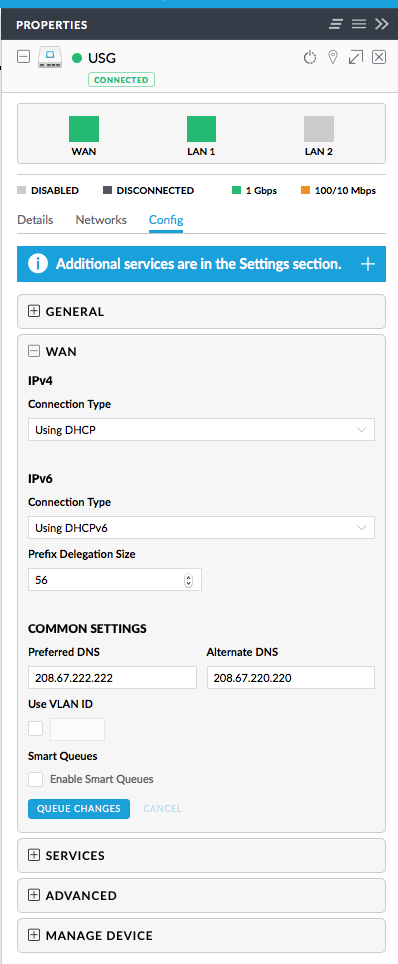
- Queue Changes and then wait for the USG to be completely provisioned.
- Go into settings, click on Network, and then click Edit next to your LAN.
- Locate the Configure IPv6 Network section.
- Click on Prefix Delegation next to IPv6 Interface Type (this may differ depending on your ISP).
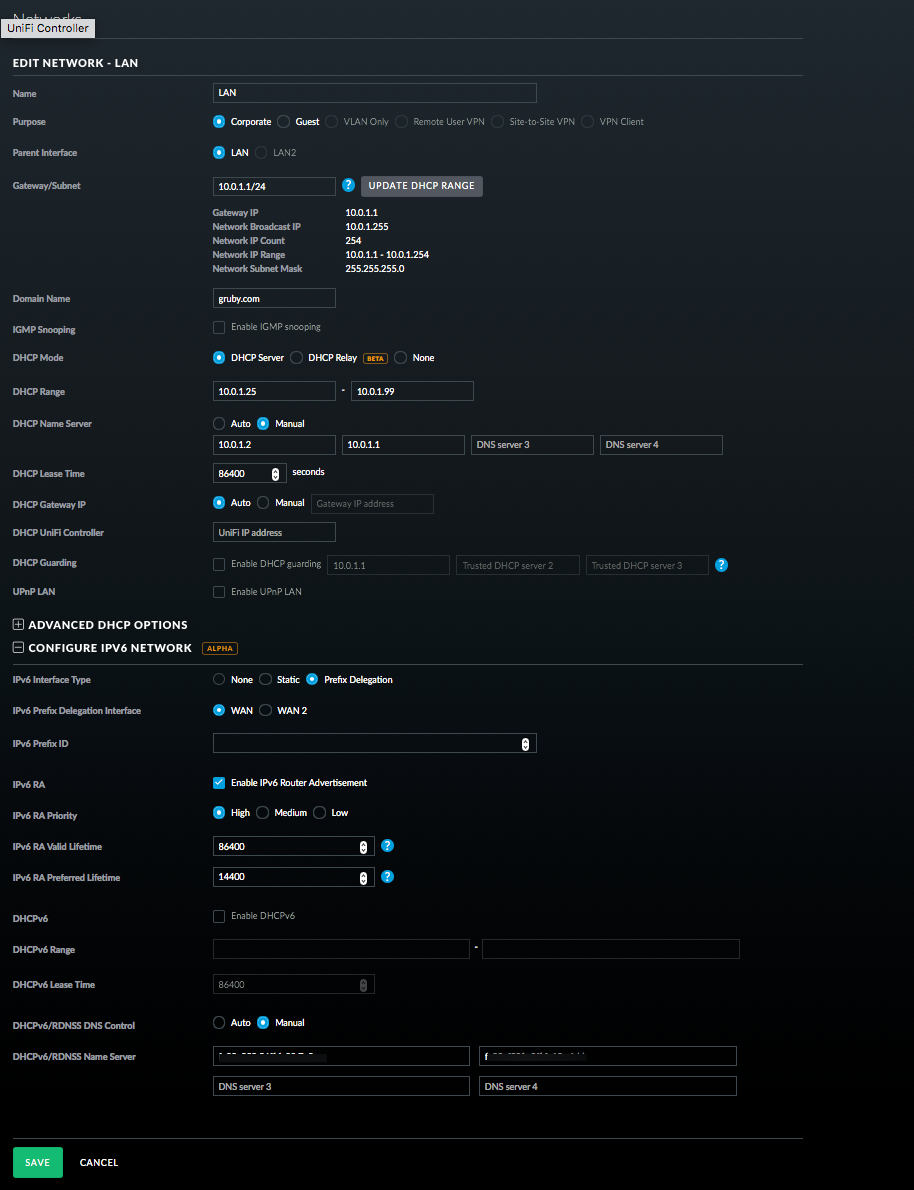
- The rest of the defaults seem to work fine.
- Under DHCPv6/RDNSS DNS Control, I set it to Manual so that I can override the IPv6 DNS servers that my ISP advertises. This allows me to use Pi-Hole and the USG as DNS servers.
- Enter the IPv6 addresses of DNS servers you want to use under DHCPv6/RDNSS Name Server. This can be tricky as the IPv6 address could change (though not likely), I entered the link local prefix of
fe80::instead of the first four groups of hex digits in the hopes that if my IPv6 address changes, I don't have to reconfigure. This appears to work, but I am not 100% sure it is correct. - Click Save and wait for the USG to provision.
- Restart any devices or just wait for them to pick up the IPv6 address. You can goto IPv6 Test and see if everything works.
Why use IPv6 now? I have no idea, but figure I'd learn a little and prepare for the future. I hope this helps someone configure IPv6.