EdgeRouter Lite and Namecheap Dynamic DNS
For years, I'be connected back to my home network when I was away for various reasons. As my home network is on a residential cable modem, the IP address of the network is not guaranteed to remain the same. While it remains the same for long periods of time, I don't really want to take the risk of the IP address changing while I'm not home and not being able to access the network. The solution, of course, is Dynamic DNS (DDNS) where you run a small client on a machine that is running all the time that monitors the external IP address and then updates a DNS provider when it changes; the DNS provider uses a short TTL (time to live) to guarantee that the cached DNS entry doesn't last too long. For years, I've run SecuritySpy which has a built in DDNS client that connects to a service that the company runs. This has run flawlessly for me; I setup a CNAME DNS entry to point to the DDNS entry so that I can use a name that I remember. The CNAME lookup usually works fine, but I ran into a problem this weekend where it was causing problems for a VPN client. So, a quick search turned up that the registrar I use, Namecheap has a DDNS service that is already built into their DNS dashboard. Since I already use their DNS, setting up a DDNS entry took a few seconds.
Now that I had the entry setup, I needed something to update the entry when my IP address changed. Turns out that my EdgeRouter Lite has a built in DDNS client with Namecheap as one of the options. Unfortunately, it wasn't obvious what to put in all the fields. After a little searching, I found a post which had the magic formula. Basically Namecheap generates a password that is used to update the entry.
Here are the instructions for configuring it:
- Login to the EdgeRouter Lite.
- Click the Services tab.
- Click the DNS tab.
- Select the appropriate interface (in my case, it is eth0 that is my WAN).
- Select namecheap as the service.
- Enter the name of the host you setup in your DDNS entry on Namecheap; don't include the domain.
- For the username, enter your domain.
- For the password, enter the Dynamic DNS password from Namecheap.
- Apply the changes and force an update.
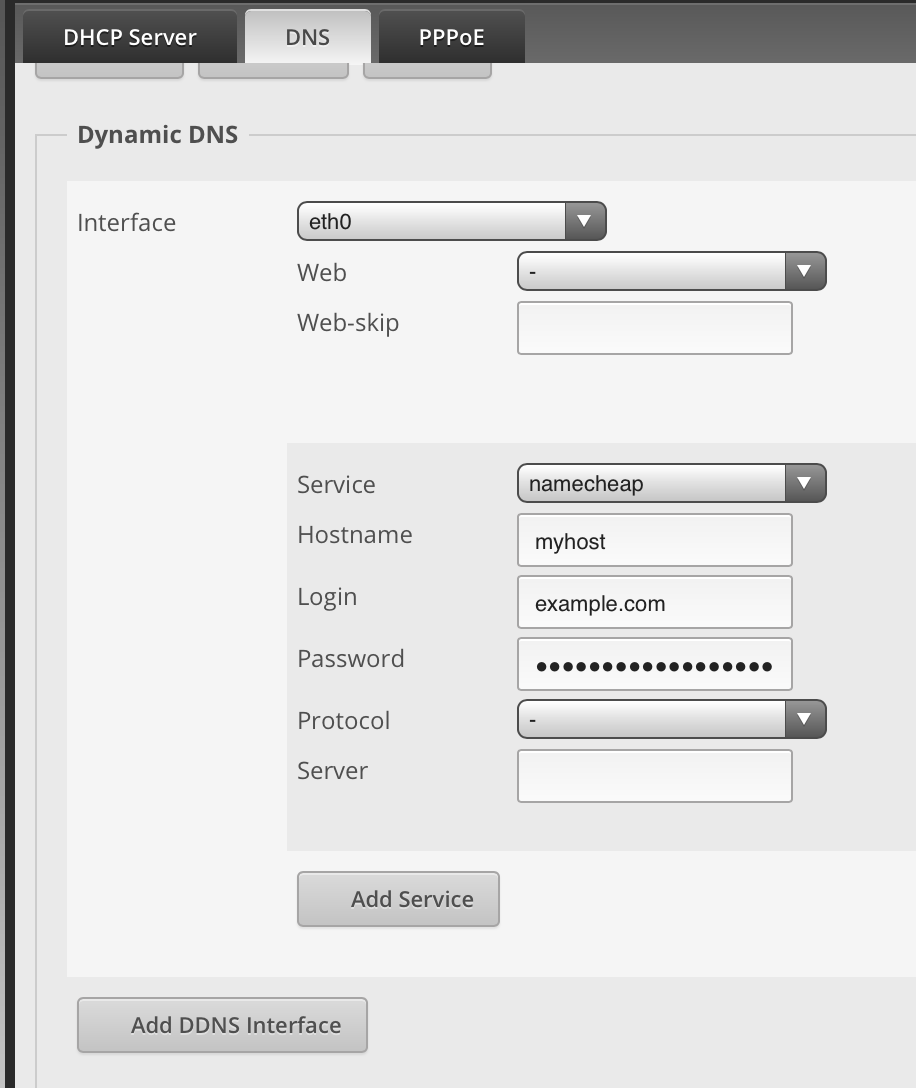
It's pretty straightforward, but I wanted to document this so that I wouldn't have to search in the future.