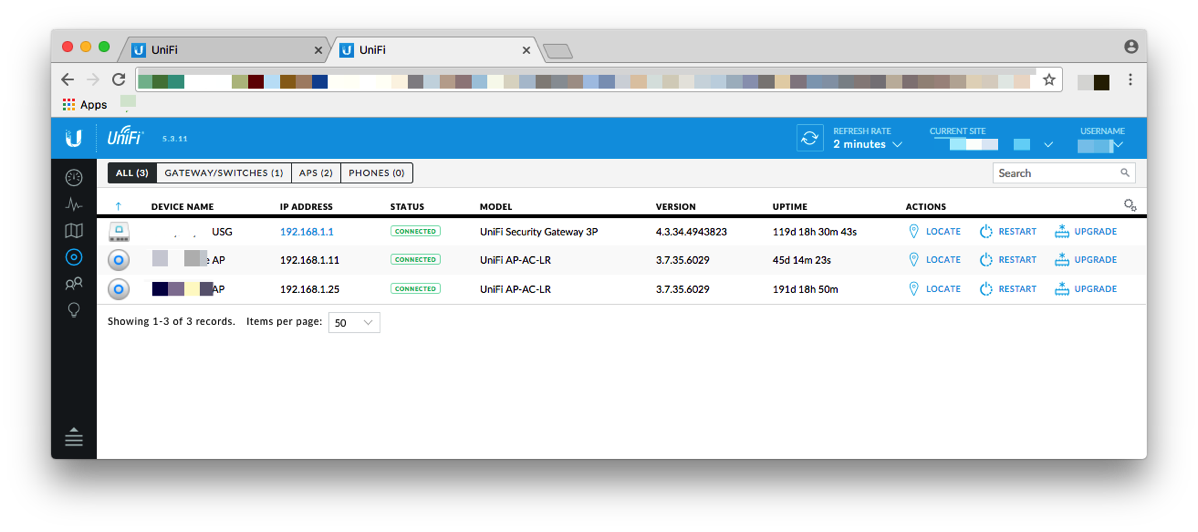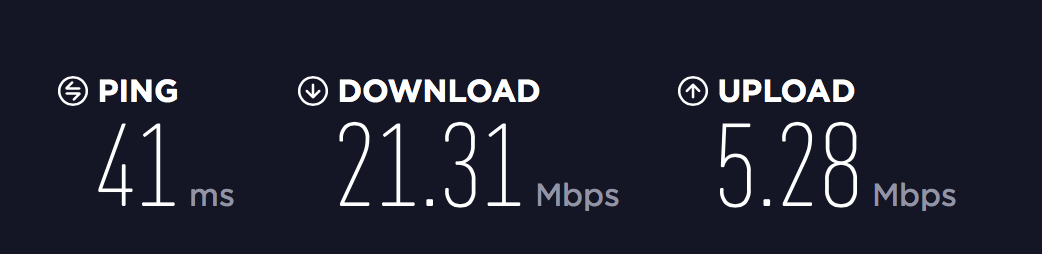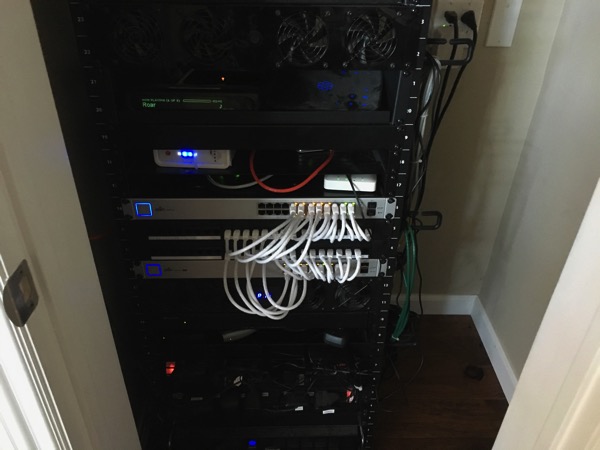When I started to see rumors about the 4K Apple TV, I decided that I wanted to jump on the 4K/HDR bandwagon. While there is nothing wrong with my 4 year old Vizio TV and 5.1 soundbar system, I enjoy watching TV and wanted better picture quality (yes, I know I need content and will pay an additional $2/month for Netflix 4K). Since I have been generally pleased with my Vizio M Series TV, I was looking at getting the new M Series that did 4K and HDR. With that decided, I wanted to move to a slight annoyance I have with my current setup.
This annoyance is minor and has to do with controlling sound. Since the Apple TV and my TV support HDMI CEC (consumer electronics control), I can turn the TV on and off with the Apple TV remote. Furthermore, the Apple TV remote can control the volume on the soundbar via IR. This setup works, but requires that I aim the remote at the soundbar to control the sound and sometimes takes a few tries because something is in the way. I had heard about HDMI ARC (audio return channel) which would let me plug a soundbar into the TV via HDMI and route all the audio that way. In addition to just routing the audio, this would give me CEC for the soundbar bringing my dream of one remote to control everything. Off I went to look for a soundbar that met this criteria. I picked up the Vizio SB4051-D5 at Costco and it appeared to meet my needs. I was able to control everything from one remote and was even able to change the volume using the Apple TV remote app on my phone or iPad.
My joy faded fast when I started looking at putting 4K/HDR into the mix. The Vizio M Series TV has 4 HDMI ports, put only HDMI 1 supports HDMI 2.0 which supports the latest 4K/HDR standards. In addition, only HDMI 1 supports ARC for audio. OK, no problem I thought; plug the Apple TV into the soundbar and the soundbar into the TV, all via HDMI. This works fine for HD, but once I got down into the specs, I realized that the soundbar would have to pass the 4K/HDR video signal to the TV. None of the Vizio soundbars do this today. Soundbar goes back to Costco.
Now I’ve resigned myself to waiting for better options. However, in the meantime, I started looking at a company I’d never heard of, TCL and their P series TV. With 3 HDMI ports that support HDMI 2.0 and 1 of those supporting HDMI ARC, it looks like I still may well be able to realize my goal of 1 remote; the Apple TV would plug into HDMI 2 and a soundbar into HDMI 1. In addition, the TCL has Roku built in; I used Roku prior to the Apple TV and was generally pleased with it, so that’s a bonus.
Where do I stand? Well, I’m going to take a closer look at the TCL TVs and just sit tight for awhile before I make a purchase. I am still going to look at a new soundbar after I get a new TV.
Any advice on new, budget 4K/HDR TVs?