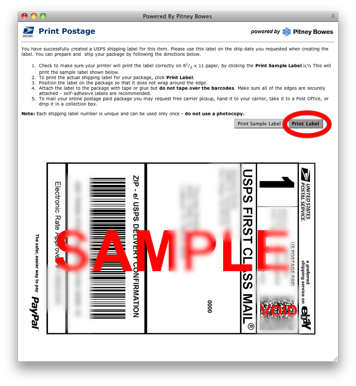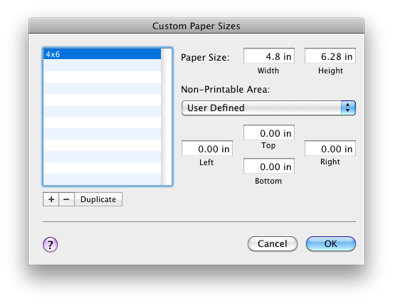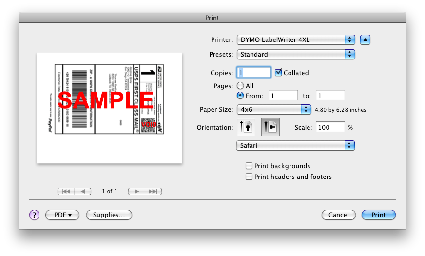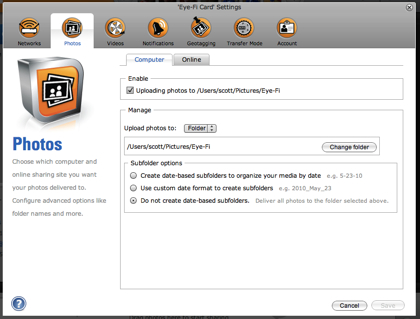My 3 year old son loves playing with our digital camera which is fine, but I’m afraid that he’s going to accidentally delete pictures. I’ve tried giving him an old camera, but he wants to use the camera that mommy and daddy use. There are really only a few ways to prevent accidental erasure of the pictures. First, download all pictures immediately after taking them. This is a bit impractical. Second, put in a second memory card that he can use. A bit impractical and he likes to see the pictures we take. The last option is the Eye-Fi series of SD cards.
In decided to purchase the Eye-Fi Explore X2 and give it a go. It isn’t a cheap solution, but my hope was that it would be a fool proof way to keep all our digital memories.
and give it a go. It isn’t a cheap solution, but my hope was that it would be a fool proof way to keep all our digital memories.
Out of the box, the card was pretty easy to setup. However, I went to the Eye-Fi Web site and downloaded the software first which may have been a mistake. They offered 2 options; newer software and older software. I chose the older software as it looked like it would be a pure Mac application. I installed the software and basically it checked for an update and downloaded the newer software. After that, setup was pretty easy. I configured it to use my WiFi access point and also to use my MiFi in case we were out and about.
I snapped a few pictures and then fired up iPhoto. iPhoto imported the pictures and wow, that was cool. After some poking, I determined that the Eye-Fi software uses an undocumented feature of iPhoto to import the pictures (it drops them in an Auto Import folder in the iPhoto Library). I changed the settings to import to a folder as it would be more reliable (I think I lost a photo in the transfer process because of the Auto Import hack). My wife and son have been taking pictures and almost instantly I see a preview on my machine and the pictures get downloaded; very cool.
I haven’t had a chance to take pictures outside and then come home to see what happens, but that should happen this week.
The software on the Mac, frankly, is awful. Luckily it is only needed for setup. Instead of doing a web interface or even a full Mac application, they chose to do the background part as a Mac application and the foreground application as an Adobe Air application.
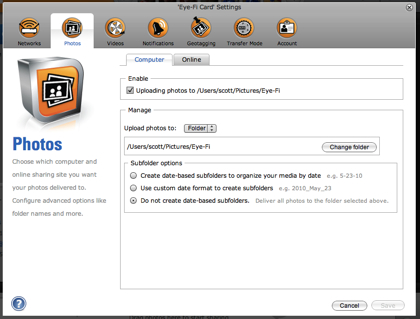
Pros
- Easy to use and setup.
- Automatic operation to upload locally or to sharing sites.
- Automatic rollover of the card deletes old photos when card fills up.
- Ability to control what goes to photo sharing site via camera’s “protect” feature.
Cons
- Unable to work with Gallery 3 (OK, Gallery 3 isn’t done, yet, but I wanted to use it for sharing).
- Uses a hack to integrate with iPhoto which could cause data loss if Apple removes the feature and/or iPhoto is open.
- Expensive (about $100 for 8 GB vs. about $15 for a regular 8 GB card).
- Geotagging may not always work especially if you’re not near WiFi access points.
- Geotagging may present privacy concerns if you upload to a photo sharing site.
- If you use a photo sharing site, the Eye-Fi uses their servers as a proxy. Paranoid people may not want their photos going through their servers.
- If the company shuts down in the future, the online sharing feature will stop working.
Summary
While the Eye-Fi cards are not cheap, they are an excellent way to easily transfer photos from your camera to your computer or a photo sharing site. This will help prevent data loss and make it more convenient than plugging in a card. If you have some extra cash or are very concerned about losing the data on your camera, I’d definitely recommend getting one. However, just transferring the photos to your computer only partially solves the problem about preventing data loss. If you don’t backup your photos, you could still experience loss. On one podcast I heard recently, they recommend 3-2-1; 3 copies of important data, 2 different media, and 1 offsite backup. I do 3 and 1 as 2 different types of media is getting harder and harder with the amount of photos I have. Data backup is a topic for another post.