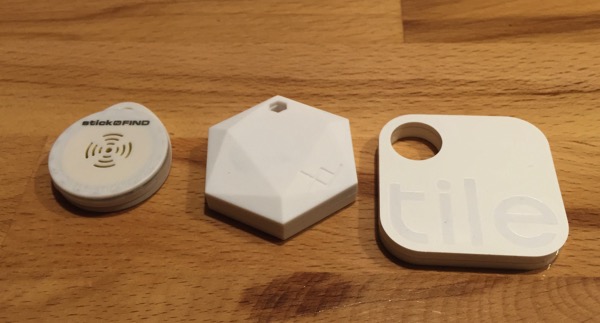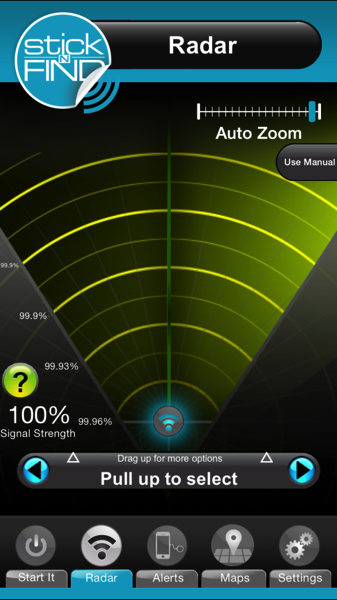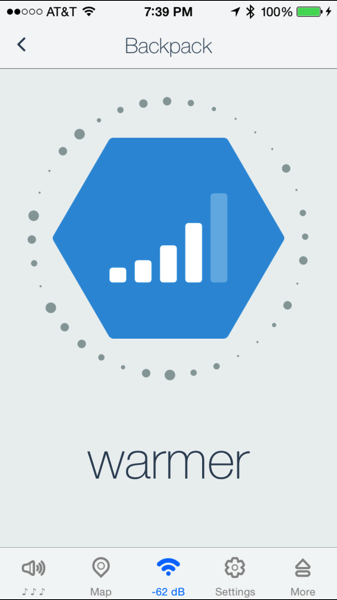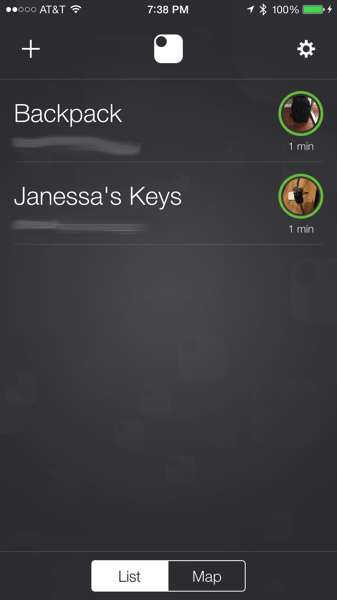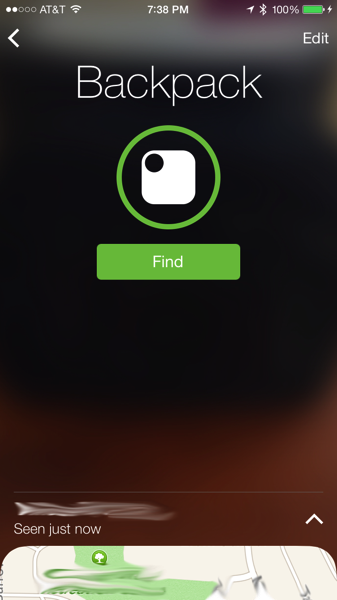Several years ago, I started looking into Bluetooth LE as it would let me work with devices and potentially get something in the app store without having to become an Apple partner and get a device certified. While I haven’t released anything for the app store, I’ve done some dabbling with the technology.
One of the areas that seems to have a lot of interest is in “beacons” to provide finer grained location data for apps. A simple example is putting a “tag” on a set of keys and knowing when you’re close to them. This seems quite popular and a lot of companies are getting into this area. In the past year or so, I’ve collected a number of different “tags” to compare the apps and see how they function. For the most part, the tags are advertised as helping you find lost items. At this point in my life, I rarely lose things, so my interest in these is more academic than practical.
I’ve purchased tags from StickNFind, tile, and XYFindIt. I’ve had the StickNFind ones the longest, but never got around to writing a review; the other 2 sets just arrived.
To begin with, all three have this concept that if you lose your whatever out in public, someone else with the app will somehow come within close proximity to your device, receive the ping from the tag and then upload the location to their cloud server. To me, this seems like one of the stupidest features as it requires a large number of people to have the app running in order to blanket the world with the receivers for the beacons. They should all just cut this out and forget the cloud component of their “service”. I have no idea why people think this is a good idea, but it is ridiculous.
Moving onto the hardware. All 3 devices look a little different and take slightly different approaches. The XYFindIt and the StickNFind devices both have replaceable batteries; the tile is a sealed device and they expect you to replace the tile about every year. There have been numerous complaints about the devices arriving DOA because the batteries were dead. I think that the tile is very short sighted in this as the tiles themselves aren’t cheap and if they expect you to replace them yearly, I’m not sure who will do this. Having said that, I like the design of the tile devices. They are flat and have a built in place to put them on a keychain. The StickNFind comes with a piece of plastic that you stick onto the back of the device and then put that on a key ring. The XYFindIt devices are hexagonally shaped and have a hole for a keyring.
The tile has the best looking hardware design. In addition, the tile’s audible beep when finding it is more pleasant than the other two. However, the lack of a replaceable battery keeps me from feeling completely comfortable with it.
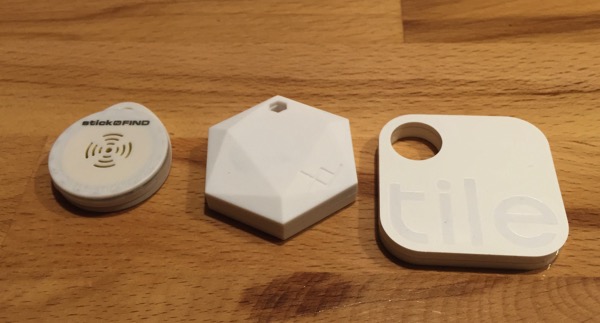
From left to right: StickNFind, XYFindIt, tile.
While all the hardware is basically the same (a fob/tag that you hook on a keychain and beeps when you alert it), the software you install on your phone is where the differences are more noticeable.
Starting with the StickNFind, the app resembles a radar (because that is such a great analogy in trying to locate something). The biggest problem with this is that the Bluetooth LE ranging is so inaccurate, the radar image is useless.
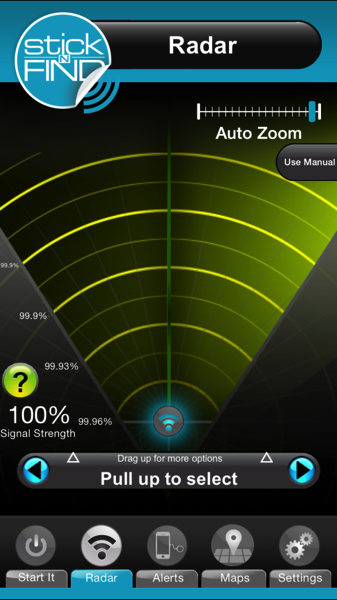
The app doesn’t use any standard controls and I have no idea what most of it means. The app is basically useless when all I want to do is find my tag. You can send out a request to the tag if you’re close enough to sound the beeper, but I can’t tell if it is in range. Also, I found the app to be flakey and took awhile to realize that I was logged into my account (I’d prefer not to have accounts for these things as they’re not really needed). I’m not sure how useful Maps is (this applies to all the apps) as most of the time that I’m looking for something, the chances of me leaving it somewhere else are practically zero; if I did leave it, what are the chances that I’ll be able to recover it?
Moving onto the XYFindIt app, I really wanted to like it as it is the newest of them all and I would have thought that they had the most time to see what others did wrong and make it better.
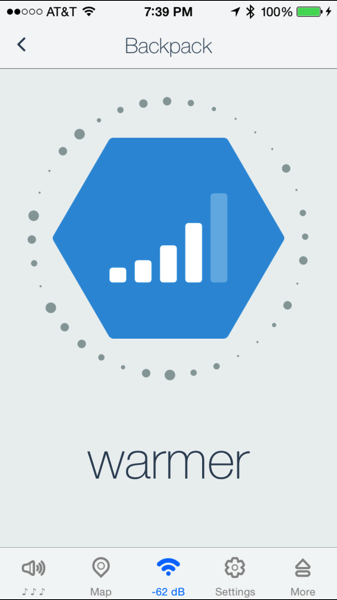
The dots around the outside move around and act like a compass, I think, but I doubt they actually mean anything because if I recall correctly, given the granularity of Bluetooth LE for location, it is extremely hard to be able to tell what direction the tag is located. Also, the icons are pretty strange on this screen. I’m not sure why there is an eject icon for more and I couldn’t tell if tapping the speaker icon turned the beeper on or turned it off. Lastly, the dB level is not accurate and pointless. Furthermore, the map shows the last places your tag has been; my tags have never left my desk and has given me 6 different locations for them. Not all that helpful.
Lastly, the app for tile. This app is clean and gets to the point of the tags, finding your stuff.
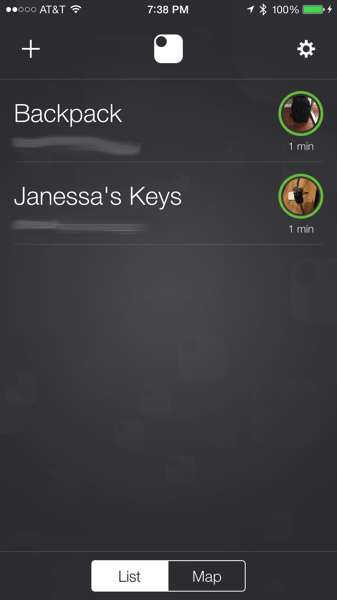
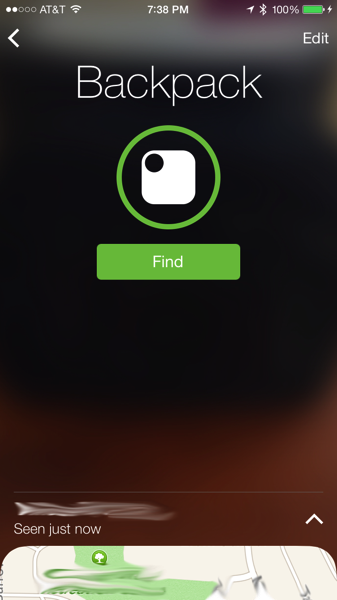
I really like the simple interface and the “Find” button. If I’m close enough to hear the beep, then I can find it. I don’t really need the fancy “warmer”, “colder”, etc. For the most part, I found that the Find button did connect to the tag and played the pleasant sound; that’s more than I can say for the other tags.
Normally I list pros and cons of products, but I’m going to skip that and go onto the summary.
Summary
As much as I wanted to find some tags to use to help my wife find her keys and to put in my suitcase in case I get separated from it, I’m not convinced that any of these products is worth the money. The tile is close to being the device I’d recommend, but it was kind of hit or miss in connecting, the global find “feature” is a turn off, and the non-replaceable battery makes it a non-starter. The other 2 products have poor quality apps and a design that isn’t as ascetically pleasing as the tile.
When my tiles die, I’m going to attempt to crack them open and see if I can put them back together. They have so much promise, but if you want 4 of them, it’s basically $70 per year to use them.
Save your money and wait for the next round of Bluetooth LE tags.