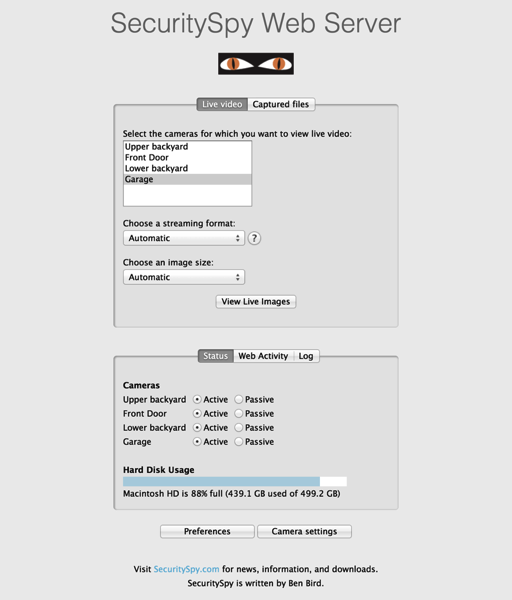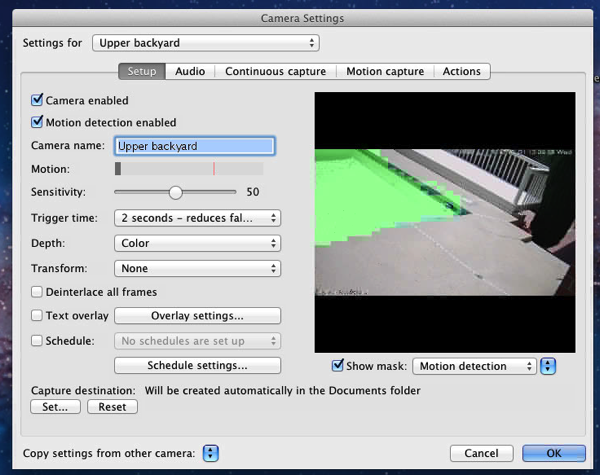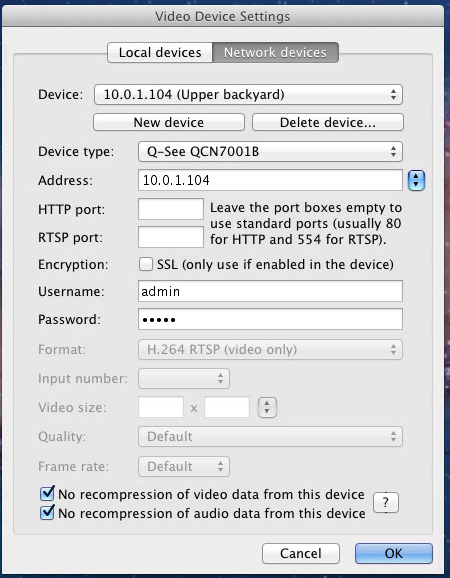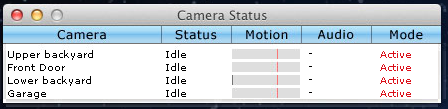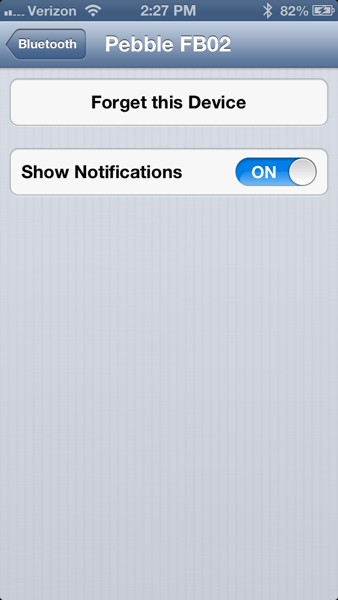In our last house, I considered adding security cameras as my wife was a teacher in the area and some of the students knew where she lived. We all know that not every student is perfect and we wouldn’t be surprised if a student toilet papered our house. This, luckily never happened. However, neighborhood kids did toilet paper our house once and someone (or a group of individuals) graffitied a number of houses including ours with anti-Semitic words and symbols. I never got around to installing cameras and it is probably best that I didn’t as the technology has gotten so much better, that the quality of cameras and systems from just a few years ago doesn’t compare with what we have today.
Some people may think I’m a bit paranoid, but I think that knowing who is around my property while it is being remodeling as well as down the line knowing if solicitors come to the door or a package gets dropped off is invaluable.
When I started investigating camera systems, the reviews on full featured systems were so mixed that I didn’t know what to believe and what not to believe. The most common theme among reviews on systems was that the fans in the DVRs was noisy and that the boxes were power hogs. That quickly changed my thinking and I decided that since my Mac Mini that acts as my media center runs most of the time (6 am to 11 pm), I was probably better off having it run 24 hours a day and have it handle the recording. The latest Mac Minis use about 85 W and are super quiet. With that decision made, I had to go with networked, IP cameras. I’ll cover the Q-See cameras I got in another review. So the last decision to be made was the software to handle the recordings. Unfortunately, there aren’t many options for the Mac.
After playing with the 2 leading candidates, I decided that SecuritySpy was the only option. The other candidate crashed while I was testing it, which made it unreliable for a 24/7 system.
SecuritySpy grew out of a product called BTV which I had played with a number of years ago when I first started experimenting with video on the Mac at about the time I wrote a program called PhotoCapture, if I recall correctly. (As an interesting side note, PhotoCapture was effectively a security program for capturing still images, but was either triggered on a timer or when someone hit a web page.)
SecuritySpy has a few main functions that I have used; the first is time lapse recording that gives you a new recording every day for each camera. The second is to do something when it detects motion. For the first week that I used SecuritySpy, I had time lapse recording turned on and it recorded lots and lots of video. I had the cameras set to output H.264 video at 15 fps. For each camera, SecuritySpy was recording over 30 GB of data per data. With four cameras, this amounted to about 120 GB of video a day. SecuritySpy will remove old video or keep a certain amount of free space, so space was only a slight issue (my test Mac Mini is a Core 2 Duo 2.0 GHz machine with a 500 GB drive; when I eventually move, my main Mac Mini will take over the duties). The big question really is, what will I do with so much video?
The second main feature of SecuritySpy is the motion detection triggers. I’ve set it up to record 15 seconds of video before and after an event as well as capture still images once a second during that time and email me the images. This feature is where the power of SecuritySpy lies. Quickly I realized that I had to mask off some areas of the image to ignore as the shimmering of the pool kept triggering the motion. I’ve been receiving images all week long of the mailman coming to the door, a contractor pulling into the driveway, as well as my smiling face when I’ve approached the front door! I still need to tweak my settings, but now I know who is approaching the house (I also have cameras in the back as well).
Configuration of SecuritySpy, however, is a bit cumbersome. In my case, my 4 cameras are identical with the exception of the IP address and I want the same motion capture settings. For the setup, I have to add each camera individually, select the camera from a list and set a few settings. After that setup is done, you have to navigate to each camera individually and set it up; there is an option to copy all the settings from another camera which helps, but there is likely an easier way to configure all cameras at once.
Another neat feature is that it has a built in web server so that you can view from anywhere. With a change to port forwarding on your router and the built in dynamic DNS for SecuritySpy, it is easy to access your machine remotely. However, if you want to use HTTPS to securely access it, the process is a bit cumbersome as it requires setting up the web server built into OS X (in Mountain Lion and maybe Lion, there is no longer a checkbox to turn on the web server in System Preferences), setting up a rewrite rule and installing a certificate. I would have preferred to have this built into SecuritySpy with the ability to either have it generate a self-signed certificate or allow the user to select his own (I use StartSSL for free certificates that work with a wide variety of operating systems; I’m not sure I’d use them for anything other than my personal use, however). The web interface for SecuritySpy feels quite dated and reminds me of the kinds of things I setup in 1994 when working with my PhotoCapture program. It definitely could use an overhaul, but it is quite functional.
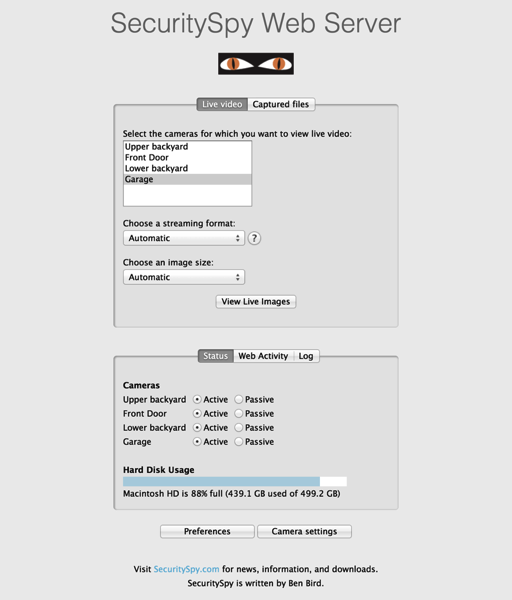
Like the web interface, the entire user interface feels quite dated. The dialogs, windows, etc. look very Carbon like and show the roots of the program dating back almost 20 years. While I am definitely not a user interface designer, basic Cocoa apps look a lot fresher than SecuritySpy. I know it is quite hard to transition a UI and if you’re a one man shop, you may not have the resources to revamp the UI.
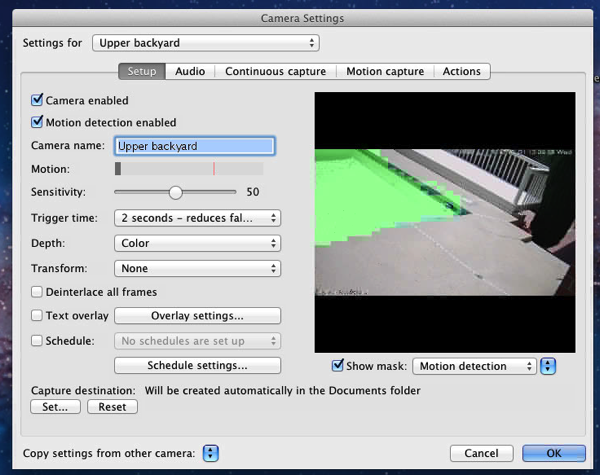
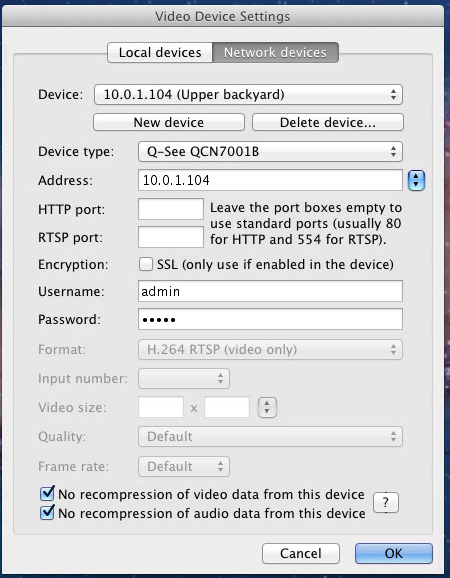
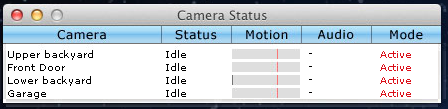
On my Core 2 Duo Mac Mini, SecuritySpy has had no problems keeping up with 15 fps video on 4 cameras. It uses somewhere between 40 and 60% of the CPU (total between both cores) which is what I expected. When I switch it over to my quad core i7 Mac Mini, the Mini should have no problems acting as my regular DVR and security setup. This was on version 3.0.2; I am still testing the latest 3.0.4 version, but preliminary testing shows an issue indicating that there are network errors and the machine may not be able to keep up with the 15 fps.
Pros
- Works with a variety of cameras.
- Very robust.
- Motion capture works well.
- Full suite of actions on motion.
- Built in web server works well for remote access.
Cons
- User interface feels dated.
- Web interface feels dated.
- Configuration could be a little easier.
- HTTPS isn’t built into the web server.
Summary
SecuritySpy is an excellent alternative to standalone surveillance systems. The website has estimates on hardware requirements and those should be looked at closely so that you’re not disappointed with performance. The price for the 4 cameras is about $120 which I consider quite reasonable as I compared it to a standalone system (incremental cost since I already had a Mac Mini; some standalone systems cost maybe $100 more when bundled with 4 cameras). Setting up a video system is not for the faint of heart; adding a Mac Mini to the equation makes it even more complicated. However, I believe that SecuritySpy and using a Mac Mini was a wise choice for me. I did contact support about compatibility with a camera I tried out before the Q-See ones and got a very prompt response about it; so if you run into problems, help is out there.
wireless keyboard. The keyboard allows me to pair 3 Bluetooth devices (2 Macs and an iPad), recharges via solar, and resembles a Mac keyboard. The only thing I was giving up was a numeric keypad.