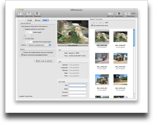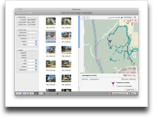About a year ago, I wrote about getting the Ryobi One+ 18V Cordless Lithium-Ion 4-Piece Combo Kit. Once I got the kit, I put the tools to the test and was very pleased with it. I used the reciprocating saw (much larger than the 12V version) and the circular saw (again, larger than the 12V version) to remove a tree. Both tools worked acceptably. However, the circular saw started making a grinding noise, so it went in for service.
I’ve used my tools on and off since then and recently bought 2 more tools that go with the Ryobi One 18V line and am more than happy than the line of products. They aren’t the most expensive products and aren’t professional quality, but this kit has everything I need to do projects around the house. A few weeks back, I used a number of the tools to build a stand for our clothes dryer; I never had a circular saw before and never had a drill with so much power.
Pros
- Powerful tools for home use.
- Easy to swap batteries.
- Fairly long lasting batteries.
- Reconditioned saves a few bucks and probably doesn’t make a big difference in quality.
- Magentic screw tray on the drill is handy.
Cons
- Flashlight is kind of pointless.
- Quality is questionable; the tools won’t hold up on a job site.
- Circular saw is a little small; a 5 1/2″ blade will barely cut through a 2×4. If you accidentally lift the saw, you won’t cut through the bottom of the 2×4.
- Extended use of drill may give you blisters; the drill is a bit heavy and the grip could be more comfortable.
Summary
While I was originally just trying to replace my old cordless drill, I now realize that by not having the right tools, really hampered my ability to do projects. This combo kit provides the right pieces for a homeowner that needs to do small, weekend projects. There are more expensive kits and tools, but they may be overkill for people like me that occasionally do home projects. If you’re in the market for a cordless drill, definitely consider a kit that has options for other tools. (I bought a jigsaw and a finish sander to go with the tool line.)
I know that Ryobi isn’t the most trusted name in tools, but the versatility of the product line and low cost of this, make it a winner in my book.