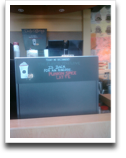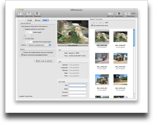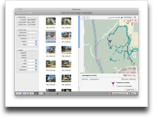Now that I have a high definition TV, I needed to find a solution to record HD content. We’ve had a TiVo
Now that I have a high definition TV, I needed to find a solution to record HD content. We’ve had a TiVo for 5 years now, so watching live TV on a regular basis was not an option. After some research, I decided to turn a Mac Mini I had into a media center using El Gato’s EyeTV 250 Plus
for 5 years now, so watching live TV on a regular basis was not an option. After some research, I decided to turn a Mac Mini I had into a media center using El Gato’s EyeTV 250 Plus .
.
As I wrote before, the options for having 1 DVR that records analog cable and clear QAM channels are quite limited. The EyeTV handles this, so it is a huge plus for it.
The first thing I noticed after installing the EyeTV is that it isn’t a TiVo. Well, duh, it isn’t made by TiVo. The way I look at it, the TiVo is the gold standard in DVRs as the interface is easy to use, has Season Passes to record all episodes of a show and can be configured from a remote control. The EyeTV is a computer program and easiest way I’ve found to do the scheduling is to use Apple Remote Desktop to connect to the machine and use the program guide instead of being able to use the remote.
It took me awhile to figure out how to effectively use the remote control and on screen menus and last night was the first time I watched TV (I’ve had it for about a week now) using just the remote control and not using my MackBook Pro to control it. The quality is quite good and the on screen menus can be negotiated fairly easily (not as easily as the TiVo, however. Now that I’ve realized the limitation of the programming, I think I can live with it. However, it won’t pass the wife test; I’ll have to do the programming and show my wife how to view the recordings.
Pros
- Ability to use an existing Mac to use as a DVR.
- Easy to add drive space for expansion (add an external hard drive).
- Records analog cable.
- Records clear QAM channels.
- Free TV Guide guide data for a year.
- Record scheduling via TitanTV.
- Ability to add commercial skipping (in recordings) using etv-comskip. This may be the killer feature of the EyeTV. In my testing, this has worked most of the time.
- Recordings can be shared to other machines if they have EyeTV installed, or if they are exported to AppleTV and added to iTunes, or if they are exported to iPhone format and viewed over the web.
Cons
- It isn’t a TiVo.
- I haven’t figured out how to remotely schedule clear QAM channels.
- Scheduling has to be done from a remote computer. A web interface (advertised via Bonjour) would be ideal.
- On screen menus need work as there are far too many clicks to do anything. Take a look at the TiVo.
- On screen menus seem slow.
- Remote control is a piece of junk. It is far too light (in weight) and the buttons aren’t labelled to reflect what they do. I’ve had to look at the manual a few times and play around with it to figure out how to use it.
- More needs to be done to allow full control via the remote control if El Gato wants to hits the media center market.
- Toast Basic which is included is a waste as the only goal is to upsell you and while it is nice to have some kind of recording software, I don’t like getting slapped with “you can’t do this unless you upgrade”. El Gato might have been able to strike a better deal with Disco or just build in basic disc burning themselves. Mac OS X includes APIs for burning DVDs.
- I haven’t found an option to automatically delete recordings after x days or when disc space gets slow.
- No option to say how much disc space you want to devote to recordings.
- No ability to stream live TV to other machines.
- If recordings are shared for AppleTV (to share over iTunes), they have to be manually removed.
Overall Recommendation
I have a love/hate relationship with this product so far. I like being able to record HD and non-HD content using my setup without having to purchase more content. In addition, I like the commercial skipping (via open source software). The scheduling, however, is the biggest downside to making this a true TiVo replacement. In addition, the on screen menus need a lot of work. I’m definitely going to keep this and learn to use it more. However, I can’t whole heartedly recommend the EyeTV. It isn’t a product for the novice and won’t pass the wife test in ease of use. Some of the export options may make it more useful as I have a few trips coming up.
I’ll post updates as I learn more and possibly as the software gets updated.