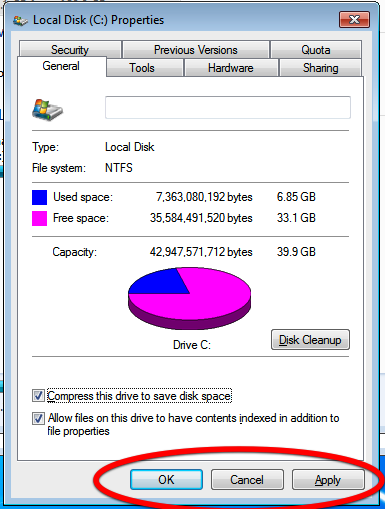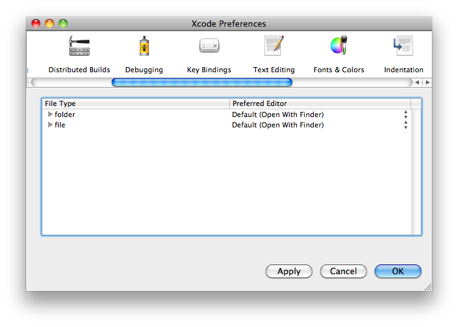I was working in Quicken today and decided to online enable some of my accounts as I’ve never done that before. I am using Quicken 2007 for the Mac and have applied the latest “update” (update is in quotes for reasons that will become clear soon.
I checked my bank for the FAQ on what to use as the username and finally found a reference on the web (the bank was no help) and knew I had that correct, but Quicken kept giving me a OL-249 error. I searched and searched and finally found a “Quicken Certificate Updater” to update the SSL certificates. After applying the “update”, I was able to connect to my bank. I then found an article on Quicken’s Web site referencing this error.
So why didn’t the error say “unable to establish SSL connection which would have been a lot more helpful? Why didn’t Intuit make the Certificate Updater a version update to the application; the updater patches something in the app, so it had to go through some QA. If they had done this, a check for updates or the automatic updates would have alerted me to this and I would have applied the patch 2 months ago. Instead, I wasted 20 minutes looking for the answer.
Now that I have this working, will I use it? I’m not sure. I manually enter all my transactions so that I can independently verify that no extra charges are posted to my account. Then I go through the statement and reconcile each transaction. In theory, reconciling the statement by hand is the same as reconciling it using the downloaded transactions as they should be generated off the same data. I’m sure it will save me a bunch of time if I do it this way and I still have my manual check of entering all the transactions.
On a side note, it appears that more and more banks are charging customers to use this feature in Quicken. I realize that banks have to pay Intuit for the feature, but passing on the fee to the customer is just nickel and diming us. Luckily one of the banks I use doesn’t charge for this privilege AND supports the Mac (many banks don’t support the Mac.)