I’ve written in the past about my poor experience with phone based navigation systems that relied on a network for the maps as well as the routing information. Last summer with iOS 4 released, a new crop of useless navigation applications appeared for the iPhone. With a trip on the horizon where I’d be renting a car, I decided to try out Navigon for iOS as it received decent reviews from users and had all the maps self contained without relying on the network. The navigation apps are all in the range of $25-$50 (or so), so I did a bit of research before plunking down $40 on Navigon’s USA edition (it was on sale when I bought it).
When I first started using the app around town, the biggest difference from my Garmin 765 was the screen size. However, I soon realized this didn’t matter as I just listened to the voice navigation. My Garmin became increasingly frustrating to use as the resistive touch screen wasn’t very accurate and entering information was cumbersome. Navigon’s interface is quite straight forward and data entry is easy. The voice prompts are clear and gave me enough notice before I had to make a turn.
Once you enter an address and start navigation, there is no need to touch the display again, except if alerts come up (which is kind of annoying, but Navigon can’t do anything about notifications and battery warnings). As with all GPS apps on the iPhone, Navigon sucks the life out of the battery. If you combine this with being in an area without cell coverage, you pretty much need to plug the iPhone into a car charger. Luckily I have a 2 USB port car charger and an extra USB to dock connector cable.
California law is very specific on where you can place a GPS unit and effectively it can only be mounted in the lower left corner of a windshield (you can put it in the lower right corner, but that’s pretty useless). So, you’ll need to get some type of mount so that the iPhone can maintain an adequate GPS signal and you can hear the voice. Also, if you want to glance at the screen for an upcoming turn, it needs to be at eye level. However, relying on the voice navigation seems pretty adequate (and safer) to me.
Coming from the Garmin, I really only needed the GPS application to navigate me to my destination without relying on the cellular network and be easy to enter information. Navigon easily met these conditions. In my testing, I took it on a trip to an area that had no AT&T coverage for the last about 1 hour of the trip, so any GPS app that didn’t have built in maps would have been a complete failure (i.e. Garmin’s offering for the iPhone).
While I’m not a huge fan of the colors that Navigon used and the non-standard looking buttons, I believe they made the choices to be easy to use with one hand and be as non-distracting as possible. Of course, the app says not to use while driving, but the developers probably knew that people would ignore this, so they made it easy for people to use while driving (I don’t condone this activity; rely on the voice navigation while driving).
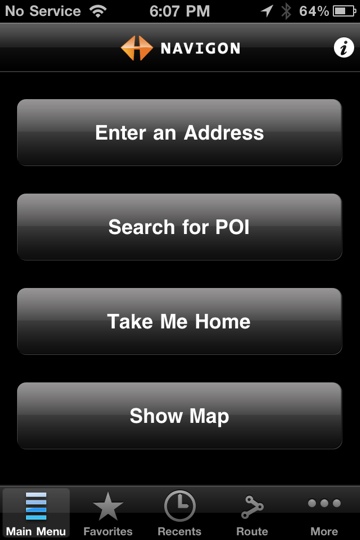
My torture test was to use the app in an area I’d never been before and have it navigate me to my destination that was about 3 hours away. I was either going to have huge problems if it got me lost (no cell coverage for part of the trip as I said before) or it was going to deliver me safely to my destination. (OK, I had actually put Google Maps directions on my iPad in case there was a problem as I’m not a complete idiot.) The Navigon software performed flawlessly.
There are a number of GPS apps out there that probably do a similar job, so I can’t say that it is any better or worse than others. I can say, however, that it is better than my Garmin and frankly better than a standalone GPS unit due to the fact that I don’t have to carry an extra device and it has all my addresses in it. I packed up my Garmin and am ready to pass it on as I no longer have a use for it; I really haven’t had the Garmin for that long (about 1.5 years) as I bought it after my last fiasco with phone based navigation software. My, oh my, how quickly things (and my thinking) change.
Pros
- Built in maps.
- Doesn’t rely on a network connection to operate.
- Text to speech voice tells you where to turn and when.
- Active Lane Assistant makes it easy to see which lane you need to be in on a freeway for exiting/merging.
- Different options for routes based on your preferences.
- Decent list of points of interest. I was able to enter “Budget” and an option came up for Budget car rental return which is what I wanted.
Cons
- Address book integration is kind of poor. Tapping on a friend’s full address sets the destination to be about 30 miles away from where it really is.
- Social networking integration is useless.
- Inconsistent use of British spelling. In one case Favorites is spelling Favourites and Optimize is spelled Optimise. For the version with USA maps, it should use American spellings.
- Black background and black buttons just don’t look right to me. It looks like someone wanted to get fancy and instead made it look ugly.
Summary
Navigon USA edition does what it is supposed to do and easily replaces a standalone GPS unit. If you are going to travel in a rental car or even your own car in an unfamiliar area, the Navigon app (or one of its competitors) would definitely be worth your money to have at your disposal. The cost may seem a bit steep at $50 or $60, but compared to a standalone GPS unit that does less, it’s a drop in the bucket.