I’ve been using my EdgeRouter Lite for more than 6 months now and couldn’t be happier with it. After posting my review, Ubiquiti contacted me and asked if I was interested in testing out some new hardware. As I love playing with new hardware, I couldn’t say no. I was actually eyeing the 802.11 ac access points, but the price tag put me off as I didn’t need a new wireless access point; my Time Capsule has been working fine in bridge mode providing coverage throughout my house pretty well.
Ubiquiti sent me a UniFi AP AC Lite and UniFi AP AC LR for testing. Both units are basically identical with the LR providing better range and potentially better throughout on the 2.4 GHz range. I’m going to focus on the LR device as the price difference ($89 vs $109) is so low, that for the home and small business use, the LR is a no brainer when compared to the Lite (the Lite is also a bit smaller which could make it fit in better on the ceiling in a home).
Most home users purchase an off the shelf router such as the Apple Time Capsule which includes a router as well as a WiFi access point. This serves most people’s needs, however some people find that they need additional access points to fill in the dead spots in their homes. In order to do this, they either use repeaters or additional routers in bridge mode. This is basically wasting a large portion of the router. While this isn’t what I’m doing because I didn’t need to fill in gaps in coverage, I was quite intrigued about a WiFi access point that simply did WiFi. In addition, the UniFi access points are Enterprise grade access points which means (to me) that they’re highly reliable and highly configurable.
When I first opened the AC Lite (I tested it first), it had the access point, a mounting bracket, and a PoE injector in it. A PoE injector allows power to be supplied over Ethernet; this means that only 1 Cat6 cable goes to the access point and the injector is placed close to the switch and plugged into a power strip. The first thing that disappointed me about this access point is that it didn’t use the 802.3af PoE standard which would have allowed me to connect it directly to my Linksys PoE+ Switch. When I asked Ubiquiti about this, I was told that a lot of their customers are price conscious and when deploying a lot of devices, the cost difference can be significant. In these cases, their customers use the UniFiSwitch which provides passive PoE (like the injector). For my testing setup, I simply turned the access point upside down (nose pointing down) on a high shelf. For permanent installation they should be mounted on a ceiling (the docs indicate they can also be wall mounted, but based on the antenna design, ceiling mounting will be better). If I had known about access points that were this cost effective and could be PoE powered, I would definitely have run extra Cat 6 to central places in the ceilings. Anyone that is remodeling and putting in Ethernet cable should throw in a few extra runs in the ceilings to mount access points; even if they aren’t UniFi access points, some type of PoE access point could easily be installed.
The second step was to install the UniFi Controller software on my server. The software is used for initial setup (they also have an Android app and an iOS app that onfigures the access point), monitoring and ongoing maintenance of one or more access points as well as some of the other products in the UniFi line. The controller is a Java app and installed without too many problems. If installing on OS X Server, I recommend modifying the ports that it uses by going to ~/Library/Application Support/UniFi/data/system.properties and change the ports; OS X Server likes to run the web server on the standard port even if you turn off websites. Note that you have to run UniFi Controller once to create this file. In addition, when modifying the file make sure that there is nothing on the line following the port such as a comment as that will prevent the file from being read. (After spending 30 minutes trying to figure this out, I found a forum post with this information in it.)
I don’t like Java apps for daily use, but for server use, I have no objections to them (I also run Jenkins and it runs well without bogging down the machine). After installing the controller, I wanted to use my own SSL certificate (I’m not a huge fan of accepting self-signed SSL certificates). I setup an internal hostname for the machine and then using my SSL certificate in a pem file:
openssl pkcs12 -export -in server.pem -out ~/Desktop/mykeystore.p12 -name "unifi"
cd /Users/mediacenter/Library/Application Support/UniFi/data
keytool -importkeystore -srckeystore ~/Desktop/mykeystore.p12 -srcstoretype PKCS12 -srcstorepass aircontrolenterprise -destkeystore keystore -storepass aircontrolenterprise
(This requires restarting the controller software.)
Once I had the controller software installed, I went to a browser and connected to port 8443 on my server. The controller software walks you through the simple setup and the access point is up and running. I don’t recommend stopping here as there are a number of options to setup to take full advantage of the access point.
![]()
The controller interface is very utilitarian, but in my opinion is not easy to use. For the basic access point, it shows a lot of stuff that is irrelevant and can’t be turned off. The good news is that the controller software isn’t used all that often. I spent a bit of time experimenting with the interface to get what I wanted. First off, I wanted separate 2.4 and 5 GHz networks. If you have one SSID for both 2.4 GHz and 5 GHz, Apple devices pick the frequency with the better signal and this tends to be the 2.4 GHz and won’t jump over to 5 GHz automatically. I found a reference to an Apple technote describing the behavior. By separating out the 2.4 GHz and 5 GHz networks, you can explicitly select the frequency. (Apparently the band steering option in the UniFi access points is supposed to help with that.) Next up was a guest network. While the controller can setup a guest network and portal mode, this turns on QoS (Quality of Service) and actually degrades performance even if no one is connected to the guest network. This was not acceptable to me, so I just created a separate SSID and told it to use VLAN 1003 and used what I wrote about before to separate out the traffic. While I would have liked to use the built in guest network and play with the portal, I rarely have people using the guest network so the tradeoff wasn’t worth it for me.
There are also settings for controlling power and bands for the router, but the default settings work for me.
So now that everything was setup, the next question was “do they work?” Well, it’s pretty hard for access points not to work! I setup the networks separate from my Time Capsule so that I didn’t subject my household to my testing and put my devices on it. Would my devices stay connected? Did the access point have hiccups and require rebooting? How was the performance of it?
I’ve been testing with my 2012 MacBook Pro, iPhone 6 and iPhone 6s, and iPad Mini 2. The iPhone 6 and 6s do 802.11ac, the iPad Mini 2 does 802.11n, and the MacBook Pro does 802.11n. I’ve found that the MacBook Pro consistently stays connected on the 5 GHz network (preferred network) and usually negotiates at 300 Mbps. Using iperf connecting to a local server, I get 150-200 Mbps. That’s not too shabby. The connection is rock solid and I don’t see the MacBook Pro switching to the 2.4 GHz network. Using the iPad Mini 2, I can stay connected to the 2.4 GHz network, but the Mini seems to require me to toggle WiFi periodically to see all the networks including the 5 GHz network. I have no idea why, but not an access point issue. When I use the 2.4 GHz network, I can get 50-60 Mbps and on the 5 GHz network, I can get 110-140 Mbps. My iPhone has no problem with the 5 GHz network and gets 100-110 Mbps. (I used iPerf3 on iOS to do the measurements. iPerf3 has an awful user interface, but it does work.) I saw similar, if not better performance with my Apple Time Capsule. Indications from reading the forum is that these access points have trade offs for supporting more users vs higher performance on a small number of users like in my situation. However, the performance is more than acceptable given that I currently have a 100 Mbps Internet connection and the only time I could exceed that is hitting my internal network.
While I don’t live in a condo or a multi-unit dwelling with units stacked on top of other, I do live in an area with crowded airwaves. The 2.4 GHz frequency as you can see below has a few peaks (my networks) and a lot of access points. Performance on the 2.4 GHz is acceptable and since I don’t normally run speed tests is more than adequate for my 50 Mbps downstream cable modem connection (for now until I get 200 Mbps hopefully next month).
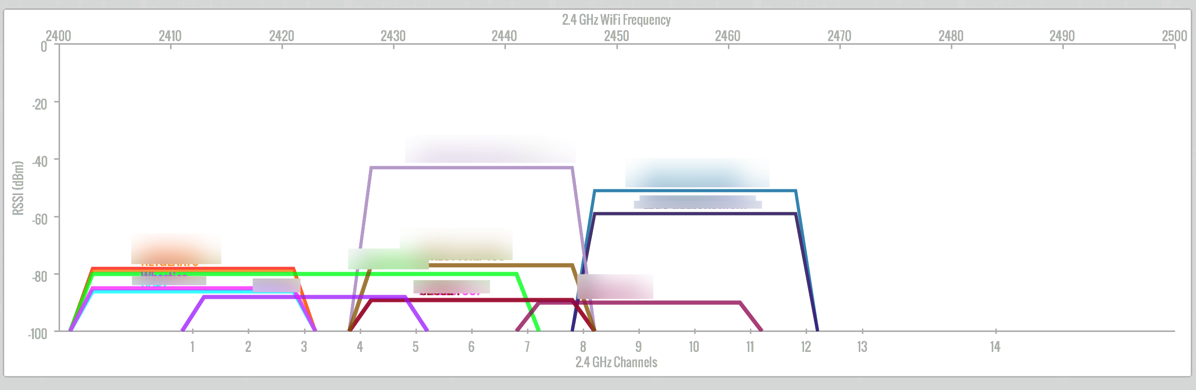
The 5 GHz frequency is a lot less crowded which is why I try to get my devices on it at all costs (I’m tempted to have the devices forget the 2.4 GHz network, but I suspect that will cause more problems).
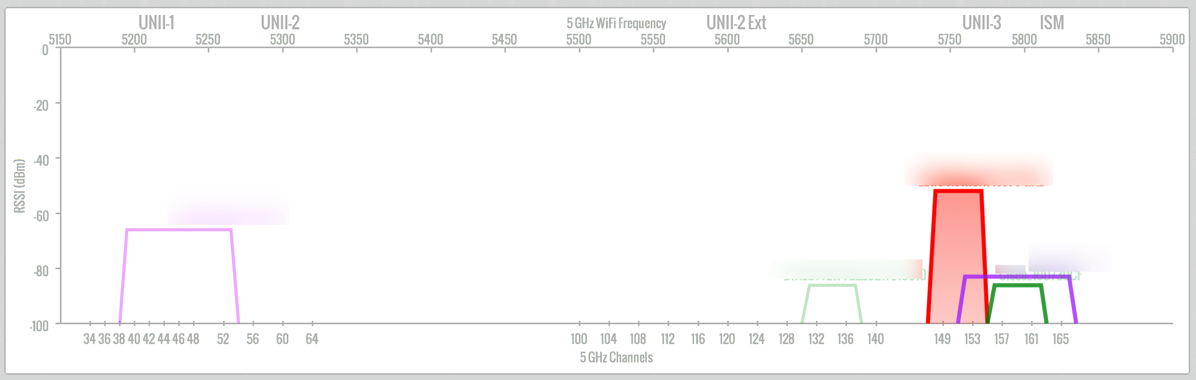
Since I love statistics, I turned on SNMP in the UniFi controller (it actually tells the access point to turn on SNMP and monitoring is done by connecting to the AP and not the controller), and setup Cacti to monitor traffic. There, of course, is very little use in me monitoring traffic on my network, but I’m always curious about network performance and utilization. However, the graphs do tell me that very, very rarely do I ever see bandwidth spikes above 50 Mbps.
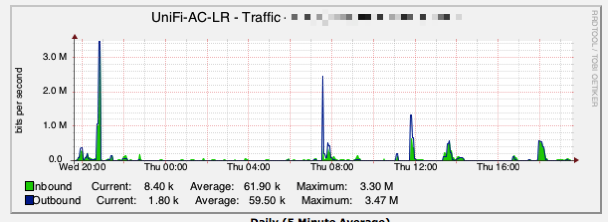
This access point is definitely a step up from consumer grade router/access point combos. It is extremely flexible, cost effective, and unobtrusive (I forgot to mention that it looks like a smoke detector). I’ve been so happy with my EdgeRouter Lite and this access point, that I have already purchased a UniFi AP AC Pro to see how that will perform.
Pros
- Highly configurable
- Easy to install
- PoE for placement with just an Ethernet cable
- Unobtrusive
- SNMP capable
- Decent performance in the single user environment
- Low cost
Cons
- Lite and LR units use passive PoE instead of 802.3af
- Controller software is a bit cumbersome to use
- Not all advertised features are currently available such as band steering and airtime fairness
- Guest portal and rate limiting options drastically affect performance
Summary
While the UniFi access points are designed for enterprises, they are a great addition to the EdgeRouter Lite. If anyone has a little time to setup an access point and can deal with the not so consumer friendly controller software, I would definitely recommend this line of access points. If you’re OK with the 3×3 MIMO on 2.4 GHz and 2×2 MIMO on 5 GHz vs 3×3 on 5 GHz, than the LR access point is probably the better bang for your buck. The Lite for the home network where $20 isn’t going to break the bank may not a great choice, unless the smaller size is attractive due to mounting. In my case, I’ll be mounting 1 access point behind my TV and 1 in my office, so no one will see them. If you’re like me and the lack of the 802.3af PoE bothers you, than the Pro access point is the way to go. Since I already have a PoE switch (actually 2 of them and neither is a Ubiquiti switch that provides passive PoE), having to use an unsightly injector (which uses an extra power outlet) doesn’t excite me.
The Ubiquiti forums provide a wealth of information for the tinkerer. Ubiquiti staff is very helpful and provide lots of answers (as do community members). The controller software and AP firmware is being updated all the time which is very exciting; I don’t need new features, but a fresh UI and more options (such as being able to turn off the LED not just using a command line) would be nice.
For better coverage, getting at least 2 access points would go a long way to having full coverage in a house. While 1 will get me coverage bars all over my house, a second one will give me better performance and not just bars of coverage. Once I get the Pro unit, I’ll be able to space out my access points.
Most home users just accept mediocre WiFi coverage and buy into the marketing of many router/access points that say that they’re access points perform better than others. The problem really is that the access point can have higher transmit power (based on the maximum allowed), but really if your device can’t connect or have good WiFi performance, it doesn’t help. More access points are going to provide better, more consistent coverage. The UniFi access points do that quite well at a reasonable price.
NOTE: Test units were provided to me at no cost from Ubiquiti Networks. However, that didn’t influence the results of this review and no conditions were placed on what I wrote about the units.
Did you see a noticeable difference between LITE and LR regarding coverage and/or speeds? I know the price factor is minimal, I’m just curious.
I didn’t do that kind of performance testing; my house is pretty small so both access points covered most of the house. However, I’ve now gone a bit overboard and have 2 AC Pros and an LR to cover my house! As for speed, the tests I’ve run on the Pro from my iPad Pro top out at around 500 Mbps which should, in theory, be faster than the LR or Lite. With my current equipment, I can’t see saturating any of the APs including the Lite.
How did you handle roaming with your multable APS? I see that the 0 hand off is not available with the ac products.
Hi Chris,
While the LR and Lite APs don’t do zero handoff, the AC Pros do it in the latest firmware versions, I think. However, what I’ve read is that there could still be issues with it. In my small setup, I simply setup all the APs with the same SSIDs and the devices pick the best AP when connecting. If I move to a different spot in the house, the device may pick a different AP.
So while there isn’t a seamless switch between APs, I’ve never encountered a problem having my devices switch APs.
Oh… and great review! 🙂 Thanks for taking the time to write it up. Also, thanks to Ubiquiti for providing them to you. Says a lot about the company.
Hi Mike,
Thanks for reading my review! I’ve been quite impressed with Ubiquiti as a company and their hardware. I first used a Ubiquiti access point a number of years ago and then gave it to my dad as a range extender. Now I’ve converted all my networking gear (router, switches and access points) to Ubqiuiti. I’ve supplemented the access points that Ubiquiti gave me for testing with some additional equipment that I’ve purchased; I wouldn’t have replaced equipment with their new gear if I didn’t really like their stuff!
“While the controller can setup a guest network and portal mode, this turns on QoS (Quality of Service) and actually degrades performance even if no one is connected to the guest network.”
Can you share any more info related to this statement? How do you know it degrades performance? Thanks for the write up!
Hi David,
Forum posts indicated (and confirmed by Ubiquiti) that older versions of the controller software slowed things down with a guest network setup. However, the current controller/firmware release has this fixed, so that is no longer an issue. I’m using it on my access points now and haven’t noticed any performance issues.
Hey.
I have a couple of AC-AP’s as well. Did you make the screenshot of the Unifi Dashboard software yourself? Because all the circles are green. On mine only the right one is, because the rest is not a Unifi system.
I thought the EdgeRouter isn’t a Unifi either, so the rest shouldn’t turn green either? Having all the reporting working would be nice.
I don’t have a fitting router, I’m using my old WIFI-router that has Gb ports. I was sort of waiting for a small Unifi router that would fit my system, but an EdgeRouter PoE would do very nicely if it would show the statistics. Think that would work?
Hi Dutch,
Yes, I did make the screenshot showing the dashboard. I have a UniFi Security Gateway that Ubiquiti sent me for review. It doesn’t quite have all the features I have in my EdgeRouter Lite (same hardware, just the UI doesn’t expose all that I need), so I’m waiting to make it my main router. Like you I want all the statistics and management in one; the UniFi Controller is getting a lot closer to my needs. I’m hoping that in the next few releases, I’ll be able to switch over to it.
Thanks!
You can turn LEDs off in the latest controller software! Devices -> [Click on device name] -> Configuration -> General -> LED. Tested on Unifi 5.2.9.
Considering this as an alternative to a consumer oriented AP from Netgear / Asus etc, but one key question: is the antenna setup such that they have to be installed on ceilings or walls, or could they conceivably be used on a shelf? Am in a rented house where drilling holes into walls isn’t a viable option!
The antenna design is such that they should be pointed down. You may, however, get acceptable performance with them facing up. I have 2 access points on the ceiling and 1 on a wall; when I was testing, I had one sitting on a shelf and it worked OK.
Great review Scott. I’d be interested to know what you think about the PRO series AP’s. I’ve also setup the controller software off an AWS instance. Have you had any experience with AWS and the Ubiquiti controller software?
I now have 2 AC Pros and have been quite pleased with them. With the AC LR and Pros, I have excellent, fast coverage throughout my house. For small installations, I’d definitely go with the Pros over the LRs.
I run the controller on my Mac Pro; I haven’t run it on AWS.
I have a similar setup with an edgerouter lite and an AP AC lite however I can’t get the controller to recognize the Edgerouter resulting in my unifi only having lit up the categories of WLAN to light up whereas in your screenshot I see all of them..
My network is basically edgerouter lite —> 24 port switch –> Ap-ilte
My controller is running on a headless ubuntu vm in the same 192.168.1.1/24 segment.
Appreciate any advice?
http://i.imgur.com/PzIqqQN.png
For the screenshot, I used a USG that was sent to me for review (review is coming up soon). Without the USG, you only get WLAN. I also have 2 USW switches, so that part lights up for me. I’ll be moving to the USG in the near future so that I can control everything from one interface.
ERL doesn’t integrate with the Unifi controller. You need a Unifi Security Gateway if you want controller integration. But the ERL is currently more featureful than the USG, so there’s a tradeoff involved: more features vs. controller integration.
The USG and ERL are basically the same devices. The ERL has more options in the GUI right now, though both can be configured via the command line. The newer releases of the UniFi controller are bringing the USG on par with the ERL for configuration.
How were you able to add the AP into cacti? I enabled SNMP on the controller. I was able to add the APs in the device menu. But the generic SNMP for some reason doesnt graph the interface?
Hi Jay,
Unfortunately I don’t remember what I did and being the tinkerer that I am, I’ve moved onto using Observium to graphing. Observium seems more polished than Cacti and works better out of the box. As for Cacti, I think choosing a different template may have gotten the graphs to show up.
Hi Scott,
Ill look into it, Thank You!
I have the lite now. Will probabky be returning to get the LR. So many people told me to get the lite instead of LR for some reason but the lite range isnt the best (i need one ap to cover my whole house)
I’ve gone overboard with 3 APs for my house. Great coverage everywhere. The LR is a good device and provides coverage for my main floor.
The LR has a higher transmit power, but it doesn’t have a high-gain antenna, which is what you would need for receiving wireless signals from the client. So the LR is useful only if your wireless devices have higher than usual transmit power. Otherwise you only get one-way communication. On a Linux system you can view or increase the transmit power using the iwconfig command, up to your hardware limits. Specifically, the LR supports 24 dBm transmit power (but only on the slow 2.4Ghz band). As a general rule, if your Wi-Fi devices don’t go up to 24 dBm, then you won’t benefit from the increased transmit power. On Linux, you can view and set transmit power using iwconfig. My laptop’s maximum transmit power is 22 dBm, so it wouldn’t help for my laptop. I don’t know of any phones with high-power Wi-Fi transmission, since that would suck battery life dead. A desktop with a Wi-Fi card would likely work since these devices have unlimited power budgets. Even then, higher transmit powers mean increased noise. If you have anything more than one or two devices at maximum range, they’ll interfere with each other.
If you really need extended range from a single AP, consider getting an access point with an external antenna, like the UAP-Outdoor. Note however that high-gain antennas are directional, so you’d be sacrificing all-around coverage in exchange for long range in one direction. A pair of these on different channels facing in opposite directions in the center of your house should work.
In my experience almost all houses support Powerline networking adapters well enough to allow connecting additional access points. No drilling or cable runs required. It may be slow, but not as slow as a single access point with overextended range.